Are you ready to jump into scrapbooking this year? I scrapbook every day in February with Alice Boll of Scrap Happy and to make things easier I like to begin the month with a freshly sorted digital photo library!
So follow along with me and let's clean up that photo library!
Find Your Photos
To begin, let's list all the locations your photos may be:
- Pictures Folder on your computer
- Downloads folder on your computer (that's where those photos you stole from son's Facebook page end up).
- Dropbox
- External Hard Drives
- DVDs/CDs
- USB drives
- Camera SD cards
- Phone camera roll
Remember to check all the phones in your home, even those you don’t use any more. If the screen is broken, try plugging them into your computer to download and save the photos. - Cloud services (like iCloud, Google Drive, One Drive, Dropbox).
- Another computer (eg laptop, tablet).
All you need to do is plug the device into your computer and import the photos. Most of the time, the default location is just fine.
If you don't know how to get the photos from your phone or camera, here's how to do it in Photoshop Elements.
Get them all into Home Base
I advocate for everyone to create a Home Base for your photos.
When you find your photos in other locations, move them to a designated folder or hard drive that will be backed up. We call this your home base.
I always import my photos to my Home Base, and I have my phone photos automatically download there too. If you don't have a system to get your photos off your phone, just pop a reminder in your phone to plug it in once a month and clear off all the photos!
If you have copies of photos in multiple places, you can simply choose one Home Base and drag all your photos there.
Don't try to start organizing them in folders yet! You will save so much time and effort if you remove duplicates first.
But What About Duplicate Photos?
I recommend using Awesome Duplicate Photo Finder (free) if you have just photos to deal with, but I've recently purchased Duplicate Cleaner Pro so I can process my videos at the same time. This has the side benefit of freeing up lots of hard drive space!
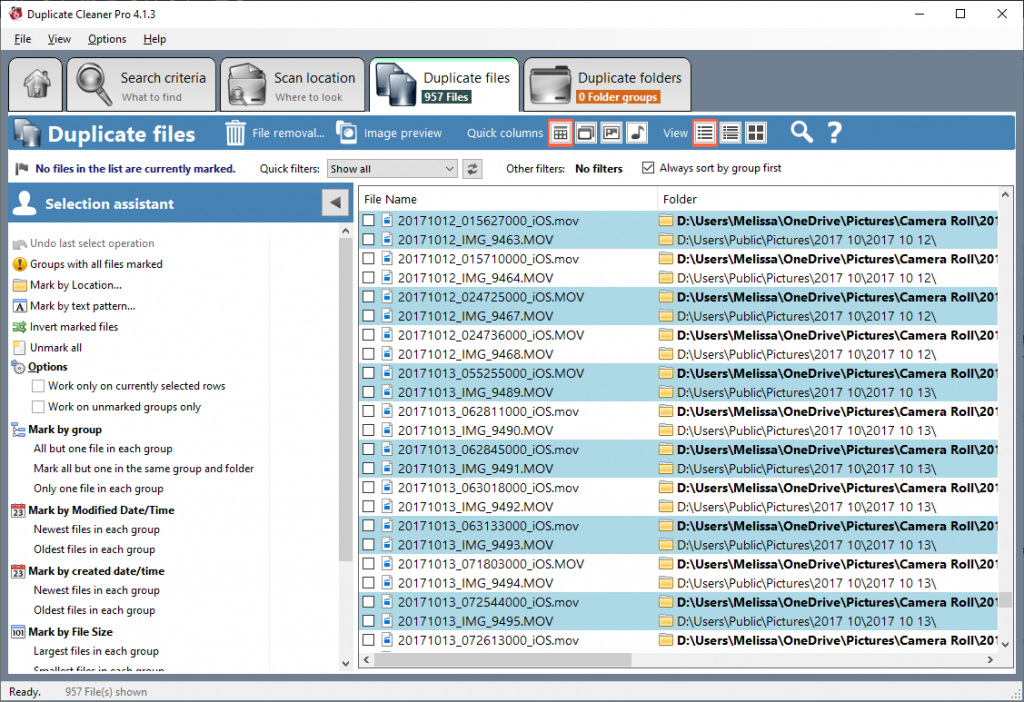
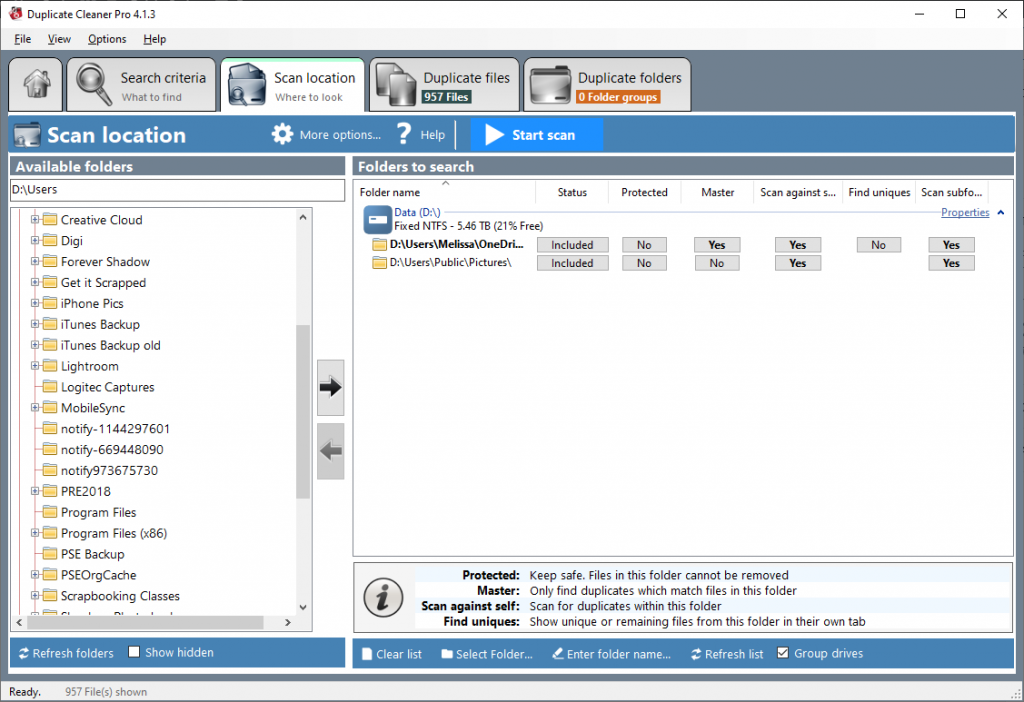
If you are using the Photos App on a Mac, I recommend Fat Cat Software's Power Photos. I have used this software for several years on Mac systems. If you manage your photos in folders on a Mac, you'll love PhotoSweeper,
If you are ready to tackle your duplicates, I walk you through what to do with your duplicate photos here in a 5-day email series.
Once you have all your duplicate photos deleted you will have a far smaller amount of photos to deal with!
Set up a Structure
If you don't currently have a photo folder structure, I recommend starting with 2020 and creating a simple folder for each month. That's usually a good period of time, and you will likely have only a couple of hundred photos in each folder if you want to scan through. December and June is are big one for us with birthdays and Christmas, but I can still scroll through them easily!
I use a YYYY MM naming convention so my folders are named like this:
- 2020 01
- 2020 02
- 2020 03
I don't have a deep tree structure for my photos because the more folders and subfolders you have the easier it is to 'lose' your photos in there.
In the past I've tried setting up folders for trips, people and our home, but it just got unweildy! I now rely on Photoshop Elements Organizer to make it easy to find photos of people or locations.
If you look at my folders right now, you'll see that I have basically stuck to this method and I actually have not gone back and renamed all the old folders.
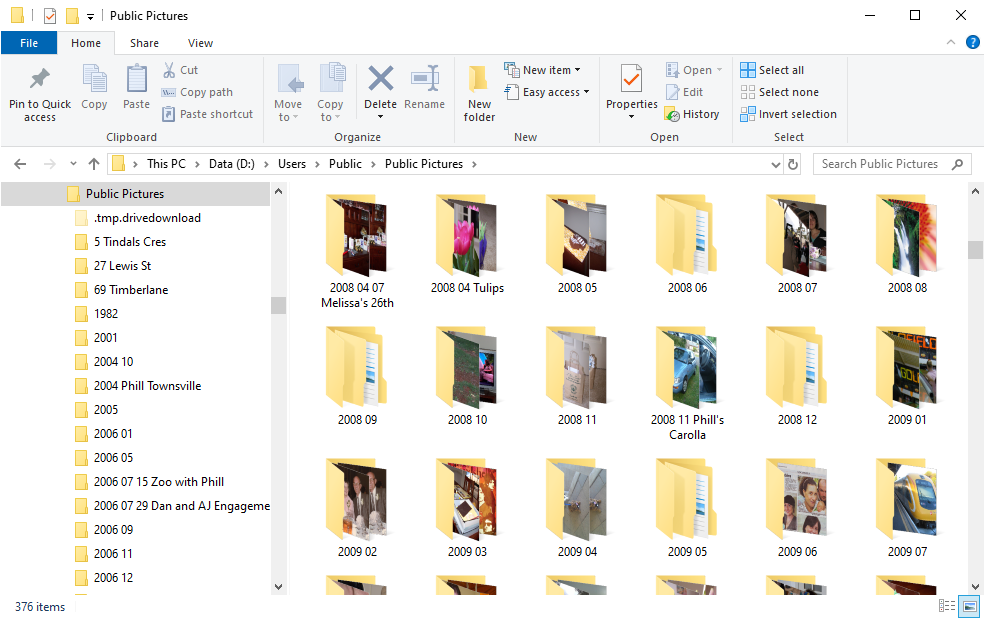
Since I use Photoshop Elements Organizer to manage my photos, I don't look at the folders all that much.
If you use Organizer with your photos, you can rename and move your photos within Organizer using the tree view.
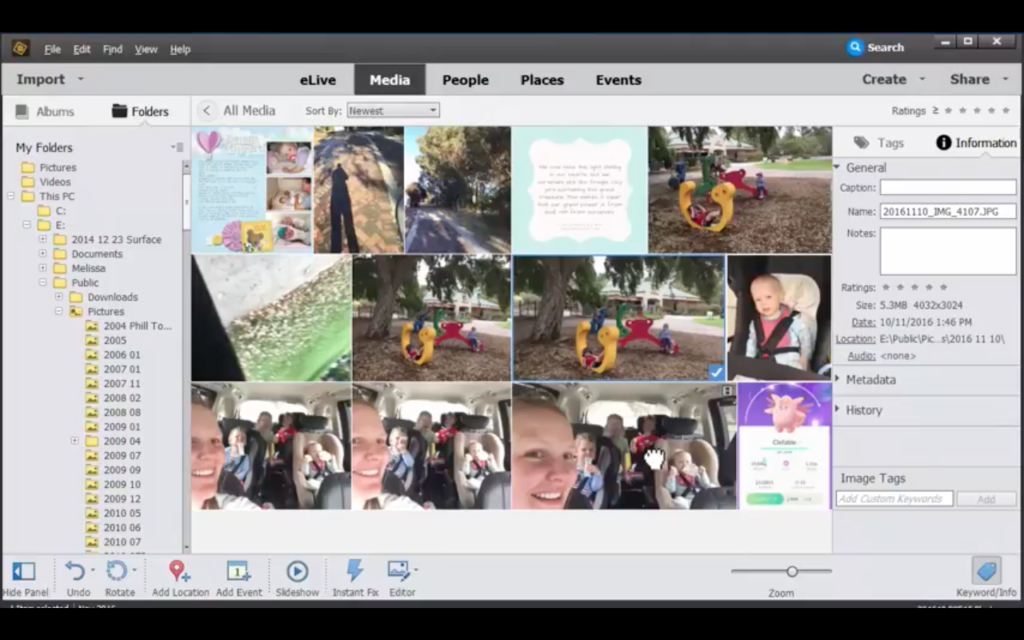
I've not completely renamed every folder, I prefer to spend my time scrapbooking!
Star Rate and Save Time
Regardless of what photo organising system you use you can add a star or heart to flag photos you will want to scrapbook or print.
You can simply sort your photos by star rating or search for photos with a rating to find them again.
Back it Up!
If you are reading this far, you must really love your photos, so I just have to say, be sure you have a backup of your photos.
A backup is an additional copy of the files, just in case anything happens to the originals. One secure and easy option is to back up online. The software will automatically upload new photos as you save them onto your computer. For the most secure backup, also consider making a second local copy of the files on an external hard drive. Or use a guaranteed service like Forever.
Need a Hand?
If all this sounds a bit much, I can help you! I have some spaces left on my calendar this month to Rescue your Photos for you!
Let's go get thos photos under control!
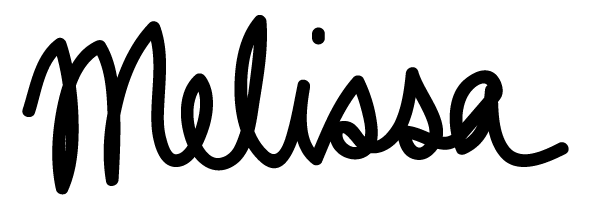
PS If Organizer isn't running so well, check out this post for advice.
Pin this for later!
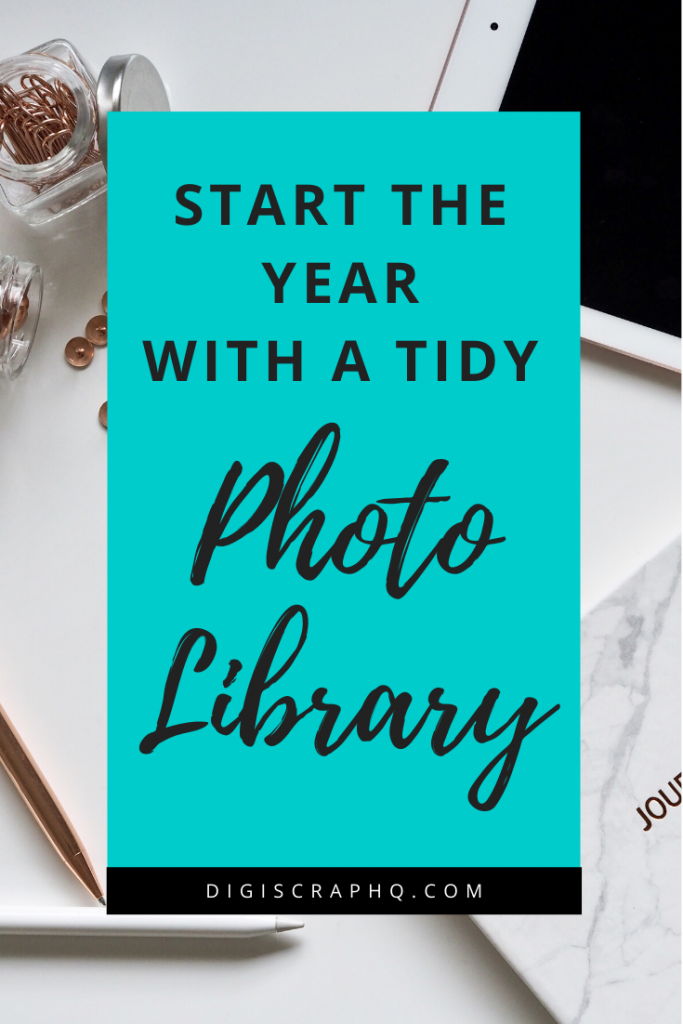
I am an Amazon affiliate so may receive a commission if you make a purchase.
This post contains affiliate links. This means that if you click through that link and purchase an item, I may receive a commission for referring the sale.
I only recommend classes and products that I know and trust. Thank you for using my link if you decide to purchase.
Melissa Shanhun is a participant in the Amazon Services LLC Associates Program, an affiliate advertising program designed to provide a means for me to earn fees by linking to Amazon.com and affiliated sites. As an Amazon Associate I earn from qualifying purchases.
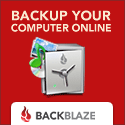
Leave a Reply