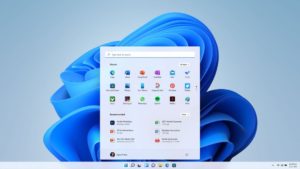
Now that Windows 11 is available you may be thinking about upgrading your computer.
Since Creative Memories Memory Manager was discontinued in 2013, you won't be able to install or activate the old Memory Manager software on Windows 11.
But, don't despair I've got a handy guide to make sure your photo organisation is not lost.
How to Keep Your Memory Manager Vault in Windows 11
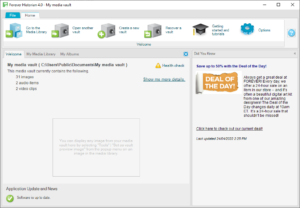
- Back up your computer (locally and online)
- Open Memory Manager on your computer
- Click the Vault Menu, then Export Vault
- Choose a location for your photos to go (I recommend an external hard drive *Amazon affiliate link)
- Follow the instructions in the Windows 11 Installation Assistant
- Install Forever Historian
- Open Another Vault from the Home Menu
- All your photos, tags, organization and stories are preserved!
Forever Historian is available here. You can save $20 new customer coupon by using my link above.
No longer have access to Memory Manager?
You can still install Forever Historian and then open any older Memory Manager vaults. You'll need to purchase it, as the trial doesn't allow you to open existing vaults. I think it would be well worth it to preserve your hard work over the years.
How to Upgrade to Windows 11 and Move Your Photos Away from Memory Manager
If you plan to move away from Memory Manager, you will need to export your vault to preserve your photos and their metadata.
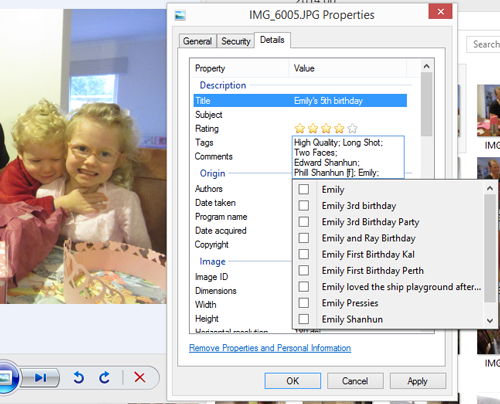
- Back up your computer (locally and online)
- Open Memory Manager on your computer
- Click the Vault Menu, then Export Vault
- Choose a location for your photos to go (I recommend an external hard drive *Amazon affiliate link)
- Follow the instructions in the Windows 11 Installation Assistant
- Copy your photos from the external hard drive to your Pictures folder
Need Hands on Help?
I provide complimentary Zoom calls to my Forever customers to help with the technical side of upgrades, so feel free to book me here if you think that would be helpful. The times appear in your timezone.
I hope this helps you as you navigate the upgrade to Windows 11! Do need help with other software upgrading to Windows 11? Leave me a comment to let me konw what you'd like to see me cover next?
Happy photo organizing!
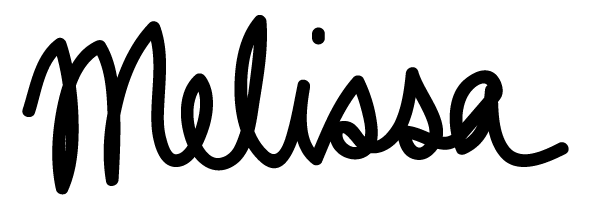
PS Pin this ready for when you upgrade!
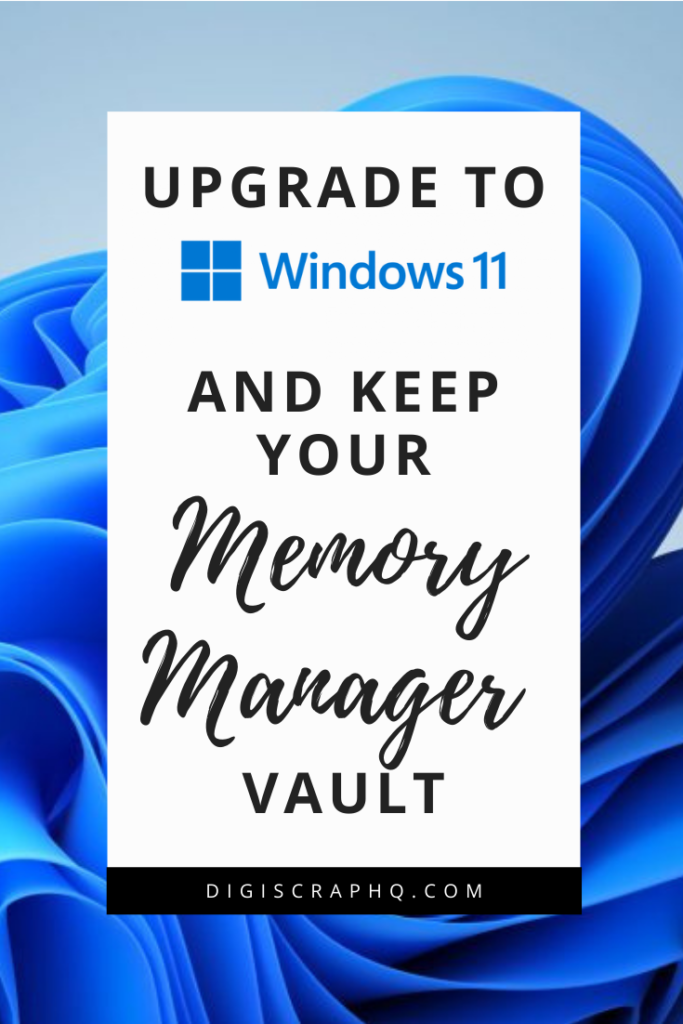
I am an Amazon affiliate so may receive a commission if you make a purchase.
This post contains affiliate links. This means that if you click through that link and purchase an item, I may receive a commission for referring the sale.
I only recommend classes and products that I know and trust. Thank you for using my link if you decide to purchase.
Melissa Shanhun is a participant in the Amazon Services LLC Associates Program, an affiliate advertising program designed to provide a means for me to earn fees by linking to Amazon.com and affiliated sites. As an Amazon Associate I earn from qualifying purchases.


Leave a Reply