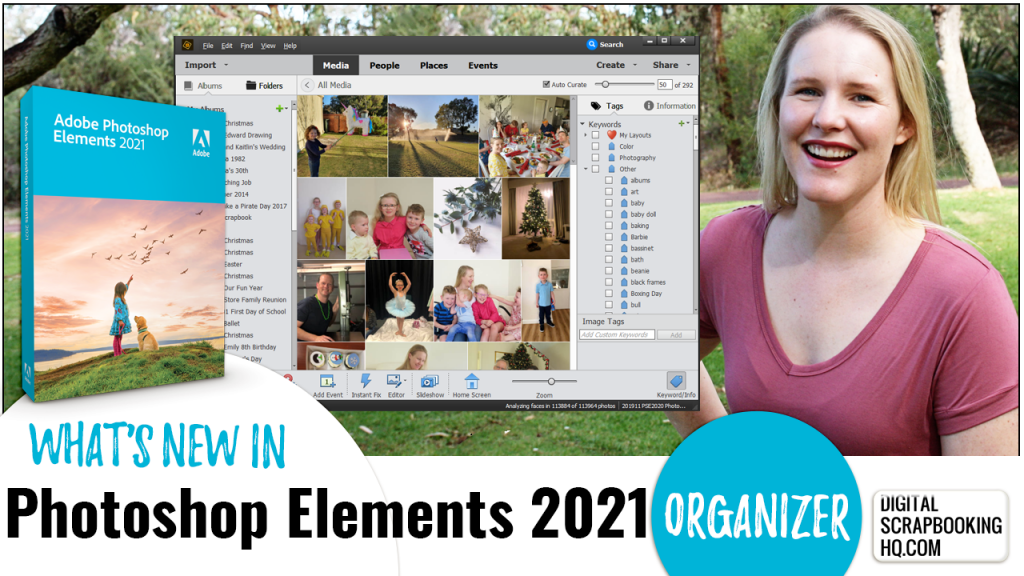
There was just too much to cover in our release day post so I've got all the details of the Photoshop Elements Organizer updates in today's post for you.
Watch this video for a summary of the improvements that have been made in PSE Organizer 2021.
Elements Organizer is Faster than Ever!
Once again Adobe has made improvements to the performance in Photoshop Elements organizer. This time it's the people view that been turbo-charged. It's now 75% faster to switch to people view.
Loading time for the catalogs is also 44% faster! I switch between my 130,000 image photo library and my 160,000 image digital supply catalog often so this is a big win!
The image analysis had been upgraded, so your smart tags, Auto Curate and Auto Creations will be more accurate than ever.
Catalog Only Backup
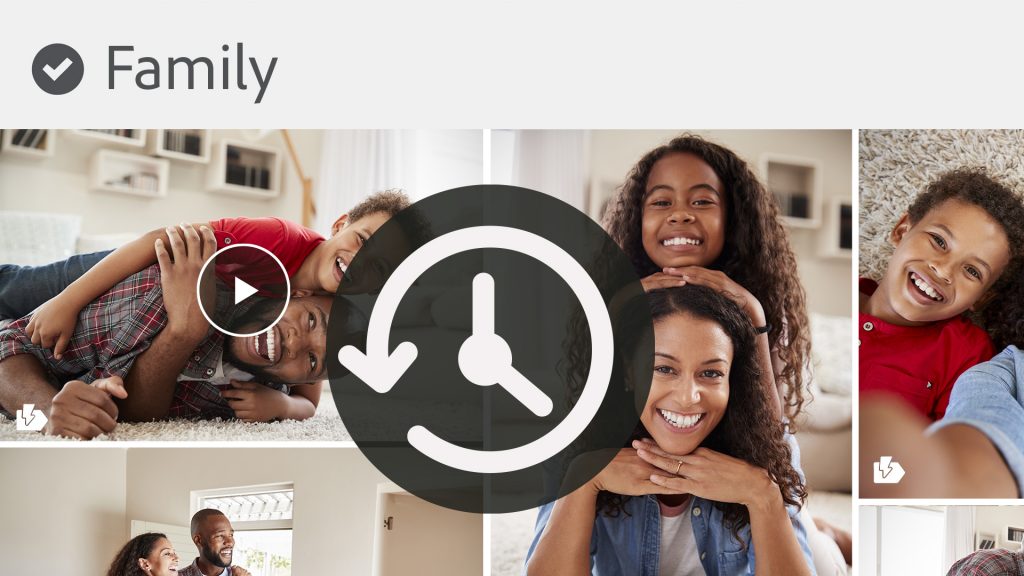
Adobe has had a full backup system for your catalog built into Organizer for many years. However, if you use another backup system, they have now added an option to back up just the catalog.
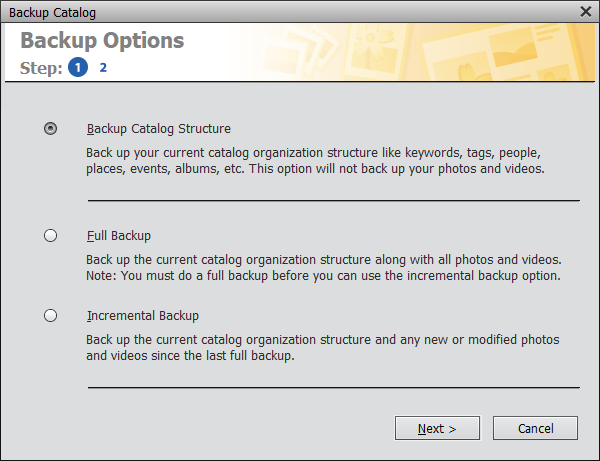
The existing backup of entire catalog along with media is quite time-consuming task, especially if you already use a cloud backup service (I recommend Backblaze for home Users).
This is the one I've been waiting for! I rarely need a full backup and restore of my catalog and photos when I upgrade my computer. This new feature will regularly back up the catalog so that you can just restore that when you need to. All of your images will not be backed up, so only use this if you have another backup system.
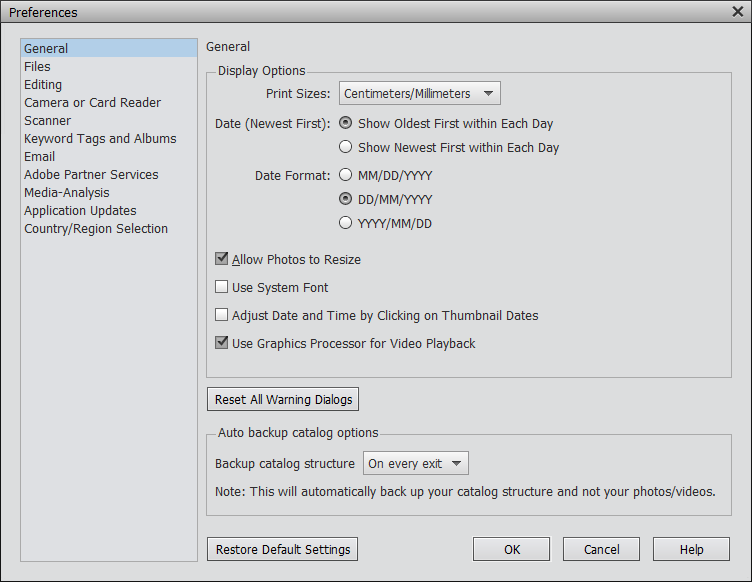
Occasionally, even if you do the right things and try all the troubleshooting options catalogs can fail.
Elements Organizer uses these database snapshots to recover the catalog if detects that a database is corrupt. The recovery process will be triggered automatically if Elements Organizer detects a corrupt database. How cool is that?
The auto-backup option allows you to make quick backups of your work done in Elements Organizer. These backups are managed by Elements Organizer and you can schedule the frequency of these backups. The process is completely automatic!
The Verdict: Organizer
Now you can make sure that you don't lose your work in Organizer, and it's fully automatic! 10/10 Adobe!
Are you Ready to Buy?
You can purchase Photoshop Elements from Amazon here.
Happy Scrapping!
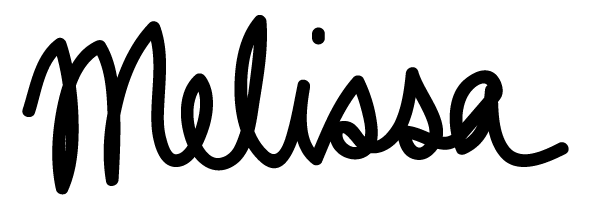
PS Pin this for later!
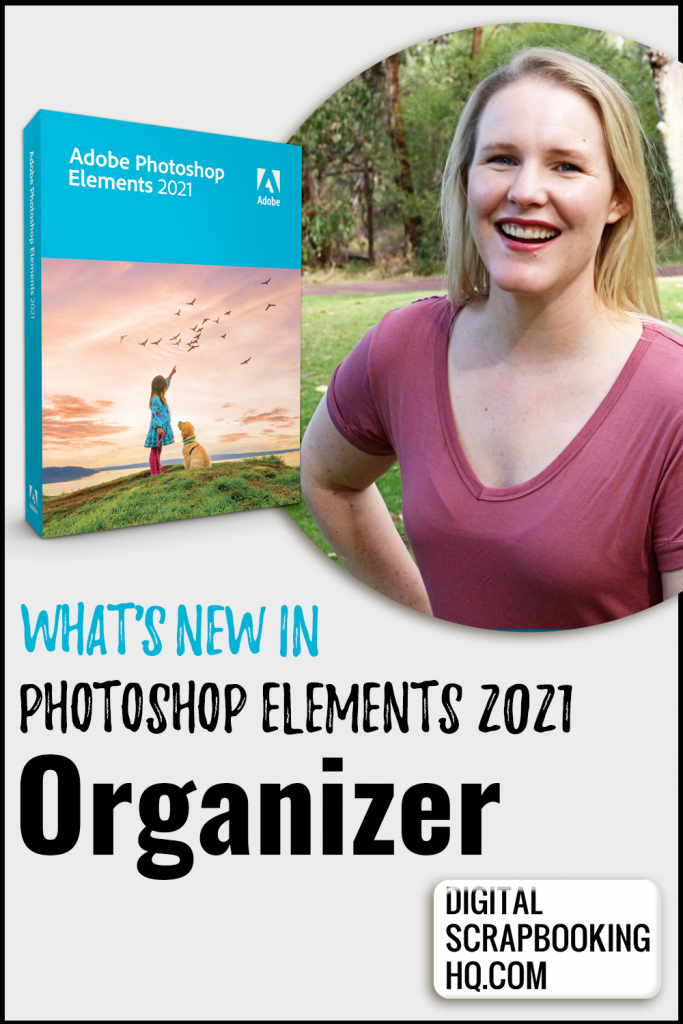
I am an Amazon affiliate so may receive a commission if you make a purchase.
This post contains affiliate links. This means that if you click through that link and purchase an item, I may receive a commission for referring the sale.
I only recommend classes and products that I know and trust. Thank you for using my link if you decide to purchase.
Melissa Shanhun is a participant in the Amazon Services LLC Associates Program, an affiliate advertising program designed to provide a means for me to earn fees by linking to Amazon.com and affiliated sites. As an Amazon Associate I earn from qualifying purchases.
Hi Melisa,
Thanks for all the good info. What’s the best way to move Photoshop Elements 11 installed on Windows 7 computer. To Photoshop Elements 2021 installed on Windows 10 computer. I still have access to Windows 7 computer. I copied all photos from Win. 7 My Pictures folder to Win. 10 Pictures folder. I reviewed the following Adobe article:
https://helpx.adobe.com/photoshop-elements/kb/backup-restore-move-catalog-photoshop.html
However, I was a little confused by Restore Options. If you have time to explain, how is this done in Melisa terms?
Thank you!
Sammie!
So sorry I never replied to this comment, but I’ll reply now in case someone else has the same issue – I wrote a post about it this year https://digitalscrapbookinghq.com/how-to-move-your-photoshop-elements-catalog-to-a-new-computer/