
Automation makes photo and video editing easy. Your creativity makes it amazing. The Adobe Elements team has announced the release of Photoshop Elements 2019.
Ready to see it in action? Here's my video review:
Each year the team at Adobe work hard to bring us a great new edition of Photoshop Elements. The 2019 release focuses on:
- streamlining the app’s usability to get you up and running quickly;
- discoverability enhancements so that you can get inspired, learn and uncover fun new projects to try out yourself;
- and improved performance across the board.
- Plus, Elements 2019 features Auto Creations – powered by Adobe Sensei AI technology.
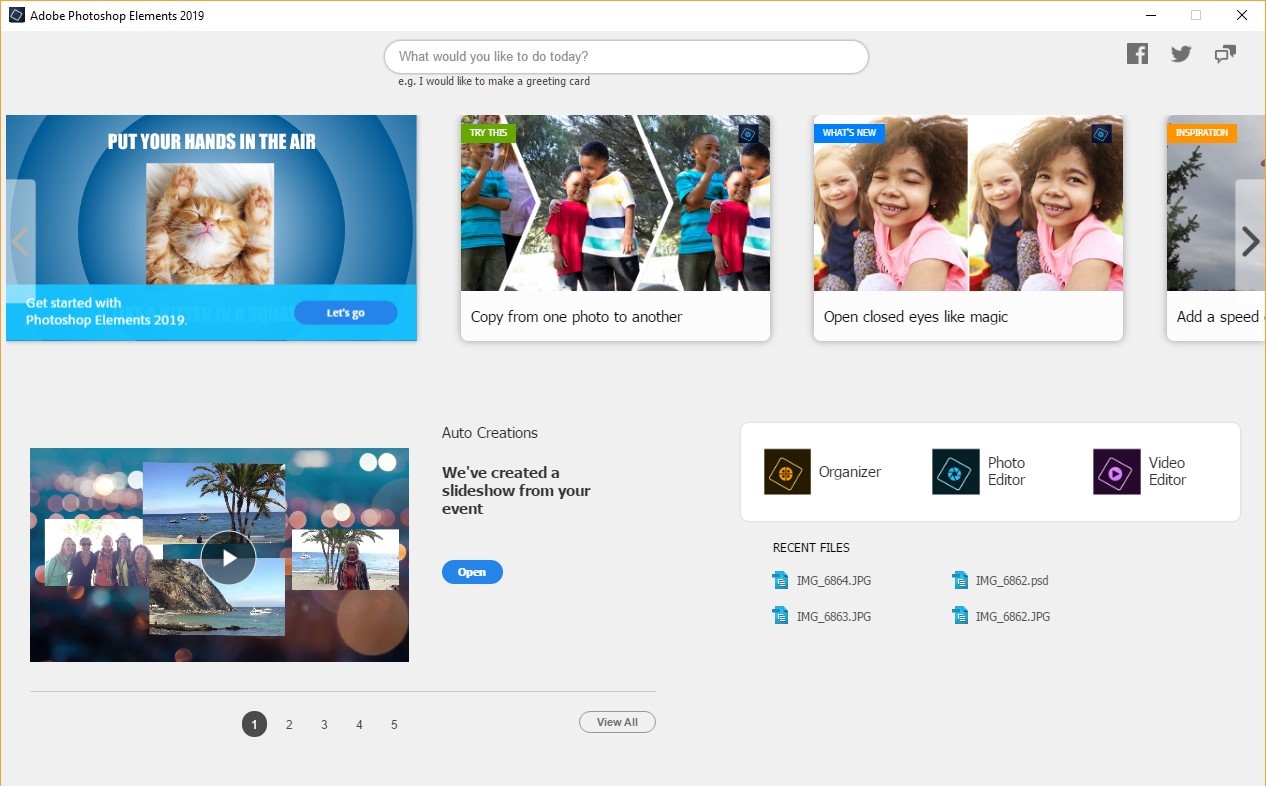
A Home Screen Designed for You
The first thing you’ll notice when opening Photoshop Elements 2019 is the brand-new Elements Home Screen that welcomes you every time you open the app. The new Home Screen offers a personalized experience by featuring info on what’s new since your last version of Elements and content suited to your level of expertise.

Auto Creations, Made Just for You
Beautiful photo slideshows and collages are automatically created just for you highlighting memorable moments like birthdays and vacations and delivered upon launch in the Home Screen. It’s all thanks to photo automation powered by Adobe Sensei AI technology. It's scrapbooking inspiration delivered directly to you every time you open PSE2019!
Beyond the Home Screen, there are a number of exciting new features and enhancements across Photoshop Elements 2019 to help you create stunning photo creations so that you can quickly share your memories in print, the web and across your social media channels.
So, let’s dig in to what’s new and enhanced.

Redesigned Photo Collages
In this release Adobe has redesigned your photo collage creation experience. This allows you to create collages with fewer clicks and quickly choose from stylish new templates that look great as Instagram posts and more. You also have the ability to customize your photo collages by adding frames and changing up backgrounds for the perfect finishing touch.
What a great way to create a quick digital scrapbooking page! You could start with a photo collage and then personalize it with your favorite digi scrap supplies!
Guided Edits
Photoshop Elements 2019 is introducing four all-new Guided Edits, bringing the total to 53 step-by-step photo editing guides to help you quickly edit and create.

- Create amazing multi-photo text: Now you can design visual text that features a different photo inside each letter to make words or names that look great as wall art, invitation cards or scrapbook pages. Gorgeous!
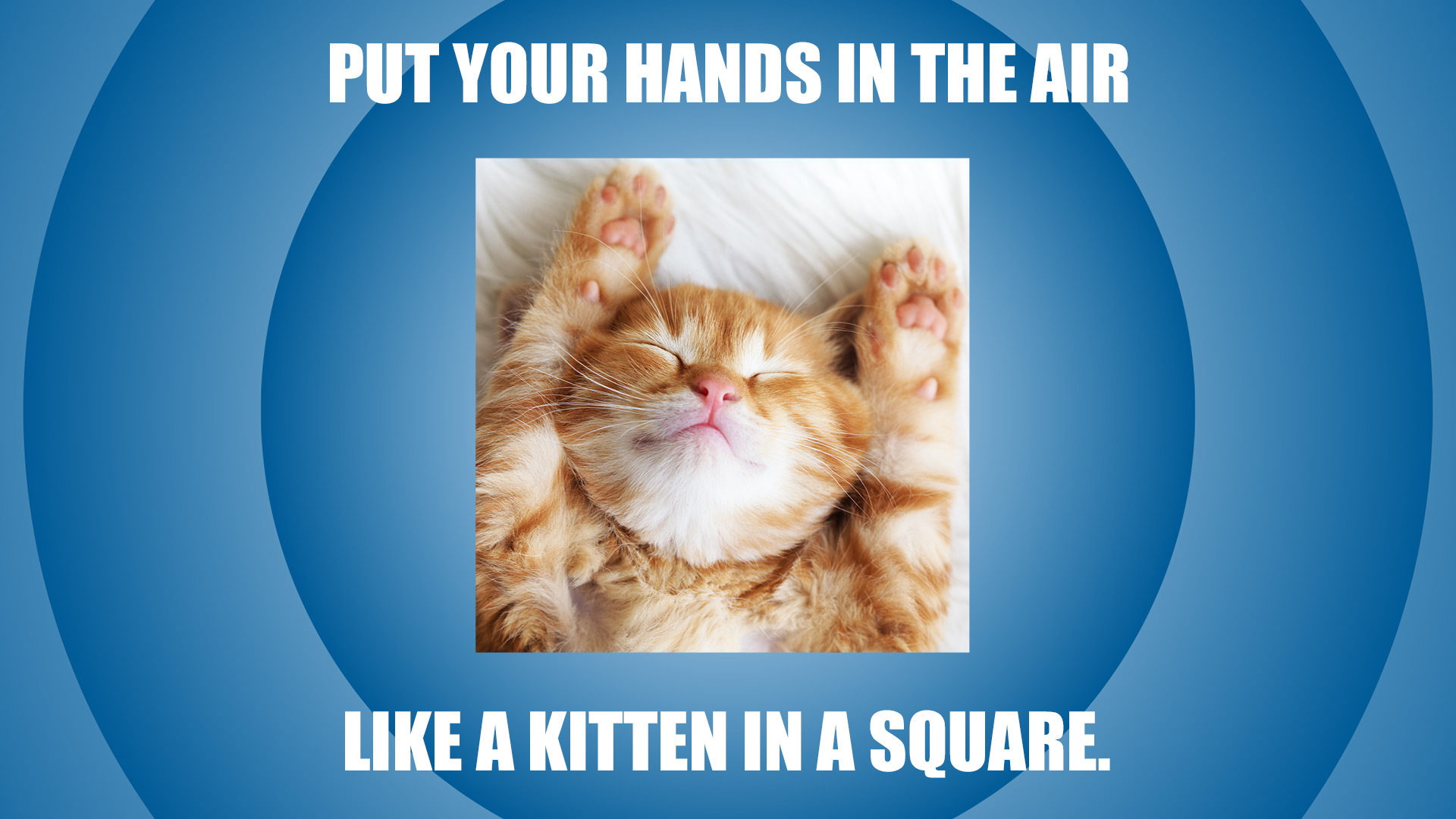
- Make fun memes: This Guided Edit walks you through the process of typing in text, adding filters, borders and more to turn your photos into memes that are perfect for sharing on social media. Be your own meme machine! 🙂
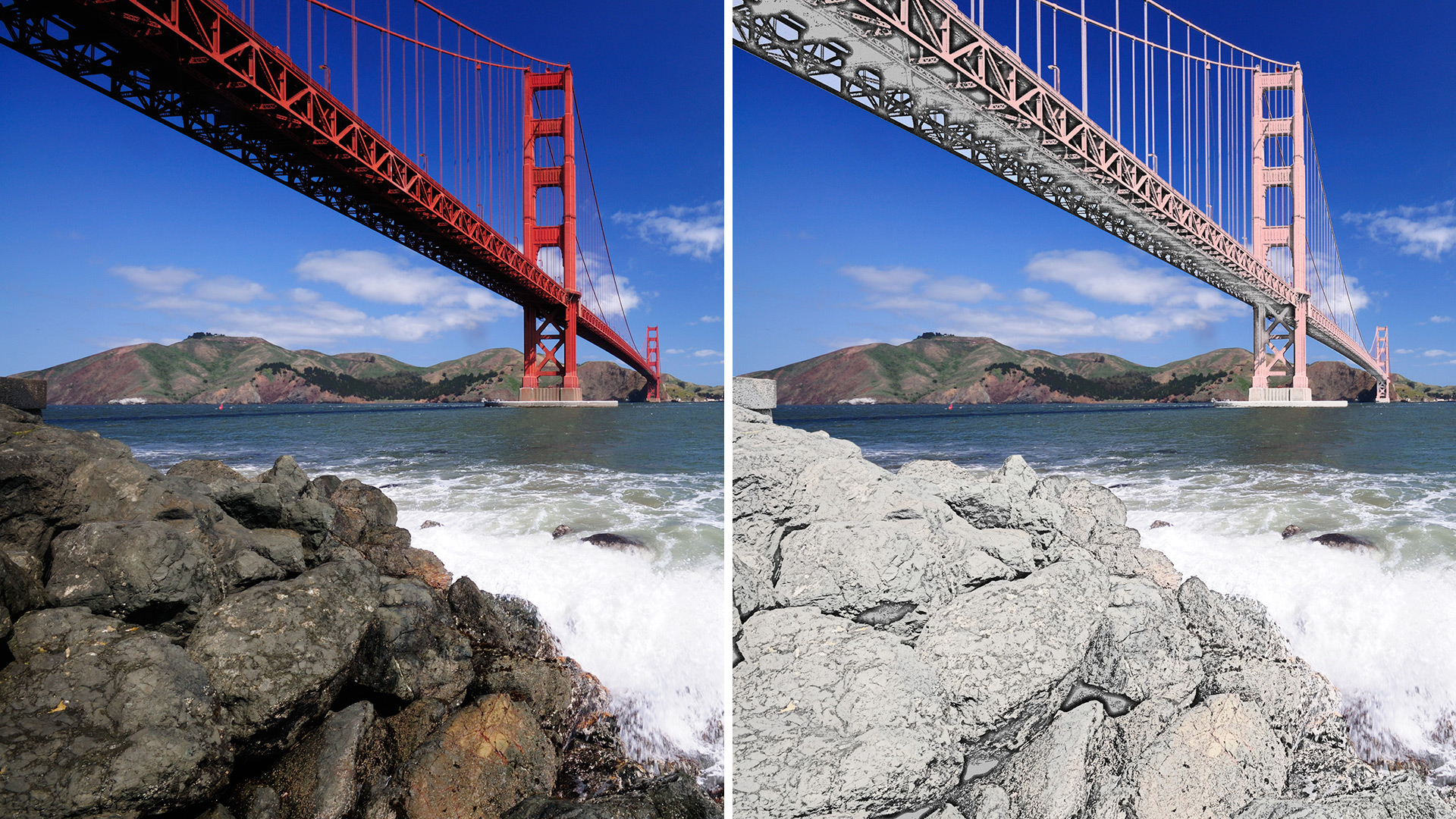
- Turn part of your photo into a sketch: Make a unique artistic statement by turning part of a favorite photo into a sketch by brushing on the medium of your choice, including colored pencil, old paper, or an aged photo look. This feature would be amazing to use on supporting photos on your scrapbook page. Or use it to create background paper! The possibilities are endless.

- Add polish with text and border overlays: This new Guided Edit teaches you how to embellish photos with borders and text that make them stand out – whether you plan to print it out or post it online to social media...or digiscrap them!
Enjoy Better Performance
The team worked hard to improve your experience with Photoshop Elements, and you’ll notice it right off the bat with a faster download and installation process and improved performance throughout common photo editing tasks.
You can purchase Photoshop Elements 2019 on Amazon now!
Happy Scrapping!

I am an Amazon affiliate so may receive a commission if you make a purchase.
This post contains affiliate links. This means that if you click through that link and purchase an item, I may receive a commission for referring the sale.
I only recommend classes and products that I know and trust. Thank you for using my link if you decide to purchase.
Melissa Shanhun is a participant in the Amazon Services LLC Associates Program, an affiliate advertising program designed to provide a means for me to earn fees by linking to Amazon.com and affiliated sites. As an Amazon Associate I earn from qualifying purchases.
i have a laserjet pro from hp m454dw im trying to do a copy on laber printing paper but im getting the pic like this is there any setting i need to change thank you https://uploads.disquscdn.com/images/f832f0b2191db23492151619b933fdcf022f823be0f1128a28246622faa825fa.jpg is there any setting to get it right ty
It’s perhaps to do with the rollers.Does it print ok on normal paper? If so, you need to make sure you have the paper thickness set in the printer properties.
I’d suggest checking the manual for instructions http://h10032.www1.hp.com/ctg/Manual/c06322617
yes on normal paper
It’s say it’s to do with the paper being thicker. You need the printer to be set up to take label paper.
Or did you mean lazer paper?
Either way check the manual and get it touch with HP support – they should be able to help. It’s nothing to do with Photoshop Elements.