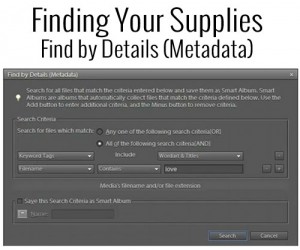 How can I search for my supplies and what is metadata?
How can I search for my supplies and what is metadata?
I know it sounds really technical, but don't let the word metadata scare you off. It is what will be making it easy for you to find your supplies at the click of a button!
Photoshop Elements Organizer creates a database of your files, it does not move any files or store them within its database.
Organizer creates a thumbnail of your image and stores it along with metadata (date, keyword and other file information) in the Organizer database buried deep in your hard drive.
The files you import stay where they are on you hard disk.
When you are importing your digital supplies, Organizer is adding information from each file to this metadata. Additionally, when you add a keyword tag to an element, let's say a ribbon, it adds this to the metadata for that file as well. It's the metadata which is stored in that database that allows you to search for specific supplies, such as papers or elements.
Now, after you've imported your supplies, this is how you can search for supplies by using the metadata information. You can tag at the same time.
As an example, we'll search for 12x12 papers by following these steps:
- In Organizer, go to Find>By Details (Metadata) - the pop up box is pretty self-explanatory but we'll walk through it.
- Check the "All of the following search criteria AND
- In the first dropdown box on the left, choose filename
- A new dropdown box has appeared in the center with "is" on it. Use the dropdown arrow and choose "ends with"
- In the blank box, type jpg and click on the + (plus) sign to the right
- In the dropdown box on the left, choose "pixel width"
- Leave the middle dropdown box to "is"
- In the blank box, type "3600" (most digital papers are 3600 pixels in width)
- Click Search
- You can now select ALL those papers and tag them as such
What an easy step in your Organizing process!
You can use the same steps to find and tag your other supplies, such as your elements as well, simply by changing your dropdown box choices.
More Photoshop Elements Organizer Tutorials
- How to Move Your Photoshop Elements Catalog to a New Computer
- Will You Choose Light or Dark? New Interface in Photoshop Elements 2024
- Get Organized Supplies with Kim Edsen
- Upgrade to Windows 11 with Photoshop Elements Organizer
- Lightroom vs Photoshop Elements Organizer 2021
- What's New in Photoshop Elements Organizer 2021
- How to Create Slideshow in Photoshop Elements
- How to Delete your Screenshots in Photoshop Elements Organizer
- Get Organized for good!
- How to Find a Template to Fit Your Photos
I am an Amazon affiliate so may receive a commission if you make a purchase.
How often do we need to “write the metadata to the files”? Does it automatically save it on its own or what is the purpose of this? When I do a back up should I be doing this first?
Hi Alison
The purpose is so that all your metadata (captions, tags) is copied out of the catalog and written to your photos. For photos, I suggest you do this regularly, like after each session of organizing or monthly.
For supplies, this only applies to JPG, TIFF and PSD files, so it’s not as important.
I would write metadata before I backup, so I’m backing up the up-to-date files. But it’s not a requirement to do so.
Ahhhh I get it! Thanks – I have a flickr account so I’m hoping to back up a little more there too.
🙂 Super!! I love using Flickr!