There's so much to learn about Photoshop Elements and Digital Scrapbooking. At Digital Scrapbooking HQ I have dozens of tutorials to help you organize and enjoy your photos. Scroll down for a sampling of what you can learn, or jump straight in with my two most popular classes.
How do I get started Digital Scrapbooking?
How do I get started with Photoshop Elements?
Looking for something specific?
You can search the archives here:
The ABCs of PSE
Learn about the tools in Photoshop Elements, one letter at a time!
- ABCs of PSE: A is for Quick Select
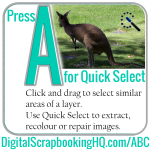
- ABCs of PSE: B is for Brush

- ABCs of PSE: C is for Crop

- ABCs of PSE: D is for Default Colors

- ABCs of PSE: E is for Eraser

- ABCs of PSE: F is for Smart Brush

- ABCs of PSE: G is for Gradient

- ABCs of PSE: Get to Know Photoshop Elements
- ABCs of PSE: H is for Hand Tool

- ABCs of PSE: I is for Color Picker

- ABCs of PSE: J is for Spot Healing Brush

- ABCs of PSE: K is for Paint Bucket

- ABCs of PSE: L is for Lasso

- ABCs of PSE: M is for Marquee

- ABCs of PSE: N is for the Pencil Tool
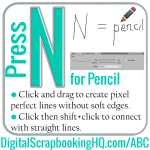
- ABCs of PSE: O is for Sponge

- ABCs of PSE: P is for Straighten

- ABCs of PSE: Q is for Content Aware Move Tool
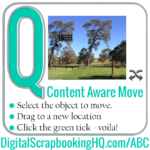
- ABCs of PSE: R is for Blur

- ABCs of PSE: S is for the Clone Stamp

- ABCs of PSE: T is for Type

- ABCs of PSE: U is for Custom Shape

- ABCs of PSE: V is for Move

- ABCs of PSE: W is for Recompose

- ABCs of PSE: X is for Exchange Colors

- ABCs of PSE: Y is for Eye Tool

- ABCs of PSE: Z is for Zoom

Tutorials
If you are looking for Photoshop Elements help here's a sampling of my 300+ tutorials below. I have a range of video and written tutorials that will help you learn digital scrapbooking and photo editing with Photoshop Elements.
Looking for my workshops, templates and more? Head to the store.
- Navigating the Quick, Guided and Advanced Workspaces in Photoshop Elements 2024
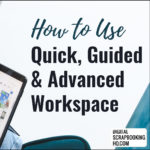
- How to Unzip Your Digital Scrapbook Supplies

- Don't Stretch Your Photos
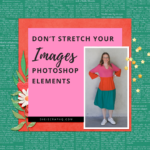
- Create a Perfect Portrait in Photoshop Elements 2023

- How to Create a Quote Graphic in Photoshop Elements 2021

- How to Use the Warp Tool

Photoshop Elements Organizer
If you need help organizing your photos or digital supplies, I'm here to help! You can also work one-on-one with me here.
- How to Move Your Photoshop Elements Catalog to a New Computer
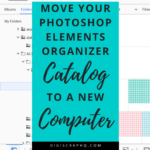
- Will You Choose Light or Dark? New Interface in Photoshop Elements 2024

- Get Organized Supplies with Kim Edsen

- Upgrade to Windows 11 with Photoshop Elements Organizer
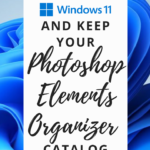
- Lightroom vs Photoshop Elements Organizer 2021
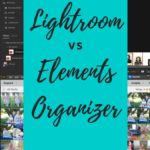
- What's New in Photoshop Elements Organizer 2021
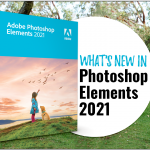
Forever
If you need help using Forever online storage, photo organizing with Historian, scrapbooking with Artisan or digitising your old photos, I'm here to help! You can also work one-on-one with me here.
- Unboxing the Magic of Forever Customizable Planners

- All About Forever Online Storage

- How to Delete Photos and Albums in Forever

- Save Time Organizing with Forever Valet

- It's Time to Scan Those Old Albums

- Upgrade to Windows 11 with Forever Historian
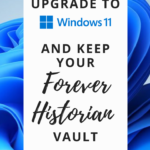
- Upgrade to Windows 11 with Creative Memories Memory Manager
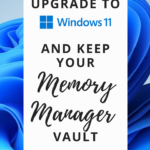
- How to Export Your Photos from the Memory Manager Vault

- How to Print Photo Books with Forever
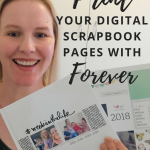
- How to Rescue your Storybook Creator Pages
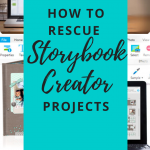
- Bring your old slides and film back to life!

- How to Print Creative Memories Storybook Creator Albums



Wonderful! Thanks for the tips.
🙂 I’m glad you found it helpful!
I have 50000 high resolution photos and 2500 video in
Memory manager, all in one vault.
Can I import into Elements?
Sure you can. I use a library of 200 000 images myself.
What version of PSE do you have and how much RAM does your computer have? The more RAM the faster the performance in a large catalogue.
I am so glad I found your website!! I just stumbled upon all the stuff about Creative Memories going bankrupt and I have to make a decision whether to go with PSE or Panstoria. I simply use Creative Memories to sort my photos and then I print the ones I want and put them in non-digital albums (the old-fashioned way). I also use CM to tag photos for future reference.
I’m leaning towards PSE but worry that the learning curve will be too steep and I don’t have a lot of time (I’m further behind in my albums than I’d like to be). What is most important to me is 1) sorting my photos by date (since they are coming from multiple cameras) and 2) keeping my tags and 3) ease of transfer and use.
Thanks, Nancy
Nancy you can convert your existing tags and stories from CMMM to PSE. The photos sort by date by default in PSE so that’s no worry. To move to PSE you just need to export the vault and import the photos into PSESeveral questions about the process are answered in the comments here: http://www.digitalscrapbookinghq.com/creative-memories-software-help/
I hope this helps!
Thanks for your input Melissa, it does help!