This year I've had the pleasure of helping a few hundred people learn more about digital scrapbooking with my new class Get Started Digital Scrapbooking.
You may have seen my recent Youtube video where I walk you through creating a scrapbook page in Photoshop Elements 2023. If you need a little more detail to help you get started, today's blog post is here to help!
Digital Scrapbooking Quick Reference Guide
In my brand new class, I've included a quick reference guide and links directly to a blog post or video that explains more about that step of the process.
Start with a Trial
The Photoshop Elements Trial is a great way to try scrapbooking for free! The Photoshop Elements trial is fully functional with no watermarks or limitations so it is perfect to get started!
Set Up Your Supplies
There are fabulous digital scrapbook designers who create gorgeous supplies that you'll need to create your pages. Pink Reptile Designs provided the supplies for Get Started Digital Scrapbooking, so you can always just use the kit that comes with the class!
Here's how to:
Unzip Digital Scrapbook Supplies
You can learn about the different File Types in Digital Scrapbooking. I use Smart Objects to allow me to resize anything as many times as I like!
Set Up Photoshop Elements
When you are digital scrapbooking, you'll need to switch to Expert Mode.
Photoshop Elements has built in settings for scrapbook pages so that you Create a New 12x12 Page that will look perfect when you print it.
You'll want to save your work as a PSD file, so you can always some back to it to edit later.
I recommend that you open up your photos and supplies that you want to use in the Photo Bin (6 features Photoshop CC wishes it had).
I also like to make it easy to see larger Thumbnails with Panel Options.
Use Your Supplies
When you start digital scrapbooking sometimes it can feel like there's a lot to learn. Here's a few techniques I recommend you start with.
Layers are the power of Photoshop - here's How to Use Layers in Photoshop Elements.
Here's how to Cut Paper to Size with the Marquee Tool
When you come to adding titles, the Alignment Tool is your best friend.
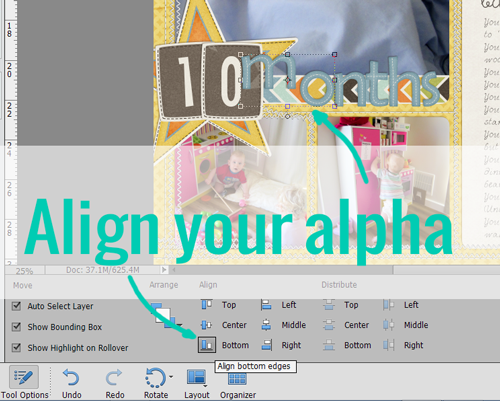
Tools and Shortcuts
There's dozens of tools in Photoshop Elements, but let's focus on the few that will help you get started!
You'll want to add text to your page with the Type Tool.
If you are working on your scrapbook pages you'll want to be able to zoom in to get the details right. I've got a video about Zoom Tool basics plus a post all about Zoom Tool Shortcuts.
When you are working with the details of your page you can Nudge Layers with the Arrow Keys.
Drop shadows are a great way to add realism to the page. Here's How to Install Styles for Drop Shadows. You can quickly add consistent shadows to your page with Copy and Paste Layer Styles.
Design Your Page
If you are ready to step up your design skills, you'll love Digi Scrap from Scratch.
Printing
Printing is what takes our digital scrapbook page to the physical world! Here's how you can Save your Pages for Printing at Home or Online.
Get More Help!
If you would like more personal help, you'll love my new class Get Started Digital Scrapbooking. It has all of this information in video form, plus access to our Faceboook group and email help. For just $27 its an easy way to Get Started! Buy the class here.
Is there something I missed? Let me know if there's another tutorial or video you need!
Happy scrapbooking!

PS Pin this to refer back to later!
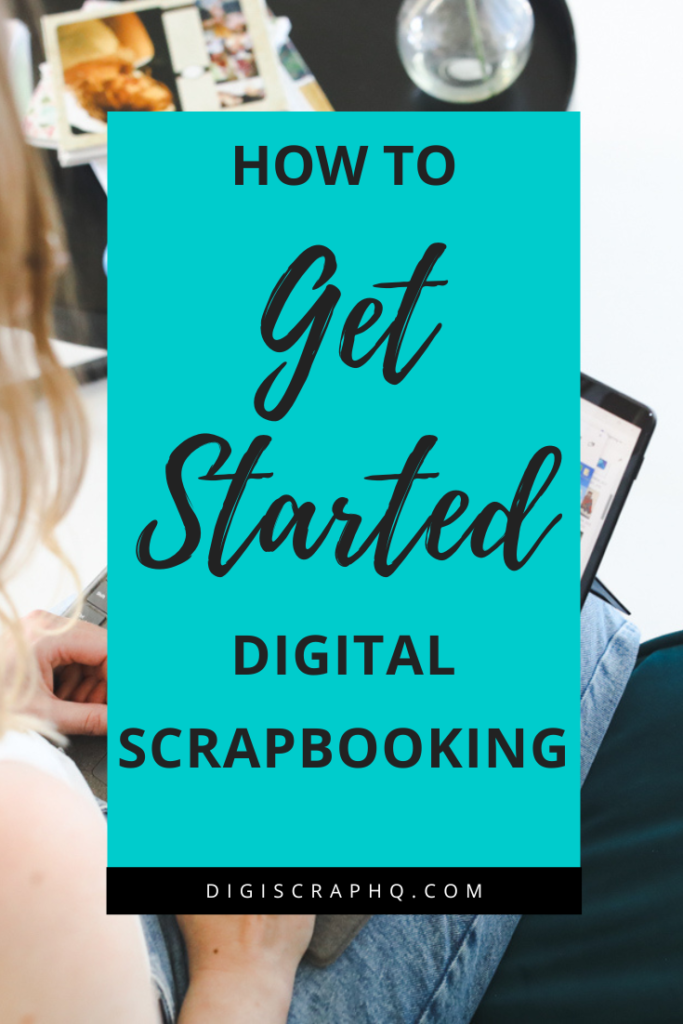
I am an Amazon affiliate so may receive a commission if you make a purchase.
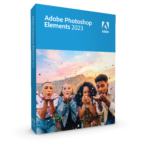

Leave a Reply