I took your class on organizing supplies. I learned a few things from the class... but I am sure I missed something. I appreciate the help as I am retagging 13 years of photos and 30,000 plus items because I moved PSE 11 and it WILL not recognize my catalogs from PSE 10. UGH!
Thank you,
Deborah
Oh no! Just wait a second! You should not need to retag...
Photoshop Elements Organizer, should look for old catalogs when you first install it and prompt you about converting them. But if you accidentally cancel out of that process, it's not super obvious how to convert an old catalog.
How to Upgrade/Convert your Catalog to a new Version of Photoshop Elements
- If you still have your older version of Photoshop Elements installed, open it up and follow the directions here This will backup your metadata for you! May take an hour or more. If you uninstalled your old version PSE, just skip this step.
- Then, open up your new version of Photoshop Elements Organizer and select File - Manage Catalogs...
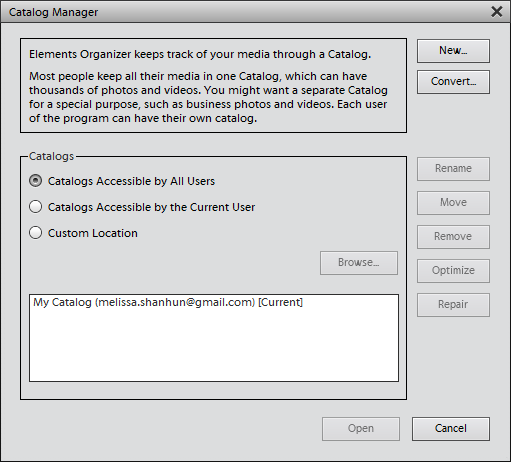
- Click Convert
- It will say loading for a while, then it will list all your older catalogs
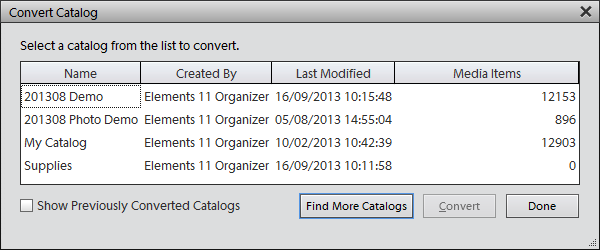
- Click on the one that says it was created by your old version of PSE. If it doesn't show, check the box for Show Previously converted Catalogs.
- Click Convert.
- Then Photoshop Elements will do its thing, and will tell you the name for the catalog it just converted
- When you get back to the Catalog manager choose the newly converted catalog, click open and voilà, NO RETAGGING!
If for some reason you run into trouble converting the catalog, jump back to the old version of PSE and follow the troubleshooting steps here.
If you are moving from a PC to a Mac, the instructions are here.
Are you having issues moving to a new version of Photoshop Elements? Ask me your questions below!

I am an Amazon affiliate so may receive a commission if you make a purchase.



I wish I’d had this when I moved from PSE3 to 9. Ahh… ancient times. Now I’m trying to figure out (on a Mac) whether or not I should add Lightroom to my organizational capabilities. Using the standard settings for iPhoto is getting a bit unwieldy with my giant pile of almost 30K digi pics.
Heather, if you are already using iPhoto, Aperture is like the big brother program so it will move over perfectly.
so it will move over perfectly.
Do you mostly organize or are you wanting the editing capabilities of Lightroom?
I mostly want it for organization purposes, and since I’m paying for Adobe cloud, it makes since not to pay more for Aperture.
I really don’t like how iphoto imports pics. But I should have set that up when I first switched to mac three years ago.
Fair enough! Just be aware LR doesn’t delete them off your camera (mind you neither does iPhoto by default). Don’t ask how I know this…. lets just say that my parents in law had a very full camera ;P
Also 30K pics isn’t that many LOL! ;P
I have just bought a new computer with windows 10, and downloaded the PSE 7 that I bought in 2009. On trying to activate it I find that Adobe no longer supports this product as it’s so old.
I have spent ages in their forums and on chatline with them but all they can do is suggest that I upload CS2. Is this a good idea? Will I have to learn everything again?
And most importantly, if I buy a new version of PSE, is there any way that I can import all my keyword tags etc. I am really daunted at the prospect of going through 7 years of photos and scrapbooking to re-categorise everything!
I do hope that you can help, or point me in the right direction
Adobe’s schedule usually see a new release coming in September each year, so I would recommend waiting for that.
If you have CS2 already, sure install that and give it a go. But there’s no organizer.
If you have your PSE7 catalog you’ll be able to convert it automatically when you install PSE.
In the mean time, you can always do the 30 day trial option , and use PSE7 as usual for 30 days.
Then you can be sure all your metadata is written to file, export your keyword tree etc.
I hope this helps!
I’m getting a new desktop PC (windows 11) and I’ll purchase PSE22 for that PC.
I need to get my PSE8 objects ( Vista 32 bit desktop) system onto the new PC & PSE22.
I don’t know if that is even possible especially the PSE8 ‘slide show projects’ on the old PC/PSE8. Any advice for me?
Hi – what you’ll need to do is create a backup in PSE8 (here’s how https://digitalscrapbookinghq.com/back-catalog-photoshop-elements-organizer/)
I would then install PSE8 on Windows 11 (hopefully that will still work!) and then you can install PSE22 and upgrade the catalog.
Your Slide show projects should still come across. However to be extra cautious you can export them as videos on your old PC first. Feel free to email help@ digiscraphq.com for more help.
Hi, Qs please . . . I have a new laptop 16GB and currently use PSE 2013 – old laptop died so Working from a backup and hoping to load photos and backup tags to a new PSE on new laptop. Was going to upgrade to PSE 2023 to start this process on new computer. What is best way to approach this….upgrade to PSE 2023 then load the program onto new laptop then try import from a backup? Ive done none of these steps yet.
Hi Kelly
You can absolutely install PSE2023 on the new computer and open the PSE13 backup and tags in PSE2023.
If you need more help you can email help at digiscraphq.com
Hope this helps!