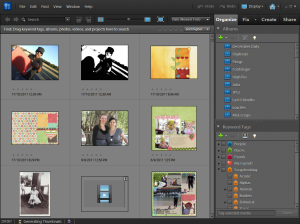
The Photoshop Elements Organizer comes with all recent versions of Photoshop Elements for Windows and version 9 onwards for the Mac.
You can use Photoshop Elements Organizer to organise your photos (indeed this is what it was designed for!) but today I'm going to demonstrate how I use it organize my templates.
I've created a video tutorial showing you how I tag all my templates:
Use Search by Details (Metadata) to Find Your templates
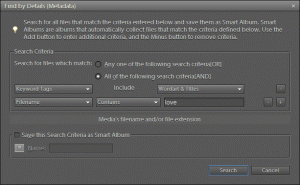
Templates?
Find Templates by searching for:
- File name ends with tiff
- File name ends with psd
- Tag by number of photo spots or style (graphic or clustered)
Want to learn more about Organizing Supplies?
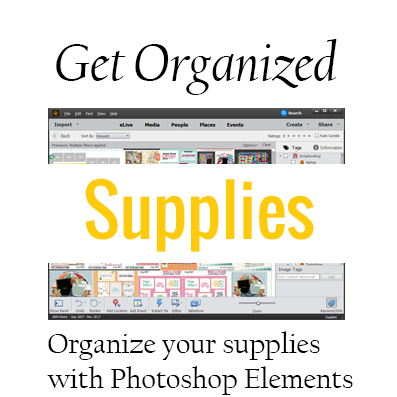
Check out my workshop all about Organising Digital Scrapbooking Supplies.
I am an Amazon affiliate so may receive a commission if you make a purchase.
Hi Melissa
I attended your free seminar this week. Organizing digital supplies has been my biggest obsticle in digital scrapbooking. I am VERY new to digi. It is not something that comes naturally to me. I have made a few pages using templates. I would like to buy more products but I don’t want to end up with a bunch of supplies that I cannot find. I watched Kayla Lamouroux “Lightroom” system of organizing products and have heard a lot of rave reviews. HOWEVER, I found the instructions soooo confusing. Again digi does not come naturally to me. Using PSE system seems a whole lot easier. You mentioned you are a “digi file” member so I imagine you listing to the Digi Show”. On the February 16th (about 40 minutes into the show) they mentioned that tagging sometimes is not really tagged in the metadata and if you have a system crash you will lose all your work. The host did mention that was not familiar with PSE 9 organizing system. What is your opinion and if you include steps to keep your tagging intact if you have a system crash.
Hi Angela – I’m working on an article for this one!
But in the mean time PSE has a backup system, and I’ve change PCs and upgraded 3 times without losing anything… I’ll be in touch when the article goes lives!
For anyone looking for more information on backup up in case of a system crash… http://thedailydigi.com/effortless-organizing-in-photoshop-elements/
The main step I take is actually backing up my Photoshop Elements catalogue. I do that using the File – Backup menu and also by ensuring the PSE catalogue file is backed up by Mozy online too 🙂
PNGs can’t contain metadata, so no matter what system you use, unless you covert all your files like Kayla does, you need to also back up the organisation system as well as your supplies
Hi Aimee I am sort of a newvie, I have been downloading for months and I am very over whelmed and I havent down one page..I was wondering if you have the same tutorials in PDF or written, my internet is slow and limited and I cant use the videos..Also I find if I have it printed as I am doing a project I can follow it alot better..
thanks for the great tutorials and beautiful artwork!!
Julia
Hi Julia I don’t have written tutorials right now, but that’s something I may look into in the future. What’s the biggest issue you are having right now? May you could make a couple of pages before worrying about organising? Just to help you get started?
Hi Meliss I just need the basic on starting a page..I open my PSE 10 and I really dont know what to do..I see so many “you need tos” and Im confused..opening, saving as I go etc..
Hi Julia – I just wanted you know, I do have a PDF – Introducing Digital Scrapbooking that will be on sale soon! Email melissa at mshanhun.com if this is something you’d like to get a hold of 🙂
Hi Julia
I’m emailing you now… Why not check out this page for the basics
http://www.digitalscrapbookinghq.com/digital-scrapbooking-primer-the-only-4-tools-you-need/
I hope it helps!