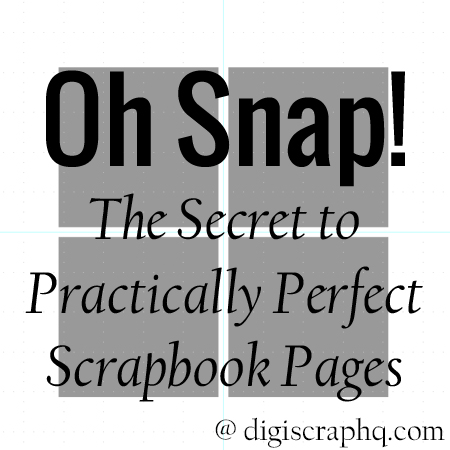 Oh Snap! The secret to practically perfect scrapbook pages.
Oh Snap! The secret to practically perfect scrapbook pages.
Do you want to evenly space out or align objects? You might already know about the alignment tools, but there's another way to get your layouts looking neat and tidy. Hidden in the View Menu, is the Snapping menu. It can help you line your layers up with each other, the edge of your page or a grid.
What is Snapping?
Snapping happens when you drag on a layer. When you get close to the item you are snapping to, the layer moves to 'snap' into place, as if it is magnetic to the other layer. You really need to feel it to see what I mean, so read on to find out more.
What Can you Snap to?
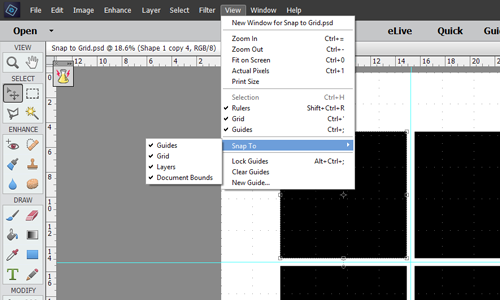 hoose View > Snap To, and select one or more options from the submenu:
hoose View > Snap To, and select one or more options from the submenu:- Guides: Snaps to guides.
- Grid: Snaps to the grid. You can only select this option when the grid is visible.
- Layer: Snaps to the content in the layer.
- Document Bounds: Snaps to the edges of the document.
Guides
Your layer will magnetize to any guides you set up, so you can quickly and easily add a guideline at six inches and have all your photos aligned at the six inch mark.
Y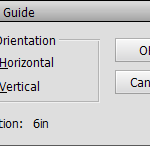 ou can set up guides as Katie demonstrates in this post.
ou can set up guides as Katie demonstrates in this post.
Grid
The grid is turned off by default. Just select View>Grid to turn it on.
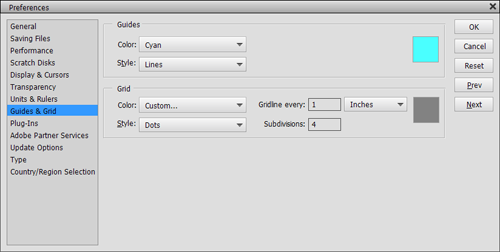 You can customize the Grid to your personal preferences, by selecting Edit>Preferences>Guides & Grid.
You can customize the Grid to your personal preferences, by selecting Edit>Preferences>Guides & Grid.
I like to have my grid set for the gridlines every inch with four minor lines between the majors. This allows for accuracy down to a quarter-inch and I rarely need more than that. However, you can adjust the gridlines to fit your project.
Next, ensure that View>Snap To>Grid is selected.
Then drag on some photos or embellishments.
Move the layers around with the Move tool (V) and notice how they gravitate toward the grid lines, making it easy to position them accurately.
You can also use the grid as a visual reference without snapping too.
Layers
This is my favourite option! I use View>Snap To>Layers whenever I want to create a block of patterned paper that aligns perfectly, as I did in this layout.
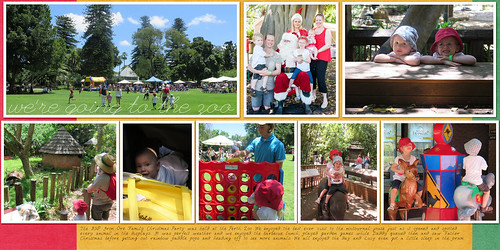
I used layer snapping for the photo collage on this page: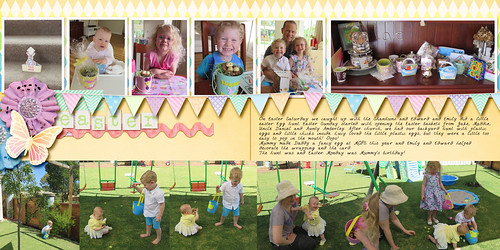
You can also use it to create embellishment clusters at the corners or edges of pages.
Making a title? Easily align all your letters as you move them into place!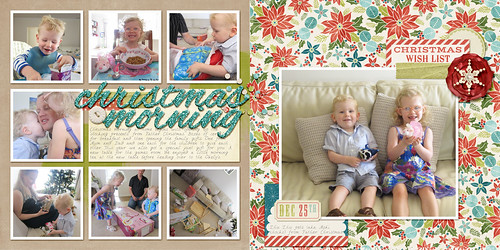
Or make ricrac align perfectly to your photo.
Document Bounds
This means that layers will magnetize to the edges of your document. This is useful for aligning borders or making sure your background paper is properly covering your whole background.
Just Stop it!
Sometimes the snapping can be annoying, so when you just want it to stop you have two options:
- Hold down the Control (or Command) key to temporarily stop the snapping.
- Use the keyboard arrow keys to nudge the layer a tiny bit at a time (Ctrl/Cmd+Arrow for bigger nudges). If you have trouble with nudging layers, read more here.
Are you a snappy scrapper? How do you get everything looking snappy on your pages?
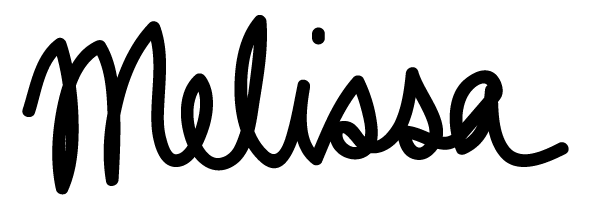
I am an Amazon affiliate so may receive a commission if you make a purchase.
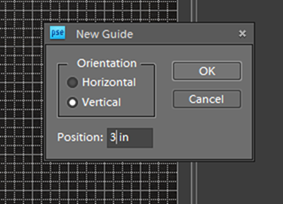
Leave a Reply