This month I've been scrapbooking a layout every day for Layout a Day.

Does that sound a little crazy? Well, yes it is! But it's doable for sure! I think this is my 10th LOAD and I've completed 9, with 13 layouts of out 31 for the sole unfinished LOAD.
How do I do it? Well, I usually spend an hour on each layout, but I do it in chunks.
My Layout a Day Process
- Jot down the journaling in Notepad
- Select photos
- Add the journaling and photos to my layout
- Add fun supplies
- Save for printing
- Upload to Flickr
- Share a few comments on my fellow LOADster's pages.
I save my work each step of the way so that if I get interrupted, there's no fuss.
Gotta Run?
If you are halfway through your layout and need to shut down your computer, don’t despair.
Just create a new album in Photoshop Elements.
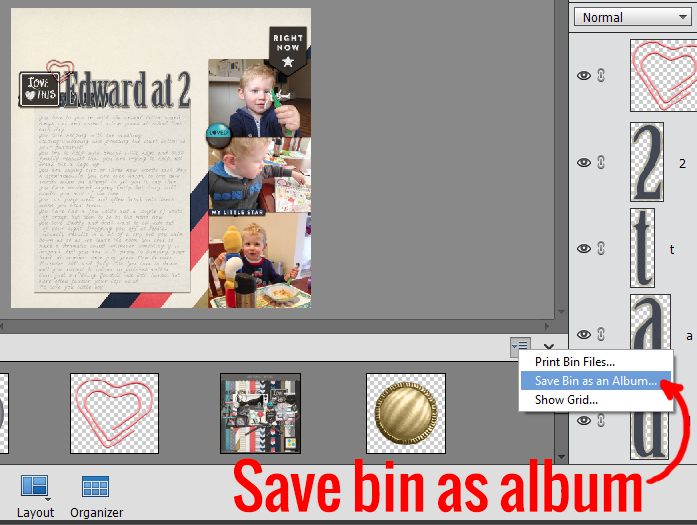
Click the dropdown menu on the right of the Photo bin
Save Bin as an Album.
Enter a name
Having a hard time finding all of the goodies you own? Check out my Get Organized: Supplies. With the help of Photoshop Elements, I'll will have you on your way to organization bliss no time!
Make it Monday
 Get some more organizing inspiration as Alison hops on the planner bandwagon and shares her crazy life with you!
Get some more organizing inspiration as Alison hops on the planner bandwagon and shares her crazy life with you!
Happy Scrapping!

I am an Amazon affiliate so may receive a commission if you make a purchase.
great tip about starting a new album thanks bunches
Glad it was helpful!
I almost always use file>place, because that’s the first way I learned. Putting all the pieces in the photo bin and dragging to the layout gave me some trouble at some point, so I stopped doing that. I can see the advantage, though of setting up an album to save for when interruptions happen. Another thing to practice! Thanks.
Thank you I never would have thought of using an album in that way.