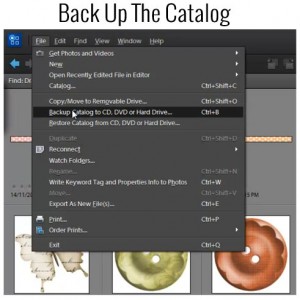 Backing Up The Catalog
Backing Up The Catalog
Backing up the catalog in Photoshop Elements Organizer is a very important step in our organization process.
Here are the steps to take to do just that.
- Click on File>Backup Catalog to CD, DVD, or Hard Drive
- Choose Full Backup (you will see that you need to choose a full backup before being able to do an incremental backup)
- Click Next
This will take some time because it is now backing up all your keywords/tags, etc.
You can also backup your catalog by copying the files manually, which is explained in the Organizing Supplies Workshop.
Here are some helpful links for backing up your files or if you have any problems with your catalog and/or need to do any trouble shooting.
See my favourite things in the Digi Scrap HQ Store at Amazon.
I am an Amazon affiliate so may receive a commission if you make a purchase.
Is there a way to back the catalog up to a cloud-based storage system?
You can. I use http://digiscraphq.com/getcrashplan so it backs up everything for me. But you can set the destination folder to be on any cloud service connected to your computer.