
Add some pizzazz to your next page with a custom shape for your journaling or titles in Photoshop Elements.
In Photoshop Elements 10 and newer there's the ability to have your text inside a shape. Something like this:

Credits: Super Cute Project Life Value Kit
Text in a Shape, Step by Step
- Select the shape you want your text to be by clicking on the shape tool in the Draw section of the tools panel (Shortcut: Press U)
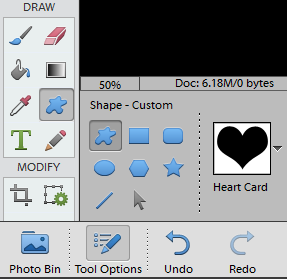
- Click on the 'blob' to select the Custom Shape tool
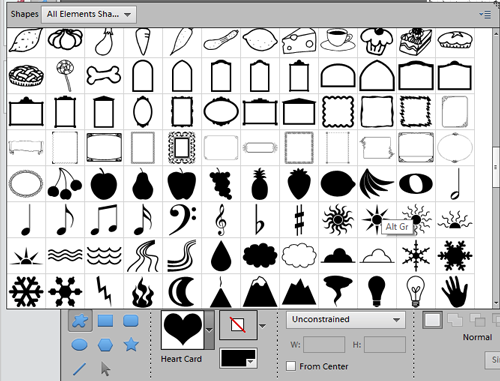
- Select from any of custom shapes available by selecting the drop down button to the right of the custom shape. Note: Solid shapes work best.
- Click and drag to draw your shape
- Select the Type tool (Shortcut key: T)
- Mouse over the shape until your cursor changes to this icon:

- Click within the shape using the text tool (be sure the text color is different than your shape color so you can see the text)
- Type your text, it will automatically wrap to the shape
- Hide the shape by clicking on the Eye icon in the the Layers panel if you don't want the shape to show on your finished page
Watch and Learn
I recorded a video tutorial demonstrating how to do this in Photoshop Elements 10, the first version to include this feature.
Photoshop Elements does not include the path or pen tool, so we have to work with the shapes that come with Photoshop Elements.
That being said, there are still lots of fun applications for text inside a shape.
I've used this method to fit text inside the shaped on a couple of Digital Project Life cards for my new baby's album.
Get Fancy

I added a couple of "text in a shape" boxes on this page. An ellipse and rounded rectangle.
If you want to have your text on an angle, like I did you'll need to:

1. Create the shape you want (I used a rounded rectangle with a radius of 900px and rotated it to match)
2. Straighten up your shape - so your text will be perpendicular

3. Add your text
3. Hide the shape
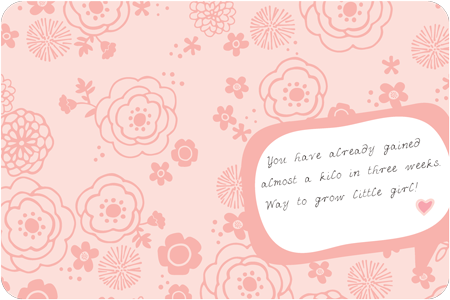
4. Rotate the text box into place
Got Photoshop?
If you have the full version of Photoshop CC you can create your own paths.
Have you put text inside a shape? Why not share your layout in the comments - I'd love to see them!

I am an Amazon affiliate so may receive a commission if you make a purchase.
Thank you for this article. After scouring the web and finding a dozen solutions that didn’t work, yours was perfect.