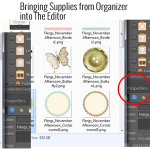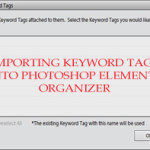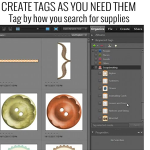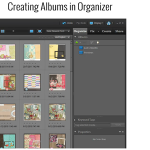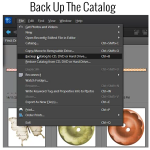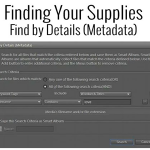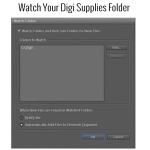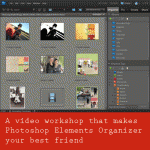Can I open my files from within Photoshop Elements Organizer and get them into Photoshop Elements Editor? You certainly can and there are several ways to do it. You can select an element from within Organizer and in the panels on the right hand side of your screen, down toward the bottom, you’ll see… [Continue reading]
How to import keyword tags from your photos
Are you coming from another organizing system? Would you like to preserve your keyword tags? When you import files into Photoshop Elements Organizer it will see the keyword tags from any other system that write to the Metadata of your Photos (eg Picasa, Windows Live Photo Gallery, Lightroom) you then get an option to import… [Continue reading]
Creating Tags for Your Digital Supplies
How Do I Begin the Organization Process? You’ll begin by creating tags or keyword tags to organize your digital supplies. Once this is done, Photoshop Elements Organizer makes it quick and easy to find just the right paper or element to complete your layouts. You should start off small, with maybe just importing a couple… [Continue reading]
Creating Albums in Photoshop Elements Organizer
There are various ways to search for your supplies in Organizer and I’d like to share with you yet another quick and easy way by creating Albums, or Smart Albums. Follow along and I show you just how to do this and how it works. We’ll create a Smart Album that will contain all our… [Continue reading]
Back Up the Catalog in Photoshop Elements Organizer
Backing Up The Catalog Backing up the catalog in Photoshop Elements Organizer is a very important step in our organization process. Here are the steps to take to do just that. Click on File>Backup Catalog to CD, DVD, or Hard Drive Choose Full Backup (you will see that you need to choose a full backup… [Continue reading]
How to find a needle in a haystack
How can I search for my supplies and what is metadata? I know it sounds really technical, but don’t let the word metadata scare you off. It is what will be making it easy for you to find your supplies at the click of a button! Photoshop Elements Organizer creates a database of your files,… [Continue reading]
Organizing the Digi Files
Do you have a few months of Digi Files sitting on your desktop? I’m sure you aren’t the only one! I contributed to a post over at the Daily Digi about using and organising the Digi Files This is my process – Download into a TDF## folder in my Digi folder on my PC (The… [Continue reading]
Import your photos or supplies without lifting a finger
You can have Organizer notify you when there are new supplies or photos to be imported. If you are running Photoshop Elements Organizer on a PC, you can easily set up a Watch Folder in Elements Organizer that will actually watch for any new digi supplies or photos you have added since last time you… [Continue reading]
Newsflash! Learn more about Photoshop Elements 11
Have you heard the news? Photoshop Elements 11 is now available. What does this mean for you? See my favourite things in the Digi Scrap HQ Store at Amazon. I am an Amazon affiliate so may receive a commission if you make a purchase.
Giveaway: Get Organized the Easy Way
I’m sponsoring a giveaway over at Simple Scrapper where you can win my most popular workshop you have until Sunday July 15 to enter – so run and comment! Managing Supplies with Photoshop Elements Organizer + Giveaway Do you want to get organized quickly? For many people organizing scrapbooking files and digital supplies on their… [Continue reading]
- « Previous Page
- 1
- …
- 3
- 4
- 5
- 6
- 7
- Next Page »