
Have you even wanted to change the color of something your photo?
In Photoshop Elements and Photoshop CC/CS there's a tool to do just that!
Stacked along with the brush tool in Photoshop is the little known color replacement tool. This tool will take your currently selected foreground color and apply it to your photo as you brush over it.
Here's how to use it:
- Choose the color your want to apply to your photo by double clicking on the foreground color swatch

- Select the Brush tool

- Then, from the Tool options (or the fly-out menu in PS or PSE10 and earlier), select the Color Replacement tool

- Adjust the brush size (using the [ and ] keys or the Size slider)
- Paint over the areas of colour you want to replace
If you have a fairly good contrast in your image, you won't need to do much more than just paint over it!
If you find the color isn't replaced at the edges, just increase the Tolerance value a little. This will allow the Color Replacement Tool to affect a wider range of colors. If you want to be more precise, you can always use a selection tool to select the area to get more accurate results.
The Color Replacement tool uses blend modes to adjust the color, so selecting different modes will give you different results.
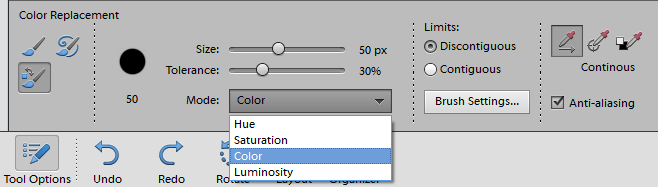
In the image below I've replaced the mustard shirt Edward is wearing with a forest green color. As you can see, the different modes give different results.
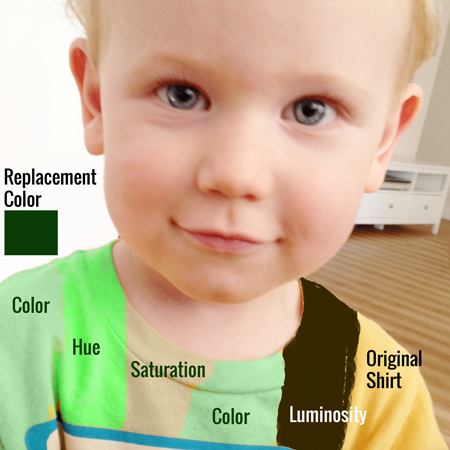
The tool has several modes (which are Color, Hue, Saturation and Luminosity), that refer to the mathematical calculations Photoshop uses to change the colors.
Luckily for us, we don't have to know all the details of the maths behind these blending modes. A quick experiment (and a click of the undo button!) will help us discover which mode works best for our subject.

Why would I replace a color?
Now that you know how to replace a color, you may be wondering how you would use it.
Although you could go ahead and change the color of your clothes to suit a kit you want to use, there are some more practical uses too.
Personally, I tend to replace colors when the original color is so eye-catching that it stands out like a sore thumb.
In this picture of my daughter, my husband's football t-shirt has a bright yellow in the team logo that I just can't ignore. A quick color replacement in saturation mode takes care of that.

Have you ever tried using the color replacement tool?

I am an Amazon affiliate so may receive a commission if you make a purchase.
Leave a Reply