Have you had trouble with disconnected files in Photoshop Elements? Learn how to reconnect missing files and deal with moved or deleted folders, photos, and duplicates in your Photoshop Elements Organizer.
How to Reconnect Missing Files in Photoshop Elements Organizer
- On the left side of your screen select the Folders view.
- Next to My Folders click the drop down box to select View As a Tree.
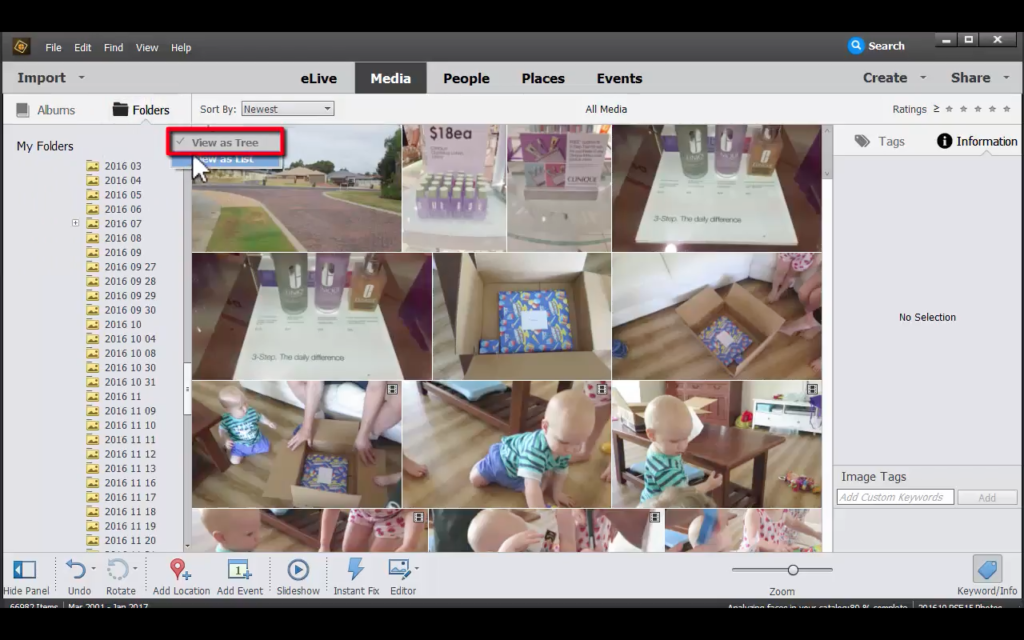
- Any disconnected files will be indicated by a small circle on the corner of the file.
- Click a photo that is disconnected and Photoshop Elements will try to find it for you. Photoshop Elements is pretty smart and can often find your files quickly.
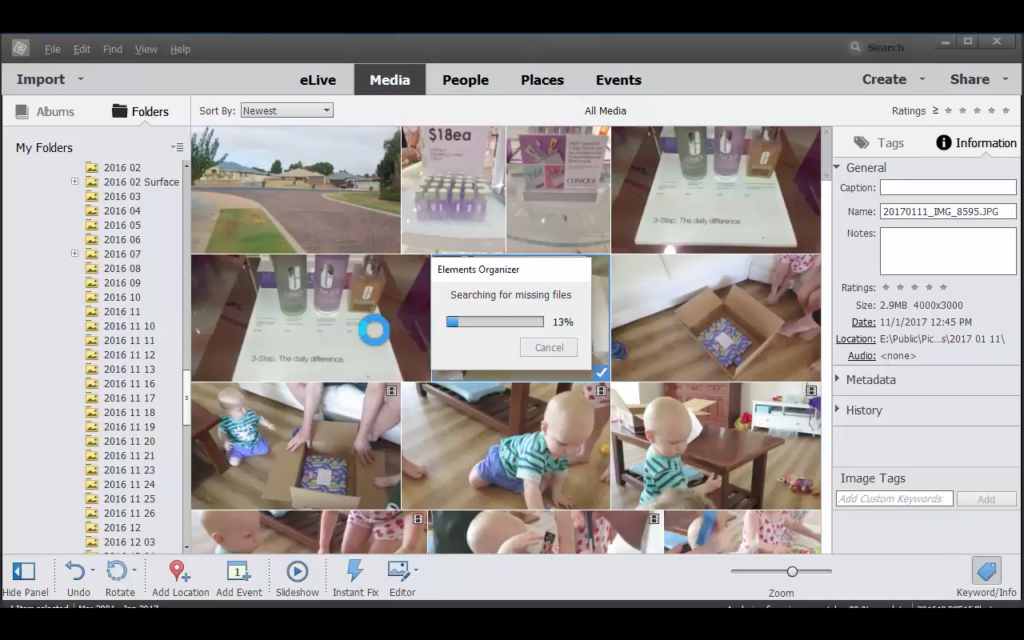
- If you know where the missing file is click Browse.

- Then navigate to the missing file. Look at the thumbnail with the photo date and name to help you find the missing photo.
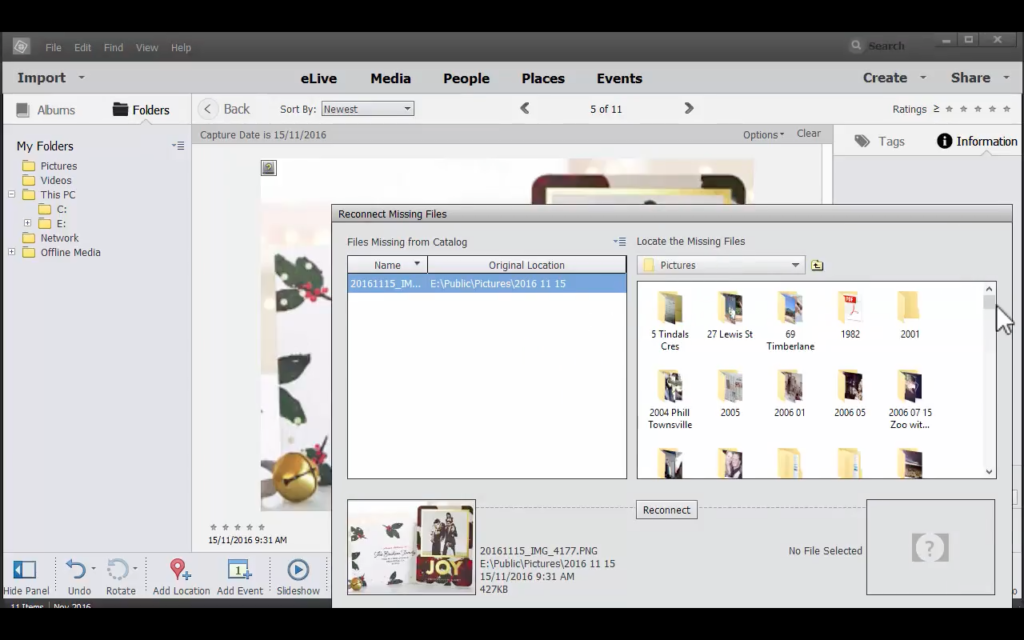
- Once you have found the missing file click Reconnect.
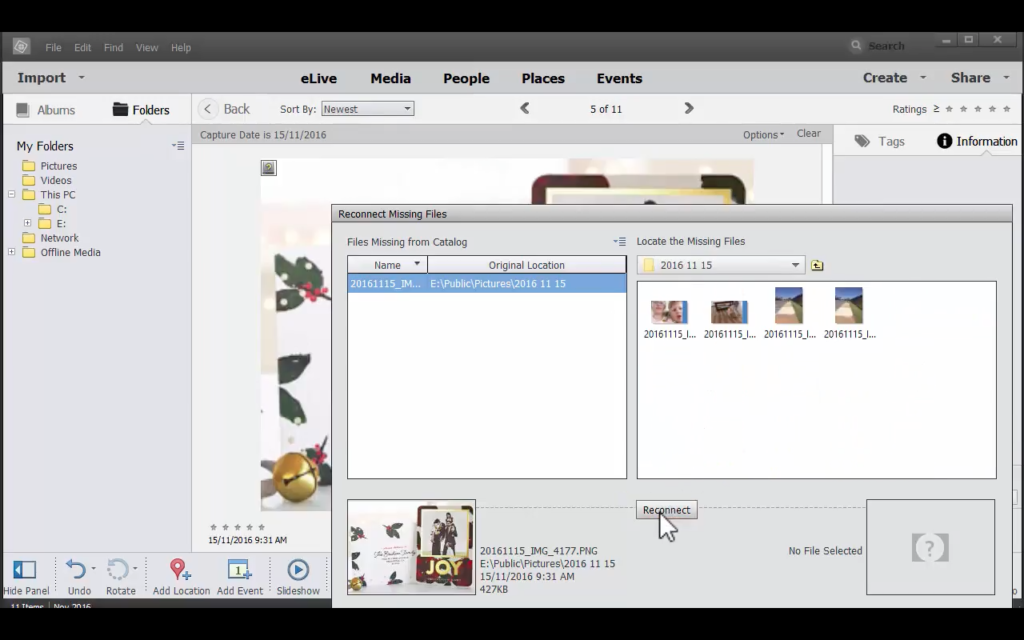
- If you get a warning box that there is a duplicate simply click OK.
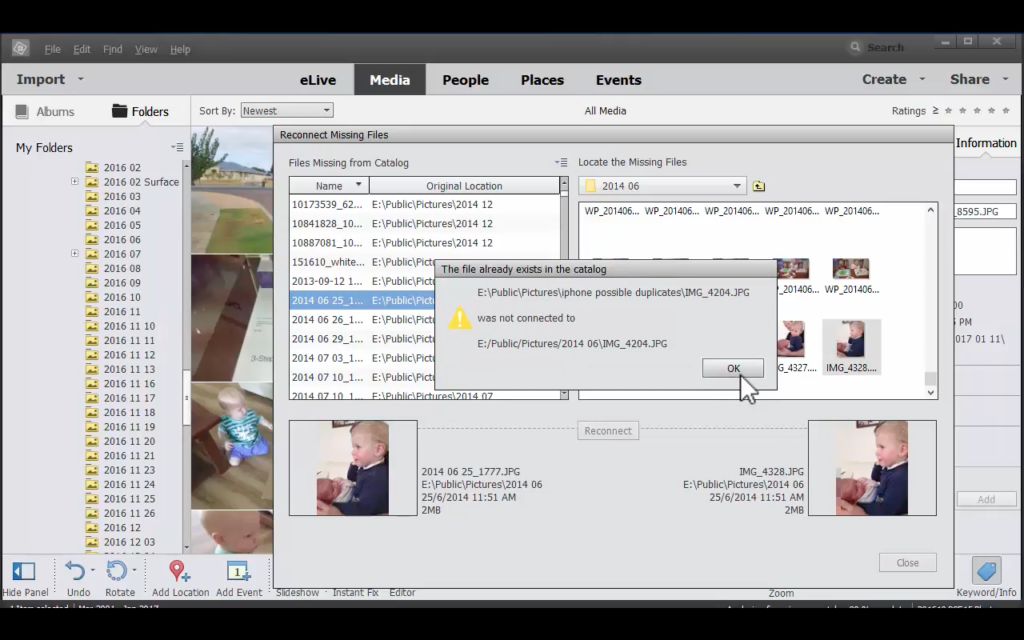
- If you'd like to look for all missing files go to File...Reconnect...All Missing Files. This may take some time, but once you are done you will know everything is taken care of.
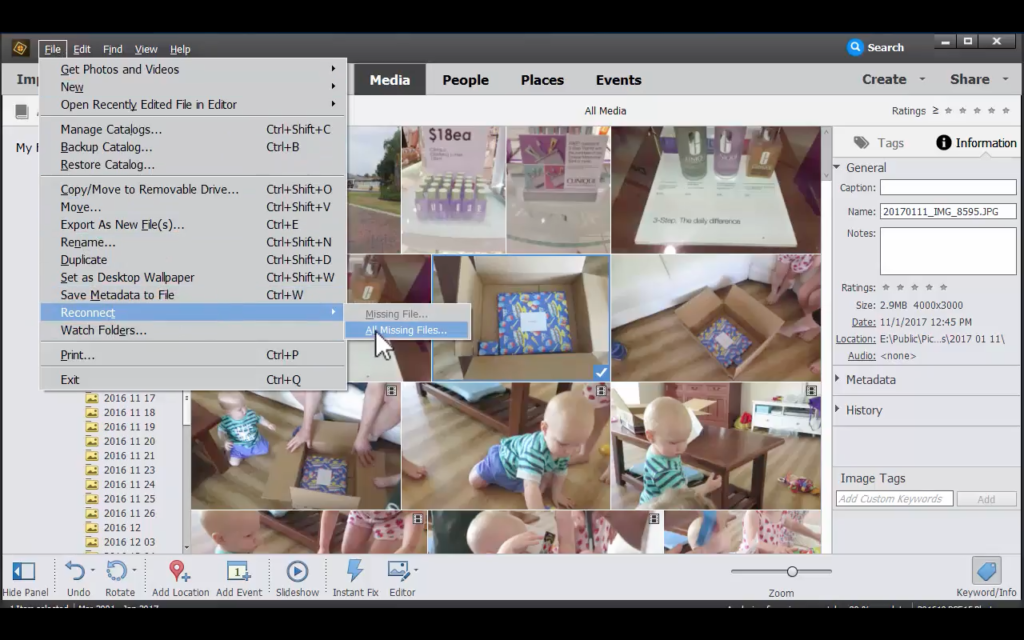
The best way to avoid disconnected files is to move your folders and photos within Photoshop Elements Organizer. I show you how to move your file here.
If you have more questions about the Organizer, leave me a comment below.

I am an Amazon affiliate so may receive a commission if you make a purchase.
Leave a Reply