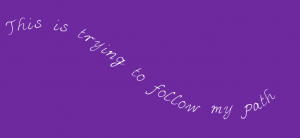 Just because you don't have Photoshop Elements 10 doesn't mean you have to miss out on text on a path.
Just because you don't have Photoshop Elements 10 doesn't mean you have to miss out on text on a path.
In today's tutorial I walk you through how to use pre-made text paths and text box shapes in Photoshop Elements 9 or earlier.
See how you can resize, rotate and use the paragraph alignment settings to get different effects.
BONUS TIP: Justify your text in Photoshop Elements 6+
- Select the Type Tool by clicking on the icon or pressing T
- Select your text
- Press Ctrl + Shift + J (Mac: Cmd + Shift + J) on your keyboard.
Text Path Information
From the Daily Digi
- The Long and Winding Path Part 1
- The Long and Winding Path Part 2
- Journalling Doesn't have to be in a box
Free Text Paths
From MamaKimberly at DigiShopTalk
Text on a Curve
If you just want a simple circle of text, in some older versions of Photoshop Elements.
Digital Scrapbook Place - Text in a Circle
Want more text tips?
Watch as I show to the top techniques to give your titles and journalling a boost using Photoshop Elements
You will come away with:
- An understanding of how the type tool works in Photoshop Elements
- 10 ways to add style and creativity to text on your page
- High definition video recording
- Handout including all the resources mentioned in the workshop
Learn more about my Top Ten Text Tips Workshop here
I am an Amazon affiliate so may receive a commission if you make a purchase.
Thank you so much for this info.