Today Adobe announced their latest upgrade to Photoshop Elements, with Photoshop Elements 15 hitting virtual shelves around the globe. You can see my review of the PSE Editor here. Read on for more information about the Organizer.
There's so much good news for Organizer users that I needed a whole post to share the exciting new features that will get you using the Photoshop Elements Organizer more than ever!
I've gone over the new features in detail in my video review.
Here's the highlights:
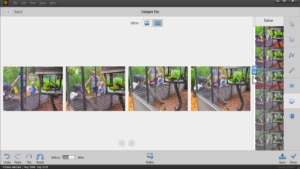 Multi-Image Instant Fix
Multi-Image Instant Fix
Organizer has had instant fix features for a few versions, but with Photoshop Elements 15 you can now apply changes to a group of photos at once. It isn't on par with Lightroom, but it's much quicker and easier than opening each photo in PSE and manually applying common fixes.
You can fix red eye, smart fix, adjust colours, improve the photo clarity and more. I usually just click smart fix, to let PSE work its magic.
Watch Folders for Mac Users
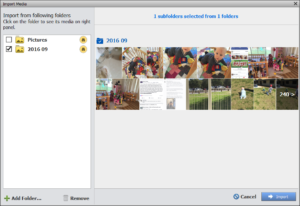 After many years, Mac users now can get all the benefits of automation in Organizer! Woohoo!! I'm super excited about this for the Apple scrappers out there!
After many years, Mac users now can get all the benefits of automation in Organizer! Woohoo!! I'm super excited about this for the Apple scrappers out there!
Organizer can monitor new files that you’ve just unzipped, or imported into the Organizer ready for you to tag. You can either import your photos with Adobe's Photo Downloader directly or have it watch your folders for new photos. If you go digi shopping regularly or you’re a member of the Digi Files, you can have your new supplies come into Organizer automatically. A great feature of Organizer is that you can have your photo folders or supply folders constantly monitored and imported.
This and other exciting new features will get you using the Photoshop Elements Organizer more than ever!
Face Recognition
Each version sees a big improvement to the face recognition and workflow. In PSE15 you'll notice that the system is more accurate and more responsive than ever.
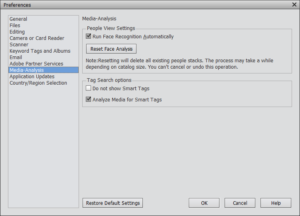 Automatic Tagging
Automatic Tagging
Automatic tagging has been turned up to 11 with PSE15 Organizer. All kinds of animals, buildings, flowers, and more will be tagged. You can then remove these tags if you need to, but I've found that it works really well on my 30,000+ photo catalog. You can also turn it off (Edit - Preferences - Media Analysis) if you find that your computer doesn't handle it too well.
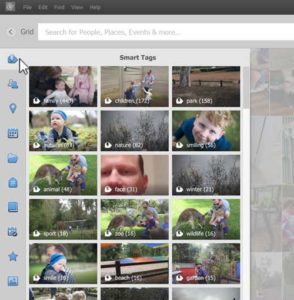 New Search Feature
New Search Feature
There's a completely new search feature that gives you quick access to your people, places, events plus automatically added tags. I used this to quickly find a photo of Emily with a kangaroo. I've never even added the tag Kangaroo to my library! Can you imagine? I'm an Aussie as well, shame on me!
Help for New Users
Adobe has put together a new on-boarding process to help walk new Organizer users through the process of creating a new catalog and collecting your photos from your hard drive, camera, phone, as well as OneDrive, Google Drive and Dropbox.
If you've used Organizer before you don't need to re-do your work - PSE will prompt you to convert your old catalogs when you first open the program. Find out more here.
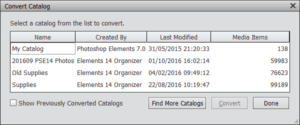
You can see more of the new features in my review video.
You can purchase PSE15 here: http://www.adobe.com/au/products/photoshop-elements.html
What are you excited about in the new version?

I am an Amazon affiliate so may receive a commission if you make a purchase.
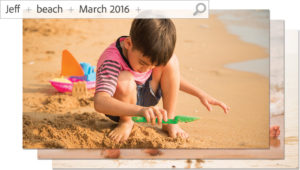
Thank you so much for the PSE 15 reviews. Both of them were great . I use PSE 14 so it has helped me with my decision on weather or not to buy PSE15. Your time and attention to detail is muchly appreciated. Have a wonderful day:)
Thank you so much for your kind works. You are most welcome!
Thank you for all of the helpful info. How can I remove folders from my catalog? Thanks!
Go to the folder view and then click on the folder you want to remove. You can select the images and press delete (it will prompt you to see if you want to keep the photos on your computer or delete them completely).
I hope this answers your question
🙂 Melissa