![]() It's no secret that I love Photoshop Elements Organizer. I've created several classes to show you how to manage your photos and digital scrapbooking supplies in the Organiser.
It's no secret that I love Photoshop Elements Organizer. I've created several classes to show you how to manage your photos and digital scrapbooking supplies in the Organiser.
New User Guide
Now when you first open up the Organizer there's an improved guide for new users.
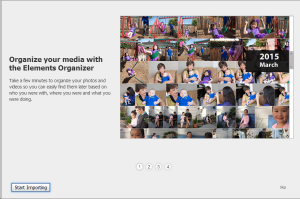
It walks you through getting started in Organizer and explains some of the basics! I am hoping that helps lots of people get started in PSE Organizer. Check it out for yourself.
Organizer Bulk Import
So the first thing anyone needs to do in Organizer is get everything into the catalog.
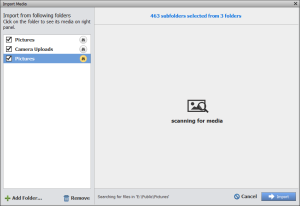
Bulk import allows scrapbookers to quickly add media to their catalogs. It provides a file browser experience you can view all the sub-folders and containing media (video, audio and of course photos) and then decide which folders to import. The aim of this feature is to allow users to import media in bulk with the fewest number of clicks.
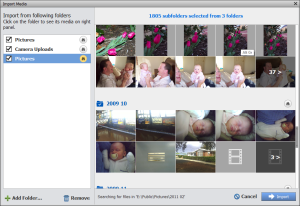
This new import system will allow many scrappers to corral their photos from the various locations they store photos. (I strongly recommend having a photo home base in my Get Organized: Photos class here at the Daily Digi!)
As usual in Organizer, your media remains where it is on your hard drives, and the catalog creates a link to the file and a thumbnail in Organizer.
Adaptive Grid Improvements
The Adaptive Grid is the gorgeous tiled view in Organizer that was new in Photoshop Elements 13.
One downside of the previous version is that while it looks a lot better, it didn't show any information about the individual photos and videos. In E14, if you hover your mouse over the photo/video, you’ll see a basic set of info about that photo/video. It's helpful for seeing the basics. For more information, use theInformation Panel on the right.
New Face Recognition workflow
Now Photoshop Elements automatically stacks similar faces together before you even name or tag those faces. Face tagging now take just a fraction of the time!

Photoshop Elements learns and improves its face recognition the more you use it, so face recognition and tagging is a breeze. (And handy for scrapping photos of those elusive family members who seem to escape the camera!)
You can also click on the Named icon and quickly check suggested photos to confirm if the faces Photoshop Elements has recognized are correct.

Places
The Places view has been greatly improved, with an immersive map experience for viewing. Adobe has segregated editing from viewing, so it's more intuitive to do both. Plus you can custom-name a place.
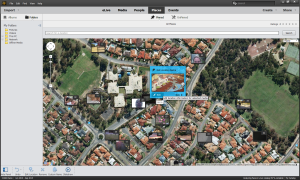
See you on Sunday for the LIVE DEMO of Photoshop Elements 14!

I am an Amazon affiliate so may receive a commission if you make a purchase.
Leave a Reply