There's an updated tutorial for the Project Life App here
So after months of waiting, the official Project Life App is here.
If you want to know how the app works you've come to the right place I've had a chance to play with the app and wanted to write a review for you, to help decide if you want to buy it and also show you how to use the app.

My first Project Life App Page with the Strawberry Core Kit
What's it all about?
You can read more on Becky Higgin's blog, but here's the app description.
Imagine scrapbooking without scissors or adhesive or tools … or without having to print photos! Never before has scrapbooking been so easy, so fast, or so available in the palm of your hand! The Project Life® App takes simplicity to a whole new level.
Built-in templates and pre-designed artwork allow for scrapbook pages to come together in just minutes. Pull in your photos from your Camera Roll, Photo Stream, or Dropbox. There are hundreds of fantastic designer cards to choose from within the app and more being added on a monthly basis. Add some quick journaling notes and you’re done!
Don’t allow your memories to stay trapped on your device. The best part of this game-changing method of scrapbooking is seamlessly sharing completed pages with your friends and family - and of course getting those pages printed that you can enjoy actual, real scrapbooks! Follow @BeckyHigginsLLC on Instagram and Twitter for ongoing inspiration.
Features:
- import photos from Camera Roll, Photo Stream, or Dropbox
- zoom, crop, edit, rotate, and rearrange photos
- easy drag + drop photos and cards between spots
- zoom in and around your page for closer details
- adjust font style, size, color and more
- colored background options
- lots of page layout options
- a library of card designs and kits available
- corners can be rounded or square
- several 4x6 and 6x8 collage options
- use Speech-to-Text for fast journaling
- pages in progress automatically save to library
- completed pages and collages in one place
- view specific card designs for Project Life collections
- export, share, and print completed pages
What does it cost?
The app is now free to get started!
Four kits come with the app but you can purchase more (more on that below!).
You can pay about $5 more to add Freeform Text and to upload your own fonts (depending on where you are in the world the cost varies).
How does it work
When you first open the app, you'll be welcomed by Becky Higgins via video, then this screen will appear.
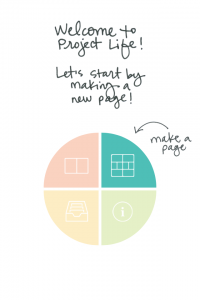
The other slices of the pie allow you to manage your library or make a collage.
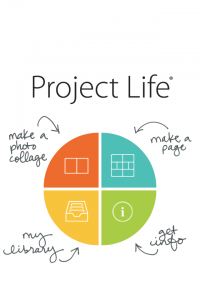
You'll be given the Design A layout to start with.
Then tap on the rectangles to edit them.
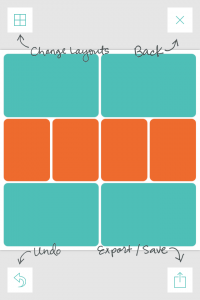
Add your photos by clicking on the photo icon and Project Life cards with the card icon.

Select a photo from your photo streams.
Select a card from the options within the app.
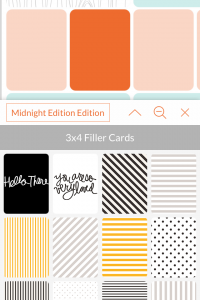
Once you add a card, you can add text in pre-defined journalling spots with the text icon.
Tap the pen and paper to add journalling.
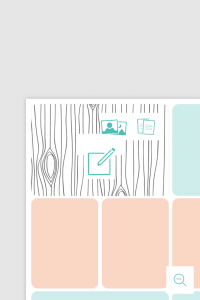
You can change the fonts and sizes.
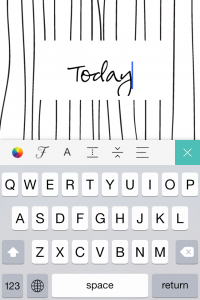
You can make some basic adjustments to your photos too.
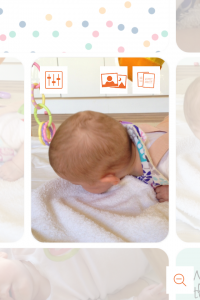
Here's some of the other features (click to enlarge images):
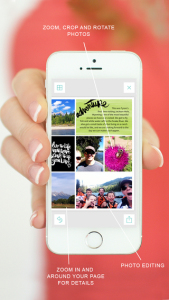
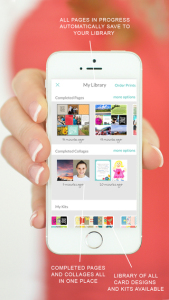
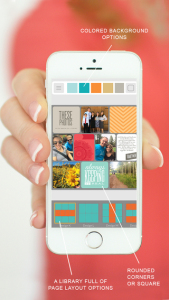
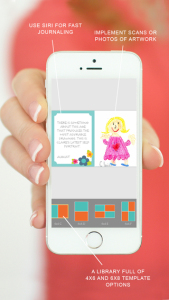
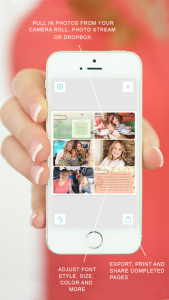
Photo Collages
The Project Life app also allows you to make nifty photo collage to add to your photo spots, or just for printing.
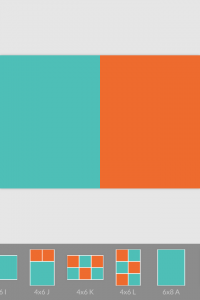
Photo Collages
The library allows you to see your pages in progress, completed and your kits, you can also browse kits to purchase.
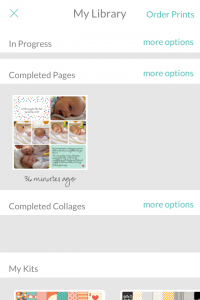
Even when my phone ran out of batteries, my in progress page was saved! Wooot!
The app is reliable and quick even on my old iPhone 4s. Gotta love that!
How do I print my layouts?
You'll eventually be able to order prints within the app, but for now, you can click export button at the bottom right on the editing screen. Then grab the JPG file from your camera roll and upload it to your favorite photo printer, like Snapfish, Shutterfly, Adorama Pix or Persnickety Prints.
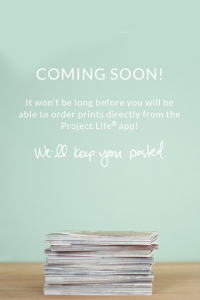
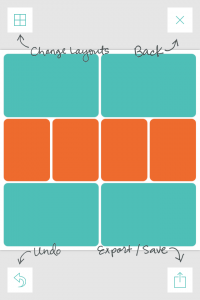
How does it compare?
Aqua area indicates the extra pixels in a standard digital scrapbooking page at 300 ppi
So technically the full resolution version of the page is only 2760x2760 pixels.
This is a 230 ppi image rather than the standard 300 ppi that we use in digital scrapbooking. So if I was to create the same page on my computer, I'd use a 3600x3600 pixel image.
In reality, the print will still be great quality at 12x12 inches.
What do I use it for?
A lot of my paper scrapping friends are using the app to sketch out their project life pages, but I'm using it for scrapping my photos on the go. You can also use the collage feature of the app to make 4x6 or 6x8 photo collages.
What about the kits?
The app comes with several kits included in the purchase price. Kraft, Midnight, School and Strawberry are all there.
You need to purchase the kits, but they are not too expensive, especially compared to the cost of the kits in the Digital Project Life store.
Additional kits available American Theme Cards, Amy Tangerine Plus One Mini Kit, Azure Edition, Dear Lizzy Daydreamer Mini Kit, Everyday Adventure, Honey Edition, Just Add Color Edition, Road Trip Themed Cards, Seafoam Edition and Summer Themed cards. They are just $1.99 for core kits and 99c for smaller kits.
Becky says: "each month we’ll be releasing more collections until ultimately we’ll have almost ALL of the collections available in the app."
I'm looking forward to coordinating with my existing digital and paper kits!
Have you tried it? Why not share your layouts in the comments below!

I am an Amazon affiliate so may receive a commission if you make a purchase.
This post contains affiliate links. This means that if you click through that link and purchase an item, I may receive a commission for referring the sale.
I only recommend classes and products that I know and trust. Thank you for using my link if you decide to purchase.
Melissa Shanhun is a participant in the Amazon Services LLC Associates Program, an affiliate advertising program designed to provide a means for me to earn fees by linking to Amazon.com and affiliated sites. As an Amazon Associate I earn from qualifying purchases.
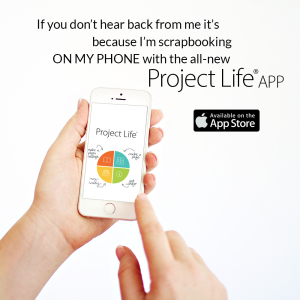


Great review of the app Melissa! I did one myself, it is really cool to see how we reviewed the app differently. I love the app and it seems like you do to!
Android! Please? Oh I hope they do an Android version.
Yes! They said it’s a few months away
My phone is Android too. I hope they will have one with a french langage.. Carmelle
Android is out now
Love it! One question, if you have the app on your phone and iPad how do you get the pages to transfer across?
Hopefully a sync feature will be coming soon! That hasn’t happened yet – so right now you can’t transfer the editable pages, but you can add the exported JPGs to your Photo Stream to see them on other devices.
I hope this helps!
Has anyone actually tried to print out these pages? I frequently print books on Shutterfly , and this seems like an excellent tool for me to keep scrapping up to date! I just wonder what people think of the printing quality on 12×12, or whether photos will appear too small on 8×8?
Yes! My friend showed me hers in Perth the other day. The photos look perfect at 12×12! Here’s an online review from Simple Scrapper. http://www.simplescrapper.com/2015/02/persnickety-prints-vs-project-life-mail-order-printing-review/
Hi there,
I tried to use the app but I couldn’t figure out how to put text on the pictures which is a real bummer.
Is that even possible?
Even most of the cards wouldn’t allow me to put text on them. How should I do procejt life without journaling?
HELP!?!
DeJay
Hi DeJay
You can’t put text on photos or filler cards in the current version. You have to add them to the specifically designed journalling cards.
So sad .. I’ll have to wait .. and hope ..
Thx
Thank you so much for this! I had no idea how to actually use the app!
Thanks for the review! I just downloaded the app and am busily creating pages… so simple! Peridoically, I get a warning message that the image I am using is low resolution. Do you know the ideal resolution size for photos? Also, sometimes I struggle to re-size my images, is there a trick to this?
Are they screenshots? Any iPhone camera photos should be ok unless you are cropping them beforehand.
You need about 240px per inch to work with. So if you are putting in a 6×4 photo it needs to be at least 1440px by 960 px
For the resizing, just be sure you click once to select the photo, then drag to resize.
Hey there! So I’ve been using the paper version of Project Life for a few years now and I just love it! Because I’m active duty it’s hard keeping up with my scrapbooks since I’m not home all the time so I’ve decided to try and give the PL app a try. I’m a little familar with the app, however I’ve been trying to put photos onto pages on my iPad and it’s not accepting my pictures. I will click on a photo from my camera roll, and a downloading icon circle appears and then it goes away but my photo never gets placed into the box! Any suggestions? Thanks!!
Have you tried the new update? There was several bug fixes in the new version that came out today. Hopefully that helps!
Any chance this will be available for a mac book?
Not that I’ve heard sorry
Julie — same question a year later. Anyone know if now this is available on MacBook?
No it’s not
HI Melissa,
Thanks for the post.
I found a couple of typos that you might want to fix:
1) You’ll be give the Design A layout to start with.
Should read “You’ll be given…”
2) This is a 230 ppi image rather than the standard 300 ppi that we us in digital scrapbooking.
Should read: “the standard 300 ppi that we use…”
I have tried the the App and I think it is good for simple and quick layouts. Need extra update on the adding text though. It would be more fun if we can add extra text on our own pictures, right?
Yes! I totally agree!
Question: I have the app and use it on my iPhone and love it but it takes a lot of storage. If I get a MacBook Pro (apple product like iPhone) and load my pictures from my phone, can I put this app on my MacBook and do it on my computer, or must I do them all on my phone? Anyone? I need a new laptop and that would help solve my storage dilemma.
Sorry! It’s only available on the iPhone or iPad. But you can save backups to Dropbox (I guess you could then delete pages from the app? But I’ve not tried loading the backups myself)
Laughing at the age of this post, but I’m a late comer and not very tech savvy. If you can only use the iphone & ipad for this app, what about old pictures on my windows hard drive? Do I have to scan each one on a device to use the app?
You can use a cloud service like http://digiscraphq.com/dropbox or iCloud if you already pay to extra storage (https://www.google.com.au/amp/www.pcadvisor.co.uk/how-to/apple/how-transfer-photos-from-pc-iphone-3633469/%3Famp)
Just transfer the photos you want to use in the PL app.
Another quicker method is, you can just plug in your phone via USB and drag the photos into the DCIM folder.
Alternatively you could use Google Photos to send all your PC photos to the cloud. Take the Free class at http://modernphotosolutions.com/free to see how that works.
4×6 collages aren’t saving as a 4×6. The resulting photo only has 1 1/2 images in frame not the 6 photos I placed in the 4×6 image prior to exporting.
Hi Mary! Unfortunately the last Project Life update had some bugs. Watch out for a new update coming soon!
Hi Melissa,
Is it possible to further edit the layouts created in the app in photoshop elements? I don’t succeed despite exporting them as an editable backup.
Hi Viviane
Unfortunately the app only exports flattened files right now, the editable backup only works within the Project Life App.
Regards
Melissa