Do you have a few months of Digi Files sitting on your desktop? I'm sure you aren't the only one!
I contributed to a post over at the Daily Digi about using and organising the Digi Files
This is my process -
- Download into a TDF## folder in my Digi folder on my PC (The ## refers to TDF46 or TDF47- which ever edition of the files we are up to)
- Unzip with Unzipthemall
- Import into PSE Organizer
- Add them to TDF## album
- Tag all the previews as previews
- Use them to create!
- If I decide I want to move some contributions around I use the Organizer to do it, this keeps them all linked up
- I have smart albums (now called saved searches) set up for my favourite designers so I just click on Flergs (for example) and all her deigns come up or I use the Ctrl-Shift-K for find by filename
If you are interested in learning more about how I use Organise the Files - watch this video
http://www.youtube.com/watch?v=Dm05tXwZsOU
Organising the Digi Files
In this video I cover:
- Unzipping files with Unzip them all
- Archiving old zip files
- Importing files into the Photoshop Elements Organizer
- Creating an album
- Tagging kit previews
- Moving files within Organizer
Happy Scrapping

See my favourite things in the Digi Scrap HQ Store at Amazon.
I am an Amazon affiliate so may receive a commission if you make a purchase.
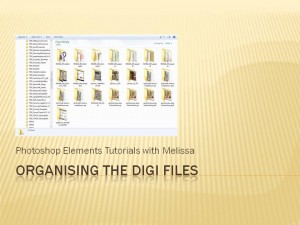
I am curious about Unzip All, it this something you have purchased? I don’t think that is available on my computer. Thanks for help.
Hi Unzipthemall is a free download – I show you how it works here:
http://www.digitalscrapbookinghq.com/how-to-unzip-your-scrapbooking-supplies/
I’m still working on organizing my digi files. I just imported over 27,000 files! Most of them already had keywords attached, so I’m thinking it shouldn’t be too bad.
🙂 Let me know how you go with it! I’m redoing my system on my new PC. I’ve learnt so many quick ways to tag! I’m leaving behind all my older supplies that I don’t want anymore.