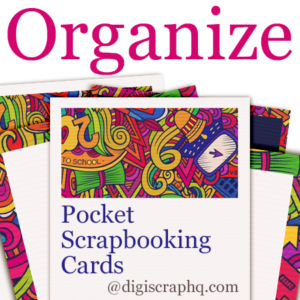 Do you have a little collection of pocket scrapping cards?
Do you have a little collection of pocket scrapping cards?
Maybe a large collection?
If you've ever spent too much time trying to find all your pocket scrapbooking and Project Life cards you are in the right place. I've got literally thousands of cards. Like 3745 at the time of this writing....
Today I'll share a quick way to manage your cards in Photoshop Elements Organizer.
Search for standard pixel widths
To find all the pocket page cards in your collection search by pixel widths. Yes, it's that easy. Digital pocket scrapbooking and Project Life style cards have specific dimensions that make them easy to find, even when designers don't name them as pocket page cards.
For normal 300 dpi scrapbooking products the each inch is 300 pixels, so a 4x6 inch card will measure 1200x1800 pixels. You'll find that a lot of designers have saved their pocket cards as JPGs as that make it easier to order online.
Persnickety prints explains why here.
Over the years there has been various pixel widths and heights used various designers (including
Becky Higgins Digital Project Life), but I managed to locate the majority of my stash with one simple search.
-
- Go to Find and click on By Details Metadata...
- Select the option Search for files which match all of the folloing criteria [AND]
- Select Pixel width is 1200 (this will pick up the 4inch wide cards)
- Click on the + to add another search term
- Select File name ends with jpg
Now this is what you'll see...
For other card orientations you can search:
- Pixel width & pixel height are 1200 for 4x4 cards
- Pixel width is 1800 & pixel height is 1200 for 6x4 cards
- Pixel width is 900 & pixel height is 1200 for 3x4 cards
- Pixel width is 1200 & pixel height is 900 for 4x3 cards
Becky Higgins cards vary but are generally
- Pixel width is 1802 & pixel height is 1200 for 6x4 title cards
- Pixel width is 1867 & pixel height is 1267 for 6x4 journal cards
- Pixel width is 892/893 & pixel height is 1199/1200 for 3x4 cards
Getting Organized
Once you have found all your pocket cards you can set up categories in Organizer (or other photo management software of your choice) to to quickly find them again.
Here's my Keyword Tags to save you time! (Here's how to import them into PSE Organizer)
Simply drag the keywords onto the cards.

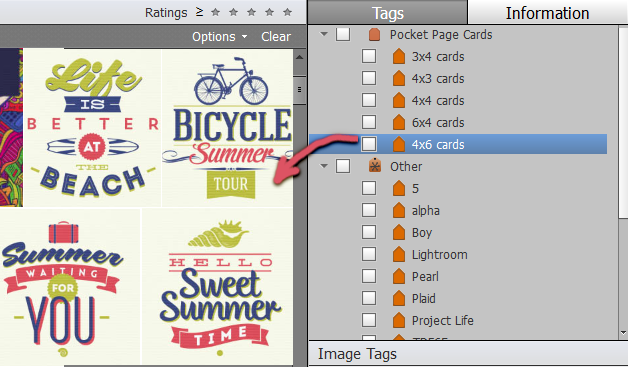
Stack those cards
Designers often include variations on the color, size and orientation (portrait/landscape) of the cards and if you are like me, you don't want to flick through them
all all the time.
In Organizer, just select the similar cards, right click then Stack - Stack Selected Photos.
Printable PDFs
If you have downloaded 'printable' PDF cards, you can do a quick search for all the PDFs in your library by searching for
Filenames ending in PDF. Then just drag the appropriate tags onto the files.
To use them on your digi pages, Katie has a great post showing
how to use PDF printables in digi scrapping.
Cards with Quotes
If you want to get fancy, you can add captions or tags to your cards to make it easier to find specific word art or quotes.
You could also add tags for filler or journal cards, or even sort your cards by colour. It all depends on how you work. I keep it simple and just tag my cards by size.
Having all my pocket page cards at my fingertips with a click of the Pocket Page Cards keyword makes it easy for me to browse though and more importantly, use my pocket scrapping supplies.
How do you manage your pocket page stash? I'd love to hear your ideas in the comments.


I am an Amazon affiliate so may receive a commission if you make a purchase.
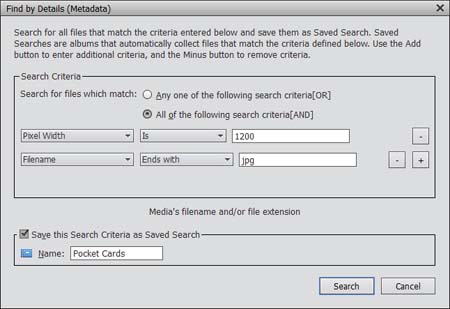
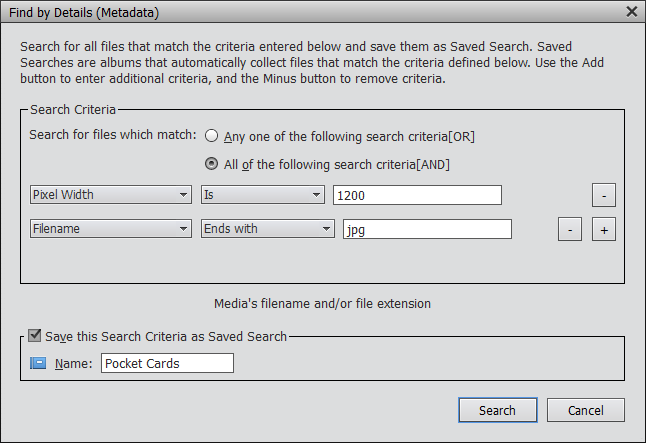


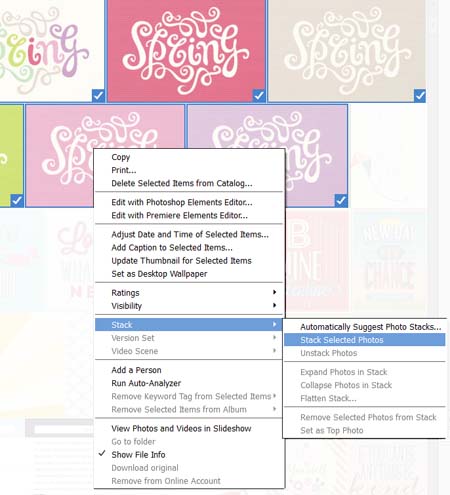
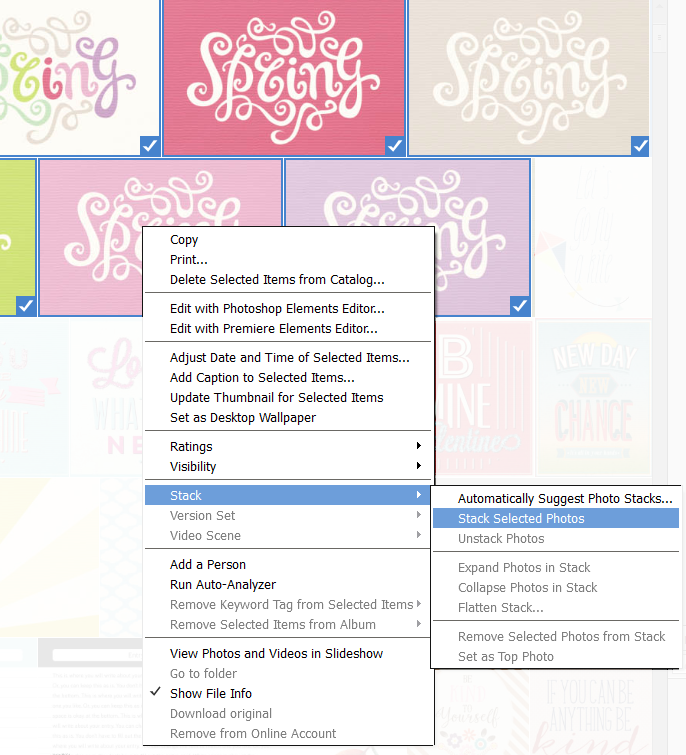
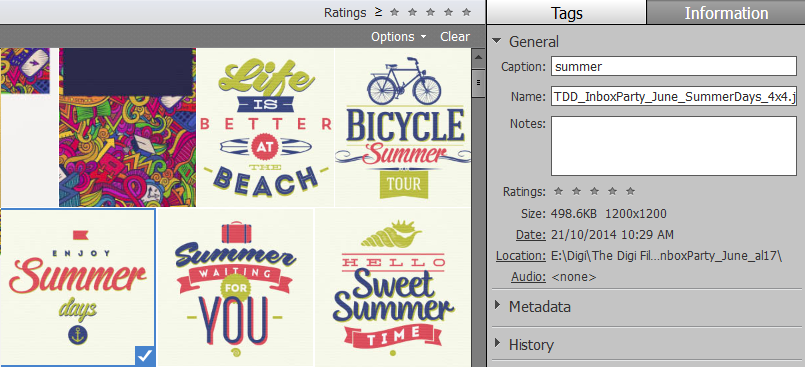
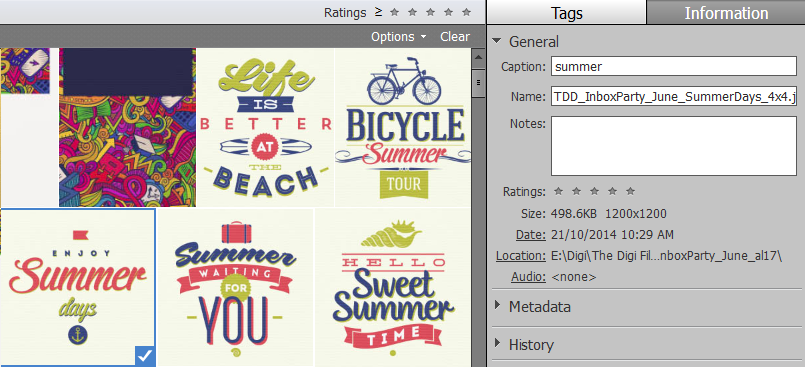
Leave a Reply