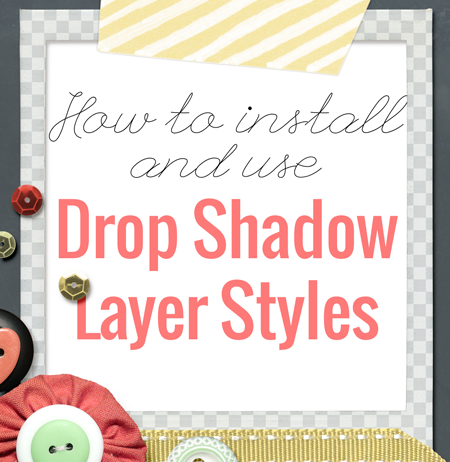
If you aim for your digital scrapbook pages to look life-like, you've probably spent quite a bit of time trying to come up with the perfect shadows for your layouts.
Drop shadows can make or break the realism of your layout. So to get realistic, consistent results many scrappers use their favourite shadow style sets.
What is a shadow style set?
A shadow style set is a set of pre-made shadows set up to reflect the size and density of the different embellishments you use on your scrapbook pages. For example, ribbon, buttons, washi tape, flowers.
Usually the set includes an .ASL file (Adobe Photoshop Style file) which contains a number of different styles.
When you install the .ASL file all of these different shadow styles are ready for you to use with the click of a mouse.
How to install a shadow style set
Firstly download and unzip a shadow style set.
In Photoshop Elements 11 and newer, it's a simple process to install styles.
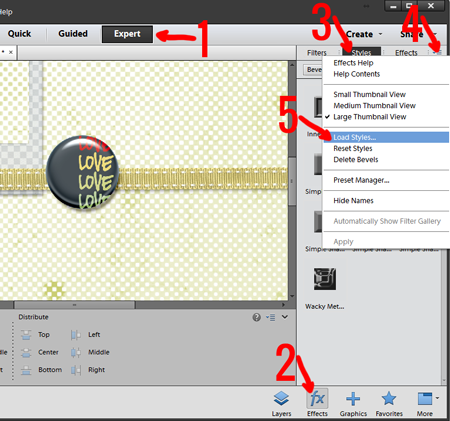
- Be sure you are Expert mode.
- Head to the Effects panel
- Click on Styles.
- Then select the panel menu icon

- Click Load Styles...
- Browse to find your .ASL file
- Click Load
Now you'll see a new selection of styles in your Effects panel
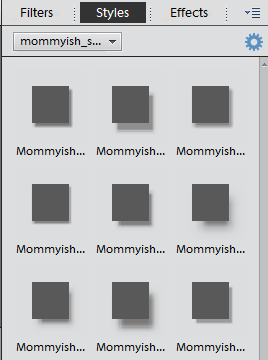
(Credits: Mommyish Fandom kit & Mommyish Shadow Styles)
In Photoshop CC or CS you can simply double click on the .ASL and they will be loaded into your Styles panel.
How to use a shadow style
Layer styles are very easy to use. Simply:
- Select the layer you want to add a shadow to
- Double click on the thumbnail of the shadow you want to apply (in Photoshop CC or CS, just click once)
- The layer is now shadowed!
To change to a different layer style:
- Select the layer
- Double click on the thumbnail of the new shadow you want to apply (in Photoshop CC or CS, just click once)
- The shadow is now replaced!
To remove a layer style, either:
- Select the layer(s) you want the style removed from
- Right click on the layer in the layer panel
- Click Clear Layer Style
- All the layer styles are now gone!
or
- Select the layer(s) you want the style removed from
- Select the Layer menu then Layer Style - Clear Layer Style
- All the layer styles are now gone!
Where can I get shadow styles?
- One Little Bird's Shadow Like Me Styles
- Mommyish Shadow Styles
- Sahlin Studio's Styles
- Krystal Hartley's Lighten Up Shadows
Learn more about shadows
In Photoshop Elements you can make some basic changes to the drop shadows after you've applied them, by heading to Layer - Layer Style - Style Settings...
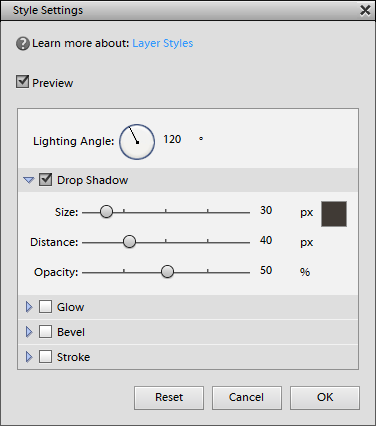
Play around with the size, color, distance and opacity and you'll be able to tweak your shadows a little more. You can even drag your mouse over the layer and move the shadow around while this dialog box is showing.
Keep it Simple
I like to keep it simple. I choose from my 'One Little Bird Shadow Like Me' style set most of the time.
Do you use shadow styles? Which are your favorites?

I am an Amazon affiliate so may receive a commission if you make a purchase.
Leave a Reply