Today I'm answering a question from you, all about creating a transparent background on your own embellishments.
Hi, loving your tutorials! I am wondering how to make an embellishment from a flower I have cut out of a photo I have taken. I have cut the flower out & saved the flower onto a transparent background however when I use the flower in a digital scrapbook page I am working on I am unable to add a drop shadow, bevelled edge etc. how do I make this image a shape I can customize in a digital scrapbook? - Deb
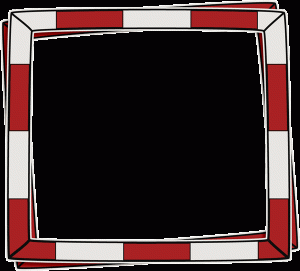
Example of a PNG where the black area is transparent. Designed by Karen Lewis
In digital scrapbooking we use PNG files for items that need to be transparent. For example, if we have an embellishment such as a button, and place it on top of a paper, we can see the paper showing through the button holes.
The Portable Network Graphics (PNG) file type is a bitmapped image format that employs lossless data compression (read more at Wikipedia). That way the quality of the image is higher than a JPEG and it also has transparency, unlike a JPEG.
- Make a selection and press delete - the background should look like a checkerboard
- For more precision use the eraser tool
- Save the file as a PNG (JPEGs don't keep the transparency)
- Drag your file into your layout - it should be transparent now!
If you need more help with how to create a selection, you can learn more here:
- Quick Selections
- Photoshop Elements precision selection tools
- Lasso Tool and Feathering
- How to use masks
- Use an Extracted Photo as an Embellishment on a Scrapbook Layout
Got questions? Go ahead and leave them in the comments below.

I am an Amazon affiliate so may receive a commission if you make a purchase.
Leave a Reply