Learn how to use the lasso, magnetic lasso and polygonal lasso tools in Photoshop Elements.
Lasso Tool and Feathering
In Photoshop Elements you press the L key or click the Lasso icon to choose your lasso selection tool.
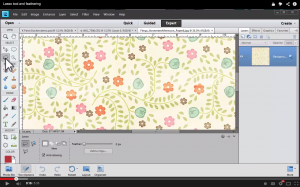
The regular lasso tool works by clicking and dragging to outline the portion of the image you wish to select.
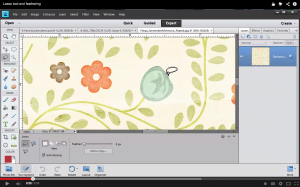
When you complete your selection you will see marching ants around your image.
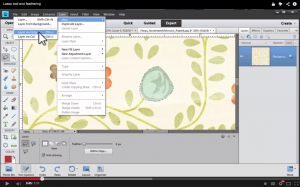
Go to Layer - New - Layer Via Copy to extract just that element from the background.

If you turn off the background layer you can see just the image you selected. Sometimes the selection isn't perfectly accurate when using the standard lasso tool.
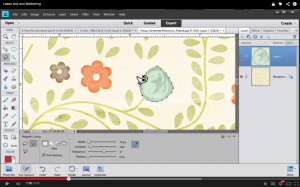
The Magnetic Lasso tool will give you a more accurate selection. Click once to start your selection and then just move your mouse around the portion of the image you wish to select.
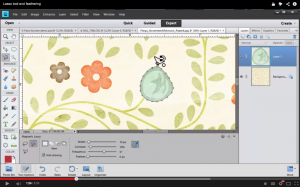
When you reach the beginning of your selection your curser icon will change. Click to complete the selection.
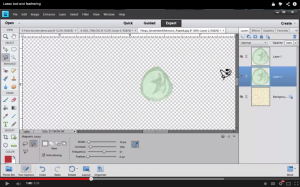
Create a new layer via copy to see your selected image.
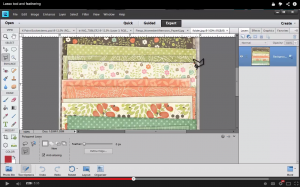
The Polygonal Lasso tool is perfect for creating selections with straight lines. Just click at each corner of the paper strip you want to select.
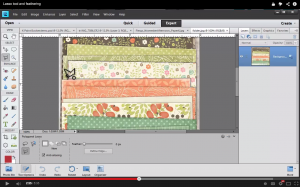
Once again, when you move the mouse back to the start of the selection your curser icon will change. Click to complete the selection.
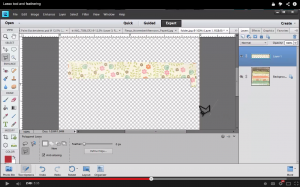
Go to Layer - New- Layer Via Copy to duplicate just that selection.
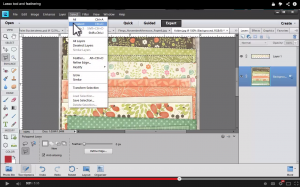
If you ever aren't happy with the selection you have made you can go to Select - Deselect to remove the selection.
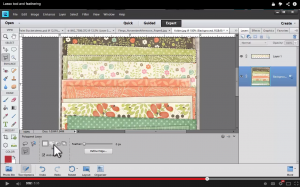
In the tool options box there are a number of different options. I often use the Add to Selection option to select more than one item from my image.
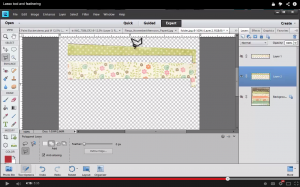
Following the same steps as above you can select your second paper strip.
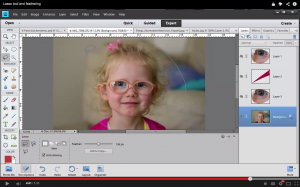
If you'd like to try feathering here are the steps you need to follow. Using any of the lasso tools do a quick selection. In this case I used the regular lasso tool to draw a circle around my daughter's face.
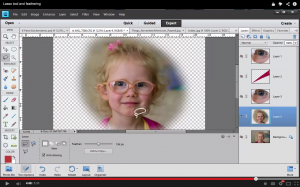
Set the feathering to 126 pixels. Once your selection is complete layer via copy to extract just the selected portion of your image. Now the edges of your selection are a bit blurred.
You can use feathering with any of the other selection tools including the rectangular marquee or the elliptical marquee.
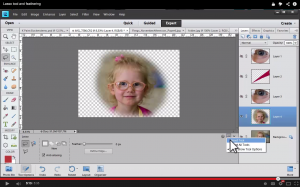
When you are done be sure to move the feathering back to 0 or click Reset Tool so that your tool is ready for the next time you use it.
Have you ever used any of the Lasso Tools in your digital scrapbooking? I’d love to see it, link me up in the comments.

I am an Amazon affiliate so may receive a commission if you make a purchase.
Leave a Reply