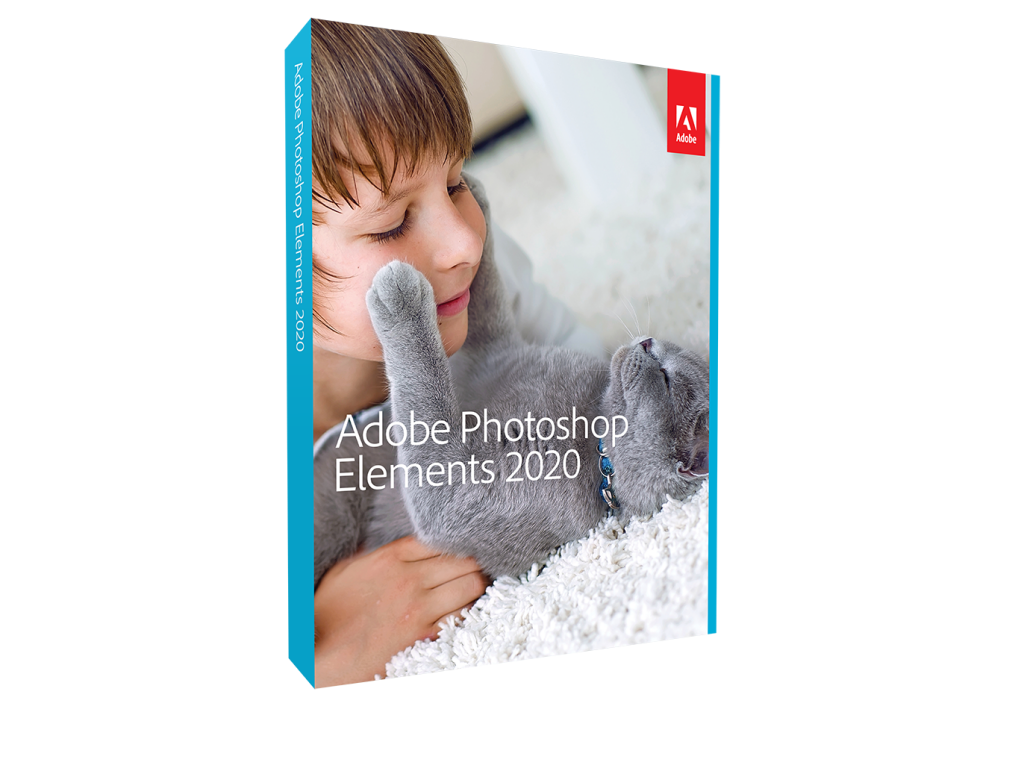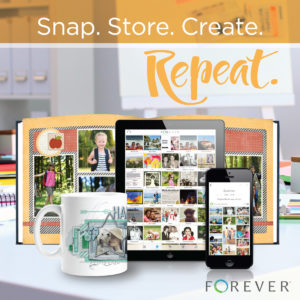After 12 years of digital scrapbooking, I've found several great resources that will make telling your stories with words + photos easier and more fun!
Taking Photos
In this day and age, I recommend using your phone as your camera! It's with you all the time, the photo quality is really improving. Here's a couple of things I love to make taking photos easier.
Tripod for Blur Free Photos
I like this tripod because it's got a phone adapter, but will also hold your DSLR! Check it out here on Amazon.

Remote Shutter for Selfies
If you ever feel like you don't have enough fingers to hold your phone in place and tap the button to take the photo, I've got the answer.
You can use a little button and press it when you are ready to take the photos. This is also handy for group photos, no more starting the countdown timer and running into position on Christmas morning!
This little remote works for iPhone or Android and won't break the bank.

If you have a smartwatch you may find you already have this capability. I usually take off my Apple Watch to use the shutter feature more easily.
Getting Photos onto Your Computer
The next step to scrapbooking it to get your photos onto your computer.
For smartphones, you can simply plug your phone into your computer and drag the photos into your photos folder.
If you'd like something more automated, I recommend OneDrive (included in your Office 365 subscription), or Dropbox. Your basic free space on Dropbox will fill up quickly, so be prepared to pay if you use it to store your photos.
Still Love Your Real Camera?
With a Wifi enabled camera, you can save time getting your photos off your camera. It will leave you with more time for getting them onto your scrapbook pages.

If you are out and about taking photos, the next time you turn on your camera at home, all the photos download automatically to your computer. My family loves being able to photos without having to bug me about them!
Once the photos are safely stored away, the camera can delete them (to save space) or just indicate that they are already uploaded on your camera screen, so you can delete them yourself later and keep on using your card.
If you need help setting that up, you can book a Help Me session and I'll do the technical stuff for you!
Plus, Photoshop Elements Organizer can automatically import and tag those photos too!
Your Computer
If you have a Windows PC or a Mac, you will have have a world of digital scrapbooking options open to you.
I mostly work on my 8-year-old desktop computer, being a bit of a techy person, I've upgraded myself over the years and it still works a like a charm.
If you are in the market for something a little more portable, may I recommend the Surface with 16Gb of RAM. It can run Photoshop Elements and everything I need and is so lovely and light. I love that it has a pen and touch screen as well as the traditional trackpad, so I can easily retouch photos and add hand lettering to my pages!

Don't forget you can scrapbook on your phone or a tablet with Affinity Photo, Rhonna Designs app or the Project Life app. So if a computer is not on the card, you have options!
Create Your Pages with Software
You’ll need a computer program (also called software) to create your scrapbook pages, and here are my top two options.
Photoshop Elements: My Favourite Tool
Photoshop Elements is Adobe’s consumer photo editing software. BUT it has a secret power! You can use it to create gorgeous digital scrapbook pages.
I use Photoshop Elements to create my scrapbook layouts and organise my digital scrapbooking supplies, check out my review of the latest version Photoshop Elements.
There’s no subscription fee for Photoshop Elements Organizer. A new version comes out most years in October, but you can use any version to make your scrapbook pages.
I have a library of tutorials and workshops on how to use Photoshop Elements for digital scrapbooking, but if you need one-on-one help, I’d love to get you on the path to Digi Scrap Success.
You can download a 30-day free trial here: Check it out today.
Forever Artisan: A Simple and all in One Solution

Want to jump in with a bit less initial cost and a little less of a learning curve?
Beginners love how easy it is to get started with Forever Artisan scrapbooking software. Experienced users enjoy the ability to refine every element of their photo projects using Artisan's powerful array of photo-editing tools, brushes, overlays, filters, stamps and more.
Try it for yourself with a 30-day free trial.
Simply pick your favorite photos and let Forever Artisan do the work. Create scrapbooks, photo books, cards, calendars, mugs and much more. Order these projects from our print shop or share your creations online.
Artisan automatically organizes your supplies from their store and links directly to Forever Print. So, it's a snap to print your albums.
When you purchase Forever Artisan, I’ll personally help you get set up with a complimentary Help Me session. Just email help@digiscraphq.com and I’ll get you set up.
Learn how to Scrapbook
You’ll need a helping hand to start with digital scrapbooking. Digital Scrapbooking for Absolute Beginners is the best place to start. This class will:
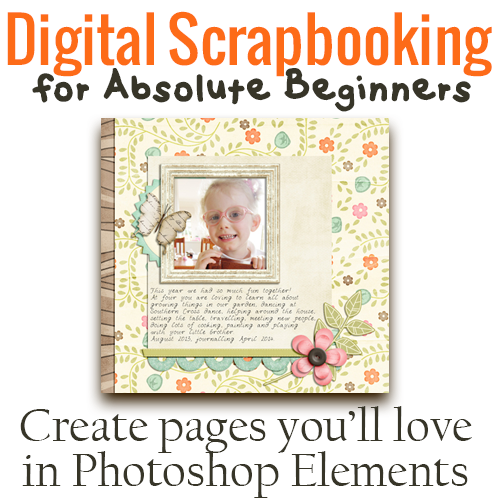
- help you learn Photoshop Elements from the very basics
- show you the tools you need to get started
- show you how to have
Why not register for Digital Scrapbooking for Absolute Beginners today? Learn more here
Digital Scrapbooking Supplies
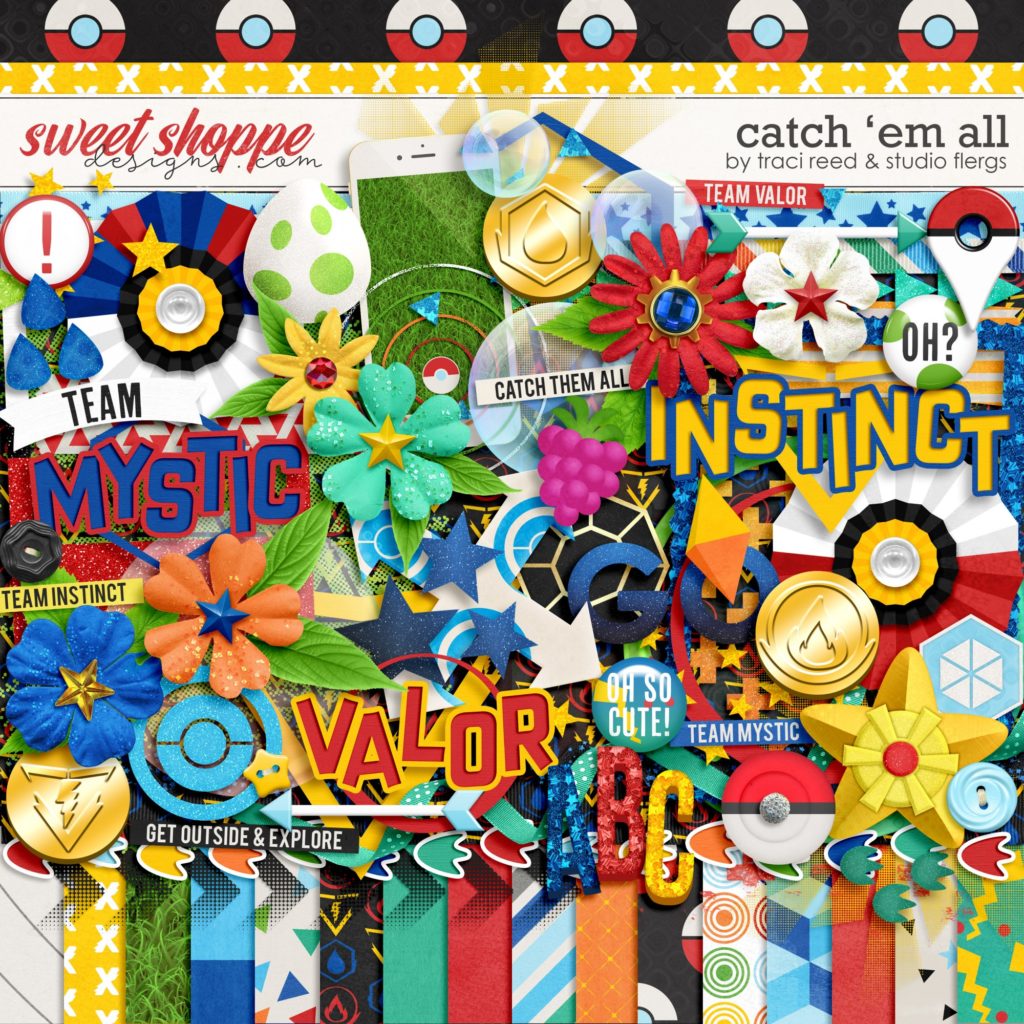
Digital scrapbook shopping is so much fun. You can start off by downloading some of the freebies in these stores.
Print Your Pages
You can print your final results anywhere! First, save a high-quality JPG file. Any photo service should be able to print your pages at individual prints.
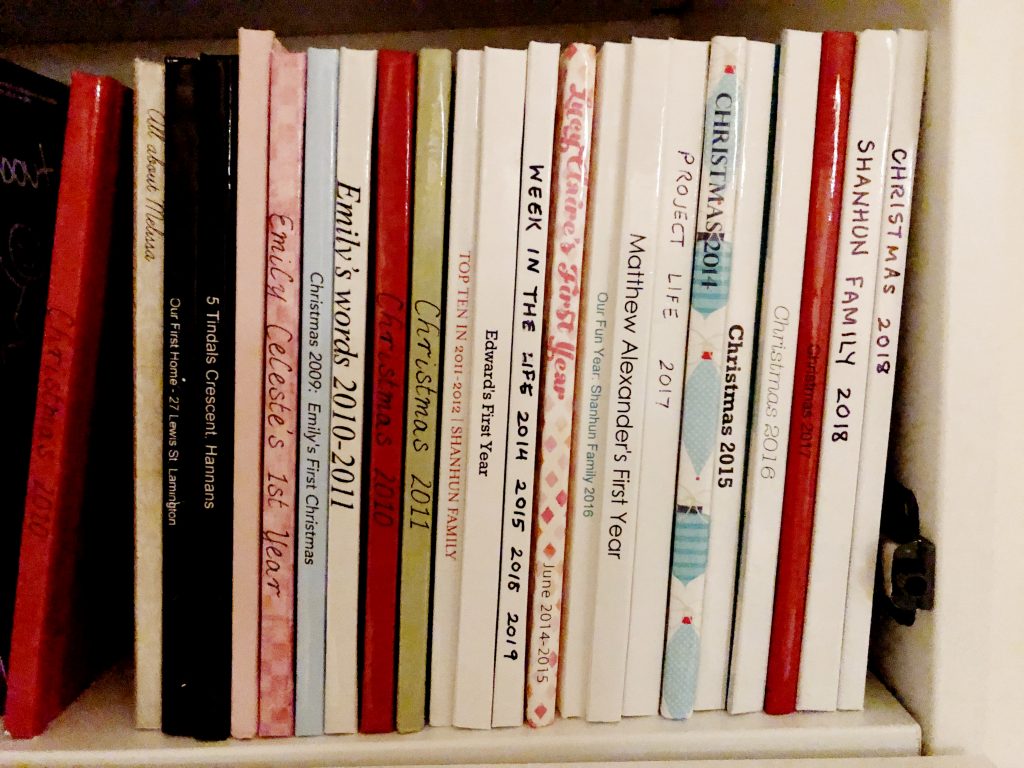
I have used the following services to print photobooks:
- Forever
- Snapfish / Snapfish Australia
- Shutterfly
- Adorama Pix (now Printique)
You can also print individual pages printed as photos from Persnickety Prints or another local photo printing service.
Store Your Files
When you start keeping all your photos in one place, and shopping for supplies, and making pages you'll be using up quite a bit more hard drive space.
If you need an external hard drive, I recommend one that stays put and is plugged into the wall. There's less risk of dropping it, or it failing because it isn't portable. Don't worry! You can access your files from your home network. I use a Seagate drive similar to this one.

Backup Your Files
I can't help but remind you to make sure you have your computer backed up. Computers and hard drives will fail, It's a fact of life. In the meantime, I recommend you back up your computer so it's not so painful when it happens.
Want to learn more?
At Digital Scrapbooking HQ, I would love to introduce you to the joy of scrapbooking with your computer. I've been teaching and working with Adobe Photoshop Elements for many years, and my former career in education gives me the unique blend of skills needed to teach the technology skills, without the stress and fuss.
If you want help from a real life scrapbooker you're in the right place. There is a wide range of scrapbooking classes available at Digital Scrapbooking HQ.
Finally, you will be able to record your photos, stories, and memories in gorgeous digital and printed layouts that convey your unique style and perspective.
Sign up here to learn more about the 5 Things to Know before you start digital scrapbooking.
Happy Scrapping!
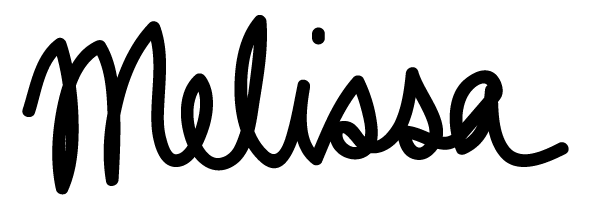
PS Pin this for later.
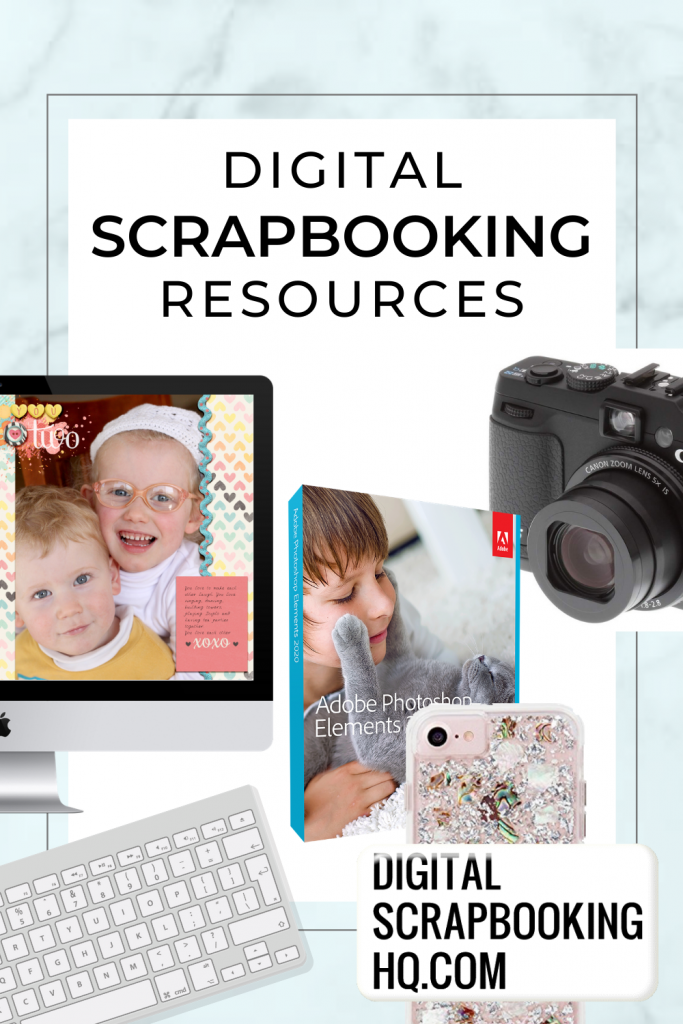
I am an Amazon affiliate so may receive a commission if you make a purchase.