Today I have a question from a reader here at Digital Scrapbooking HQ.
I wanted to make my Alphas in my title for the layout today into a sticker and I've done it one other time but can't remember what I did and couldn't find it quickly, does anyone know a quick way to do this?
- ScrappyVal
Hi Val
I love to do this with alphas, but also with fonts. I especially love using this effect with fonts because it's quicker to type a title then to drag on alphas one letter at a time and then line them up!
I'd click on the layer alpha and then add a stroke of say 5-10 pixels.
How to Turn Any Layer into a Sticker in Photoshop Elements
Here's the step by step process:
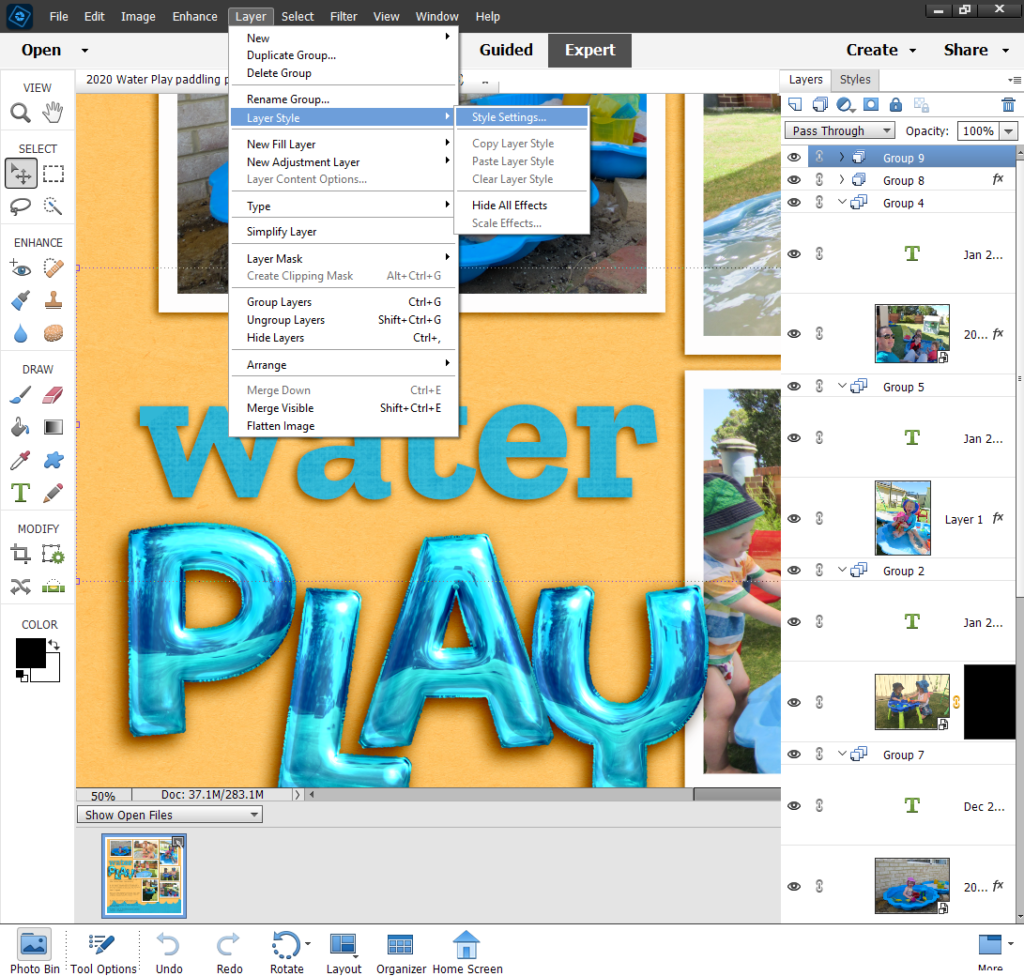
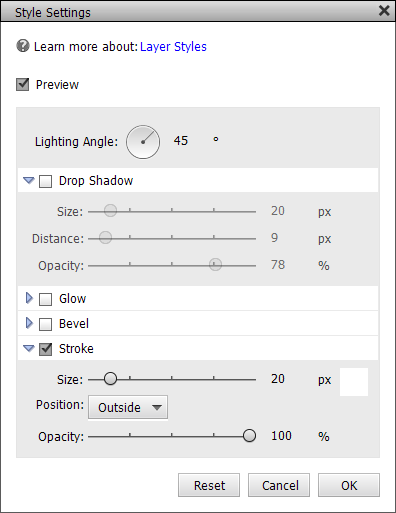
- Select the layers with your text or alpha elements
- Click on the Layer menu
- Then click Layer Styles > Style Settings...
- Click on Stroke
- Choose the color you want the paper border to be (I chose white)
- Use the size slider or type in the box (I chose 20px)
- Choose the position of the border (I went for outside)
- You can optionally add a Drop Shadow for a more three dimensional effect.
In the end you should have something that looks like this.

Make it Easy with an Action
If this all sounds a bit much or if use this effect a lot, you might want to take a look at using an action instead of doing it manually each time. Wendyzine sells an action to make it simple at O Scraps. Wendyzine Scraps has a Sticker it Action to transform any text or element into a sticker.
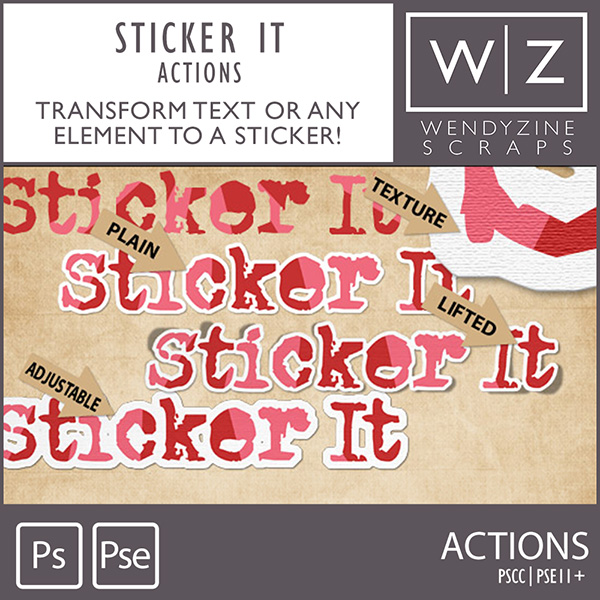
Wendy's action allows you to choose from a plain, textured or lifted look, plus it is adjustable to your preference. Sticker It Actions work with Photoshop Elements 11+ and Photoshop CC
So if you find you want to create this look a lot, you can pick up Sticker It Actions and make the process even quicker!
Happy Scrapping
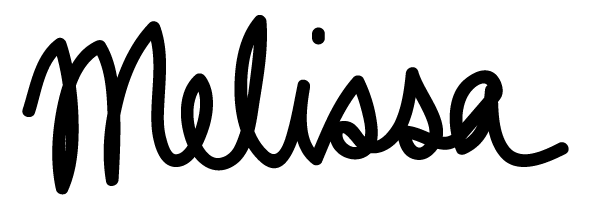
PS Pin for later!
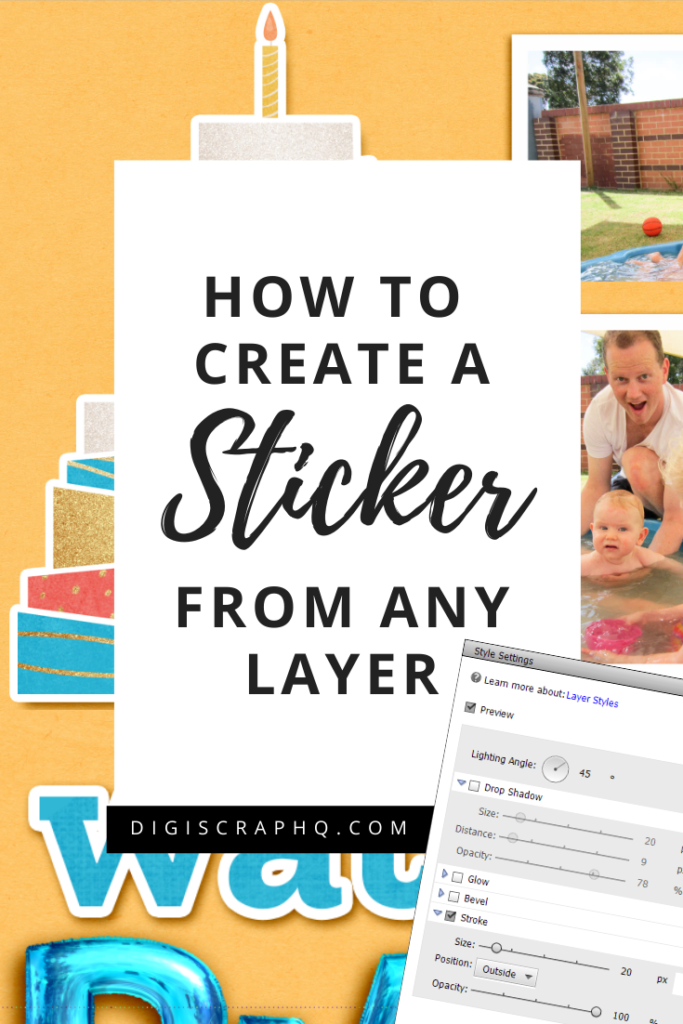
I am an Amazon affiliate so may receive a commission if you make a purchase.
Leave a Reply