If you are looking to speed up common tasks, such as saving a file at a specific size, adding bleed to your scrapbook pages, or add journalling strips, there's an action to do it for you!
Actions are recorded commands used to generate an effect in Photoshop for reuse later. In other words, the action creator does the work for us and we benefit from the results with a simple click of the mouse.
Depending on your version of Photoshop Elements, there's slightly different ways to install them. Here's how to do it in Photoshop Elements 2020.
How to Install Actions
To install .atn files

- From the View menu click Actions display the Actions Panel.
- Click the Panel menu at the top right.
- Click Load Actions...
- Browse to the action location. You will be looking for a .atn file.
- Click open to load the action.
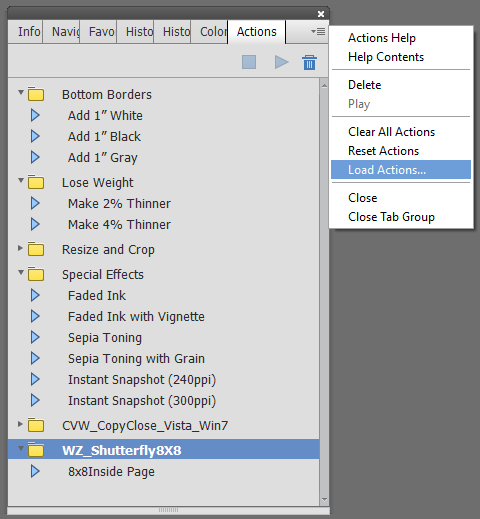
If you try loading an action but get an error saying that the javascript code is missing, read on!
Loading JSX Script Files
Photoshop Elements can run scripts by simply opening them via the File - Open menu.
However, if you want to run them as part of an action (such as the old SpeedScraps Actions), or one of your actions says that a JSX file can no be found, there are a couple more steps you may need to take. Do this once, and then they are available for you every time you open your software.
- Close Photoshop Elements
- Copy the JSX files
- Paste them into C:\ProgramData\Adobe\Photoshop Elements
- Open PSE and install the action via the action tab as usual.
Purchasing Actions for Photoshop Elements
If you want to purchase actions for Photoshop Elements, I recommend Wendyzine Scraps.
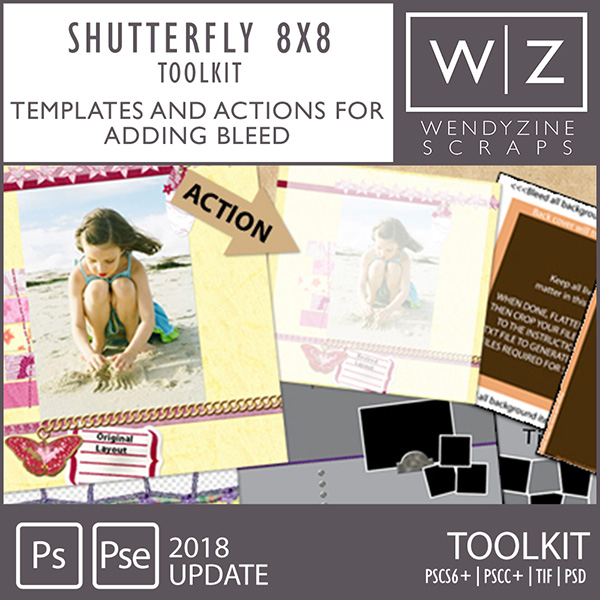
Wendyzine provides comprehensive installation instructions with all her actions, and has a team of testers making sure they all work on Mac and PC all the version listed in the action description.
Why would I want to use an Action?
Actions make your layouts come together in a snap. It is quicker and easier to get your photos looking good, journalling on the page, elements shadowed and your pages scrapped
Would you like a Shutterfly photobook delivered without bits of your layout being cut off? Wendy’s Shutterfly toolkit has saved my bacon many times!
Do you tend to just stick to kit scrapping due to the issues with keeping your credits straight? Well, Christy at SpeedScraps has a great tutorial for you. Part 1 and Part 2.
The best part about all this is that she's created a tool to track your supplies, called, oddly enough Supply Tracker, and is giving it away!
The tools Christy has make allow you to make your layers, and then it puts them all into a credits layers for you and in the File Info too! Awesome!
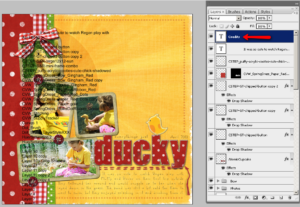
Need Something Custom?
You can't record actions in Photoshop Elements, but you can record them in Photoshop. Some things don't work in PSE the same way, but I'd recommend this procedure to give it a try.
- Closing PSE
- Recording your own action in PS
- Copying the .atn file to the C:\ProgramData\Adobe\Photoshop Elements\(YOUR VERSION NUMBER)\Photo Creations\photo effects folder
- Deleting your ThumbDatabase.od3 (note this does reset your favourites panel)
- Opening up PSE and then you can try running the action
Happy Scrapping
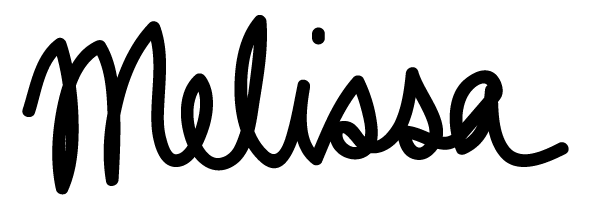
PS Pin this for future reference!
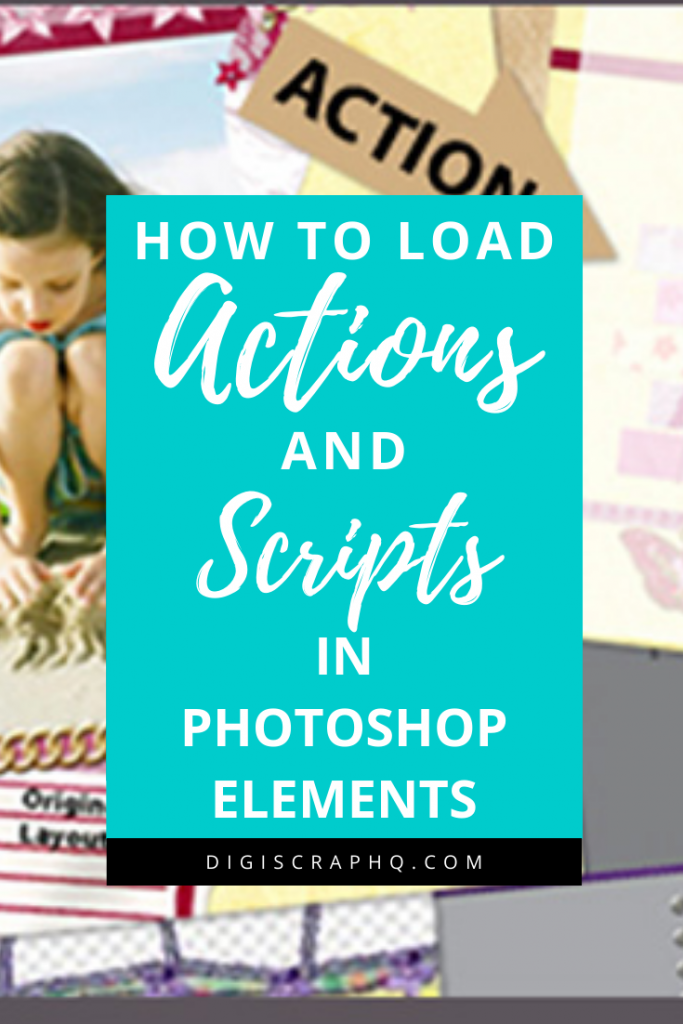
I am an Amazon affiliate so may receive a commission if you make a purchase.
Leave a Reply