Have you ever furiously searched your scrapbook supply folders to try to find that set of templates you just know you have somewhere?
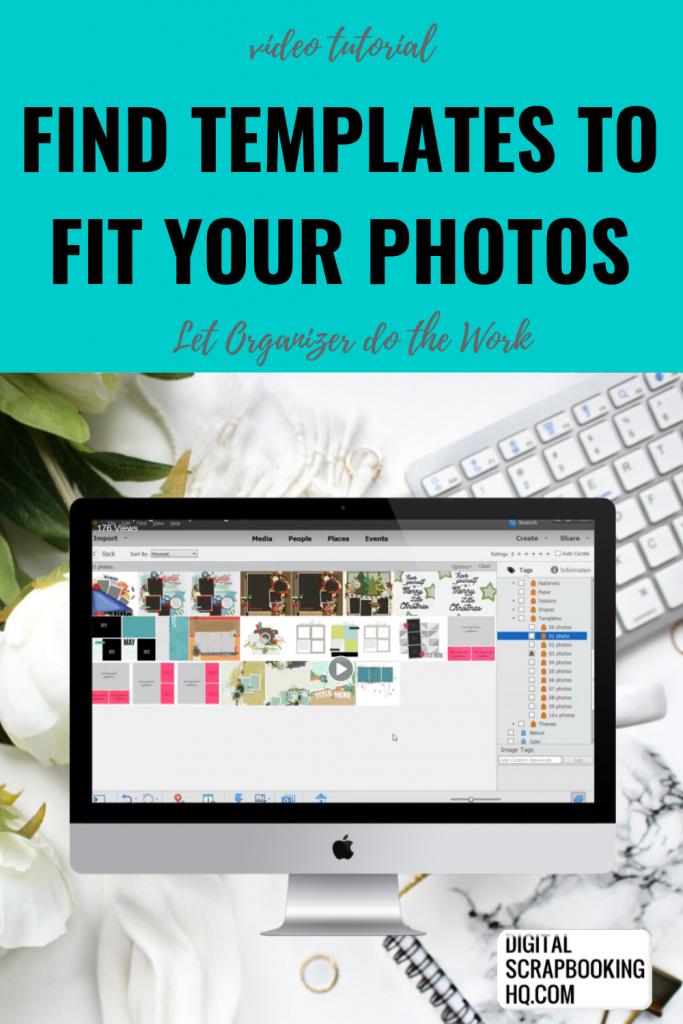
I've been there! One of the reasons I love Photoshop Elements is because it has the power to handle that for you.
In my recent Facebook Live, I showed how to find all your templates and allocate them tags so you can find them with just one click.
Don't forget to like Digital Scrapbooking HQ on FB and turn on the notifications so that you don't miss the next live video.
Use Search by Details (Metadata) to Find Your templates
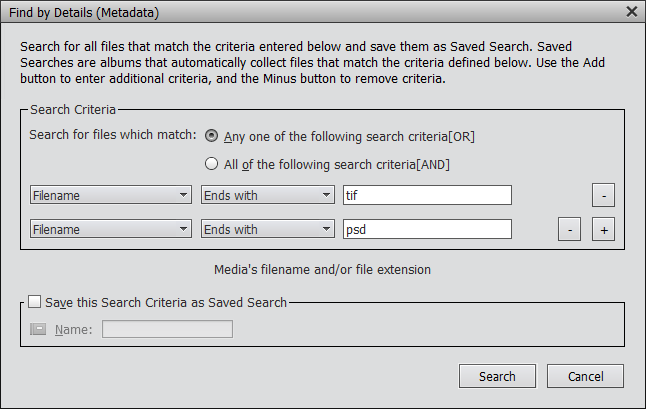
Find Templates by heading to File >Search by Details (Metadata) searching for:
- Filename ends with tiff
- Filename ends with psd
You can set up tags for your templates using the Keyword panel, then it's just a simple matter of tagging by the number of photo spots or however you prefer to sort your templates.
You can download all the keyword tags I use to keep my supplies organized as part of my class, Get Organized Supplies.
Want to learn more about Organizing Supplies?
In Get Organized Supplies, I teach you how to get all the automated features in Photoshop Elements Organizer working for you.
Happy Organizing!
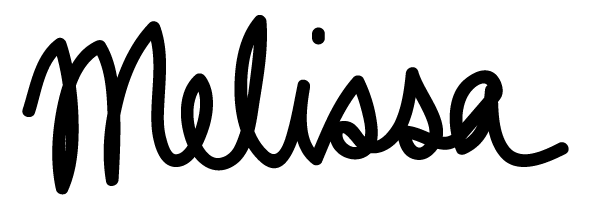
I am an Amazon affiliate so may receive a commission if you make a purchase.
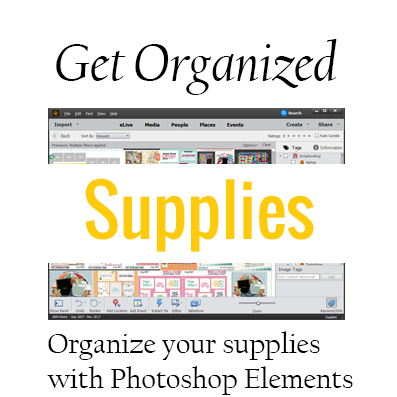
Leave a Reply