One of my subscribers, Amit wrote with a question last week:
I have lost the shape of my brush Icon.
When I move my mouse over the screen, there is a target and not a round or square shape, what am I doing wrong?
How can I get the shape back?
Great question! To handle this, we need to understand what the brush icons are and how we can change them.
Photoshop Elements Painting Cursors
The image to represent your mouse pointer when you are using the various tool is called a cursor.
Photoshop Elements has several different types of cursors for various tools. If you go to Edit, Preferences, Display and Cursors
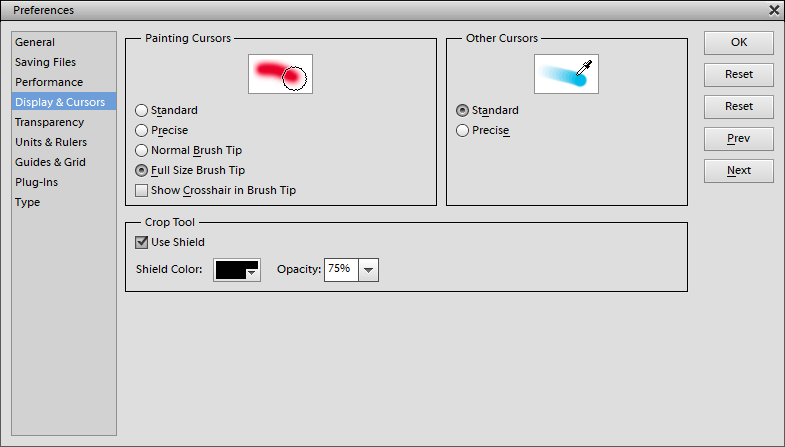
- Standard uses a fixed size cursor with an icon to represent the tool selected - like the I-beam (the I icon that appears when you type text into a text box).
- Precise is a cross hair that will show you exactly where the middle of your cursor is.
- Normal Brush Tip - displays a smaller for the brush tip, which means that the diameter of the brush tip reflects feathering of 50% or more. The wispier feathered areas of 50% or less are outside the cursor area
- Normal Brush Tip: Displays a 50% cursor for the brush tip, which means that the size of the cursor reflects the solid area of the brush (not including feathered areas)
- Full Size Brush Tip: Displays the full size of the diameter of the brush tip.
- Show Crosshair in Brush Tip: The best of both worlds! Elements shows a cross hair in the center of either of the brush tips — great for precision retouching.
So how do you get the shape brush cursor?

I am an Amazon affiliate so may receive a commission if you make a purchase.
Thank you for the information. I, too, have had the same problem as Amit.
Thanks Anne! I’m glad you found it helpful!
I can’t seem to stop the brush from making impressions. How can I turn it off? I am using PSE 11.