
Can I open my files from within Photoshop Elements Organizer and get them into Photoshop Elements Editor?
You certainly can and there are several ways to do it.
- You can select an element from within Organizer and in the panels on the right hand side of your screen, down toward the bottom, you'll see a panel called "Properties". You'll see a file folder icon, which has the path to the element that you selected. Just click on the file folder icon and it will open the file folder in Windows Explorer directly to the entire kit where that particular element is stored.
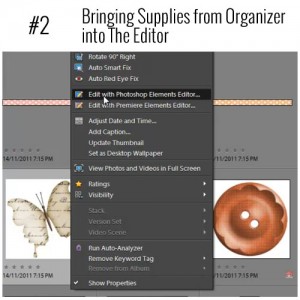 2. You can simply select an element or paper in Organizer, right click on it and choose "Edit with Photoshop Elements Editor".
2. You can simply select an element or paper in Organizer, right click on it and choose "Edit with Photoshop Elements Editor".
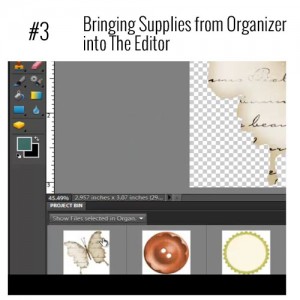
3. You can also select multiple files from within Organizer, switch back to your Photoshop Editor and at the bottom of the Editor window you'll see the Project Bin. Click on the drop down box and choose "Show files selected in Organizer" and that will bring the selected files into the Project Bin, where they're ready for you to use on your layout.
4. And then of course, you can also just drag your supplies from Windows Explorer directly into the Photoshop Editor.

I am an Amazon affiliate so may receive a commission if you make a purchase.
Wow, thanks for this. I do use your method of using the organiser but did not know about opening images from the photo bin. I like to select lots of images at a time, put them into the photo bin and then decide which to use and which to delete. This is going to make it so easy.
🙂 I’m so happy this makes things easier for you Belle!