Do you know where your photos are?
Do you have all your photo files scattered across multiple computers, Dropbox and your phones?
Today we'll be selecting one location to be your catch-all spot for photos.
Step 1: Read
Step 2: Watch
Click on the far right button to watch the video in full-screen mode
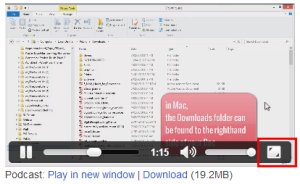
Podcast: Play in new window | Download (8.8MB)
Subscribe: RSS
Step 3: Act
15-Minute Challenge: What’s your homebase?
Do you have all your photo files scattered across multiple computers, Dropbox and your phones?
- Select one location to be your catch all spot for photos.
I use my computer’s default photos folder in Windows 8 (see below to find out how to find your photos).
- Round up all your external hard drives and clear off your desktop, downloads folder and anywhere else you stash photos.
- At this stage, just move all the folders and photos, don’t worry about filing them into individual folders, as Organizer will handle that.
That’s all!
Leave a comment below to let me know you're done - or click like to for a quick check-in.
Happy organizing!

I am an Amazon affiliate so may receive a commission if you make a purchase.
Melissa,
This is what I was waiting for! I have been so frustrated trying to find my photos since they are all over the place including “in the cloud”! I have a question about my Windows 7 Photo Gallery. Can you help me understand it?
Sure! Ask away! I have Windows Photo Gallery on my PC so I should be able to help 🙂
Thank you Melissa. You are very kind to help. Now that I have gone through some of your steps in organizing my digi files, I knew exactly where to put the “free template” you sent. Thank you for that, too! Two years ago I thought I was being very smart and I moved all my old photos to an external hard drive. After doing so, I held Shift/Delete and deleted all the photos from my Windows files folder by folder and photo by photo in some cases. Or so I thought I did. Next time I uploaded photos from my camera, the new photos appeared as expected and opened in Windows Photo Gallery along with all the thousands of photos I had spent so much time deleting. I was so frustrated at the time. Does Photos Gallery just automatically save every photo even if I dump them? I haven’t even tried the next step to get them to Photoshop Organizer because I don’t want all those “old” photos taking up space there, too. Hopefully, you have an easy explanation. BTW, I’m a Scraphappy girl since a few weeks ago. 🙂
Jeannette
Windows Photo Gallery is a browser, so it can’t see photo that is deleted. It doesn’t copy the photos.
Open up Windows Photo Gallery go to a photo you think you deleted and right click the click Open File Location. Perhaps it’s just seeing it on the External drive?
Super cool you are a ScrapHappy girl too! I’ll see you over there!
Ok. I did just that. What I saw is that I had made some DVD’s with the program SmileBox and those “old” photos were showing up because they were saved in the SmileBox files. I guess I need to delete my SmileBox creations. I have already made the DVD’s and or online books. I want to clean all this up before moving onto my Photoshop Organizer. Thank you! I sent you another email about my registration issue. I’m a slow learner, I guess. LOL
Not at all! Check your email 🙂
I’m just catching up, using ‘out of the sun’ vacation time, to go though the prompts. In the first worksheet, you said to go to file – manage catalogs. Is this in PSE? I didn’t see it in My Pictures anywhere. I may be to old to teach these new tricks, slow but trying. 🙂 Still need to get the photos off my phone into My Pictures. Before I open the PSE Organizer. I love technology, but getting used to it takes me some time. Thanks.
Hi Libby, sorry I missed this.
Manage catalogs refers to Photoshop Elements Organizer.
My Pictures is the folder Windows computers store photos in by default.
In the handout I have COMPREHENSIVE details on how to get photos off iPhones, Android and Windows phones.
Melissa, I uploaded all of my photos to Google Drive, with the help of the GoPhotos app for iPad. I’m ready for the 2nd email. Thanks.
WOW! Great work Sharon!