I'm back to answer your questions and bust a few myths while I'm at it!
Today's question comes from Nicole and is all about flattening files. Have you heard of flattening? If not, don't worry, it's a bit of an old-fashioned concept, but I'll explain it all for you today.
I'm a newbie to Project Life and to Photoshop Elements. Can you explain to me the purpose of "flattening" when you've completed a page? I'm not sure I understand.
Thank you!
Nicole
Thanks for your question Nicole, I'm so glad you asked, as sometime we veteran scrapbookers are still doing things we don't even need to do!
I never flatten my files!! 🙂
Why?
Because you flattening your file is the most common way that people lose their editable PSD file.
Flattening or merging all layers/rasterizing will turn your file from one with layers to something that is all one layer of bitmap.
You have then lost all the benefits of having a layered, editable file. Don't ask me how many times I've ended up opening up my original PSD file to edit a typo only to find that the whole thing is flattened. 🙁
If you are not sure about the best way to save your files, first read this!
Why do others flatten their files?
- To save them for printing.
- To share online.
- To save hard drive space (since a flattened image takes up less hard drive space).
- Because they list the rush of adrenaline as they check their files every time to be sure they haven't saved over the original. (Ok, guys, I'm joking on this one!)
Why should you flatten a file?
Typically, photo printing services only allow you to upload JPEG files.
You could flatten your file (using Layer menu then flatten image) and then save it as a JPG file.
This merges all the layers within the file so you see only the parts of each layer that are visible, and removes the ability to edit type, or move parts of the image separately. Make sure you save your work before doing this! Then save the resulting file as a JPG.
However, you do not need this additional step!
What should you do instead?
Instead of flattening, I recommend the following:
- Keep your PSD file for future reference/corrections.
- To save your file for printing simply go to File - Save As and select JPEG
- Be sure to save as the highest quality you can for best results when printing
Photoshop Elements will save a copy of your file as a JPEG. This way you will have the original to go back to if you need to tweak anything.
Actions & Scripts
I use actions and scripts to save time saving my files for printing, sharing in galleries or on Facebook.
Why? Because there's no chance I can accidentally save over my layered file.
I hope this helps answer your question, Nicole 🙂
Happy scrapping!

I am an Amazon affiliate so may receive a commission if you make a purchase.

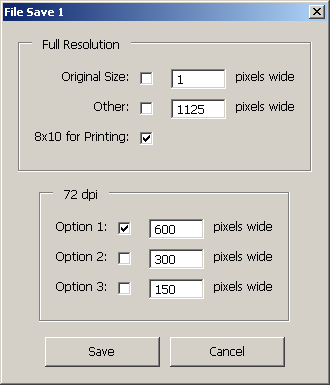
Leave a Reply