Do you have a photo that you love, but it just needs a little bit of help to look its best? It's easy to make fast photo fixes in Photoshop Elements.
To prove how quick and easy it is, I hosted a live chat at Big Picture Classes and did some Fast Photo Fixes on the spot!
Students brought along some of their not-quite-right photos and I used the techniques demonstrated in Fast Photo Fixes to get them looking their best.
Today, I'll share the step by step instructions for two of the quick photo fixes we made.
Night Shot

The first photo fix was an overly blue night shot.
First things first, always save your photo as a PSD before beginning your edits.
Add a new photo layer and change the blend mode to Screen. Look in the layers panel for the box that says Normal. Click the dropdown and change it to Screen.
Expert mode - then click new Adjustment Layer - Hue/Saturation
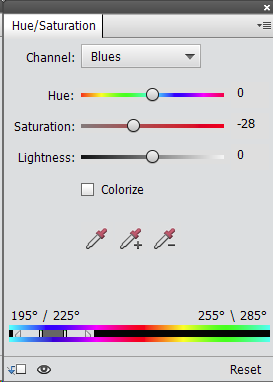
Then you can dial back the reds. Move the saturation slider towards the left it won't affect the other colors
The screen mode will lighten it up.
Not so quick tip! You could get fancy and mask out the background.
Eyes that Sparkle
Our next fix was correcting the focal point and emphasizing the eyes of the subject.
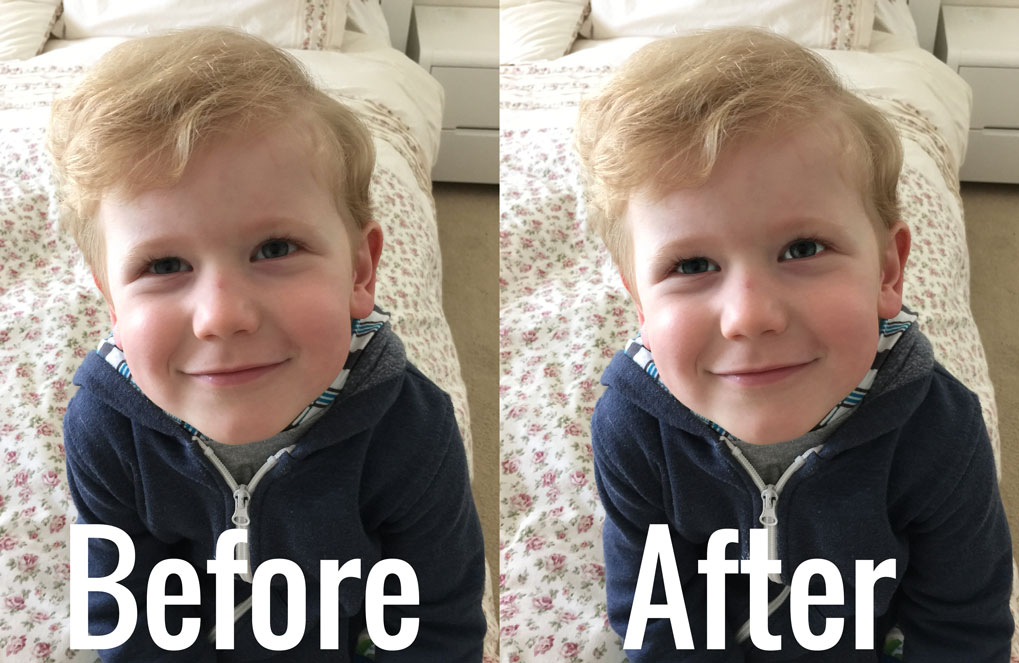
In Photoshop Elements we have the Smart Brush tool to make this job super easy. You can see my smart brush tutorial here.
For those using Photoshop CS or CC, here's the step by step:
- Select the eyes using a selection tool
- Create a new layer from that selection
- Go to Filter - Other - High Pass (the eyes will look grey, but don't worry!)
- Change the radius to around 20 pixels and click OK (you may need to go higher for a high-res DSLR photo, just keep increasing until you see good results)
- Change the blending mode on the eye layer to OVERLAY
- Adjust to opacity of the eye layer until it looks just right.
Not so quick tip! To give the impression of a different focal point mask and blur the rest of the image slightly.
Not sure where to start?
I show you around Photoshop Elements from the very basics in Fast Photo Fixes. Inside the class you'll learn how to edit your photos with simple instructions and video demonstrations.
Take my class for free at Big Picture Classes
If you've been wanting to try out the cla sses at Big Picture Classes, now is the time. Give them a try for two weeks, totally FREE. No risk, just the reward of learning new things from awesome teachers! BPC classes range from scrapbooking to cards, photography to DIY, mixed media and more. I bet you can't stop with just one class!
sses at Big Picture Classes, now is the time. Give them a try for two weeks, totally FREE. No risk, just the reward of learning new things from awesome teachers! BPC classes range from scrapbooking to cards, photography to DIY, mixed media and more. I bet you can't stop with just one class!
Can't wait to see you there!

I am an Amazon affiliate so may receive a commission if you make a purchase.
LOVE the tips. I have Photo Shop Elements and have used the Screen technique. I hadn’t adjusted the hue/saturation before. Will have to try.
Thanks Devon! 😀