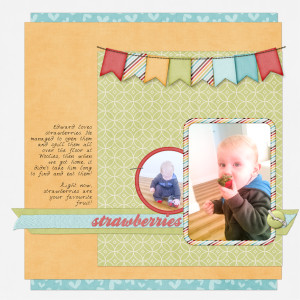
Adobe Photoshop Elements is a popular tool for digital scrapbooking, but sometimes it can be a little confusing to know where to start.
For example, I love to use creative photo frames on my layouts - like I have in this layout about my little strawberry snatcher.
But...
How do fit a photo inside a frame?
Here's my favorite method:
And here's the quick reference guide for you:
- Place your photo on the layout
- Place the frame on the layer above your photo
- Create a selection using marquee tool (the shape want your photo to be)
- Click on the photo layer in the Layers Panel
- Click Create layer mask in the Layers Panel
Your photo should fit like a glove!
The benefit of using the masking method is that it's easy to alter if you change your mind!
If you are using Photoshop Elements 8 or earlier and you can use this method to obtain the same result.
Happy scrapping!

I am an Amazon affiliate so may receive a commission if you make a purchase.
Leave a Reply