Each day we are adding to the collections on our phones, cameras and tablets. But are you actually using them?
Even if you have a great system for managing the digital deluge, and keep your photos neatly in folders, that doesn't mean they will help you tell the stories you want to tell.
Today, I'm sharing with you one of the automatic time saving features of Photoshop Elements.
Find Your Family
I often like scrapbook photos with our whole family in them, and with the People room, that's easy to do.
Organizer has a built in face recognition engine, and can connect with Facebook to provide you with a pre-populated list of names. Note: No face recognition data is shared between Facebook and Organizer, it is purely a list of names.
How Can I Add People?
Click on the People room button located at the upper middle part of the workspace. (Click on any image for a larger version)
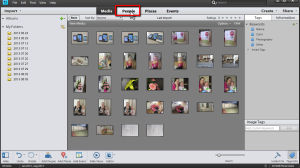
To add people, click on the Add People option on the lower middle part of the workspace.
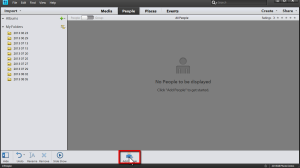
PSE will then group the photos by person. At this stage, you can add names of the people from your photos.
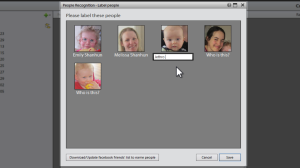
To have the option of adding names by referring to your Facebook friends list, click on the Download/Update Facebook friends list to name people button and follow the prompts. This will save you a lot of typing!
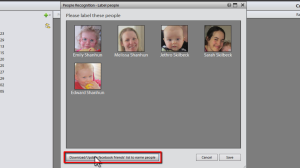
Just continue to click on the Save button and Organizer will take you through several screens as it's learning to recognize faces. You can cancel at any time and the applied faces will stick. Just in case you don't want to sit and add names to 10 000 photos at once!
Select just a portion of your photos in the Media room then click People to add names to just those faces. As you go through the process, Organizer will learn what your friends and family look like and will gradually improve its face recognition.
You can add names to any faces left untagged in the media view at any time.
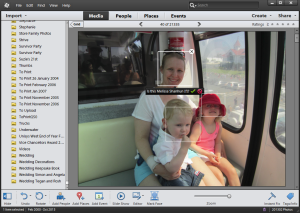
Here's three ways People Recognition can help you make better use of your photos:
1. People Recognition helps you find great family photos.
To use the people tags, just click on Find, Advanced Find.
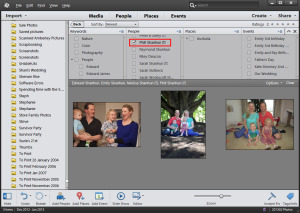
Then simply select the check mark beside each person and voila - all your group photos appear.
Just scroll through to find the one that best suits your page, and you are ready to go.
Of course, this makes it so much easier to find that photo of my daughter Emily and her best friend too! (I don't even have to remember what year or at which event it was taken.)
2. People Recognition helps you find that elusive relative.
Do you have one person in the family who always seems to avoid the camera? Organizer can help with that.
In a set of pages I created about my Dad's 50th Birthday, even though I didn't have a big group shot, the people tags help me hunt down a good photo of each person from the night.
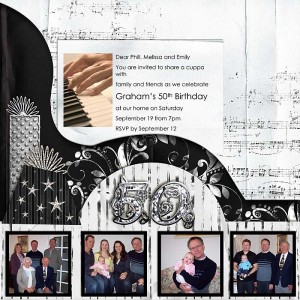
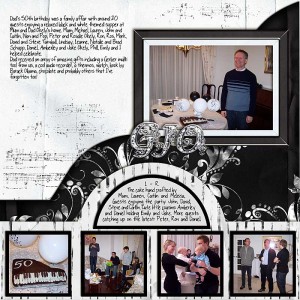
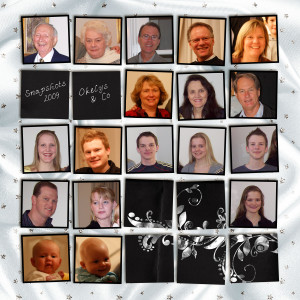
3. People Tags help you scrap about yourself.

We all are fussy about photos of ourselves, so with Organizer's People tag I can quickly and easily find a photo of myself (that I actually like) so that I can scrap about me.
Like the power of People tags? You'll learn so much more in Get Organized: Photos. Inside this class, you will make a place for everything and have everything in its place in just five lessons.
I will teach you how you can have your photos at your fingertips. Put your software to work for you!
We’ll cover:
- Automating the import process - so you don’t have to remember what you’ve imported and what you haven’t
- Managing multiple devices - so you can always find the photos you need
- Creating a hands-free backup system that won’t cost the earth - so your memories and supplies are safe
- Advanced searching techniques so you can find the photos you need in a snap - forget hunting for the perfect photo of granny and baby
- How to maintain your system in just a few minutes at a time - so things keep running like clockwork
Then, throughout the course you contact me with any further questions you have, and I answer so you can see exactly what you need to do.
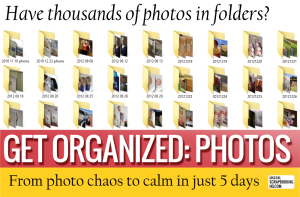 You’ll receive the photo organizing challenges along with step-by-step videos and handouts to show you how to get organized.
You’ll receive the photo organizing challenges along with step-by-step videos and handouts to show you how to get organized.
How do you manage your photos now? Is it working for you? If not you need check this class out now!
See you in class!

I am an Amazon affiliate so may receive a commission if you make a purchase.
Leave a Reply