Learn 5 easy ways you can easily find and organize digital scrapbooking paper in Photoshop Elements Organizer. Your layouts start with paper. Make it easy to find your favorites in no time!
Find and Organize Digital Scrapbook Paper
1. Saved Search
Begin be clicking Find - by Details (Metadata). In your search criteria box choose Filename - Ends with - jpg because most digital scrapbook papers are jpg files. Then select Pixel Width - Is - 3600 and Pixel Height - Is - 3600. That is the pixel size for 12x12 papers. Then select the checkbox to Save this Search Criteria as a Saved Search. Name it "Paper" to make it easy to find your papers again the next time you scrap.
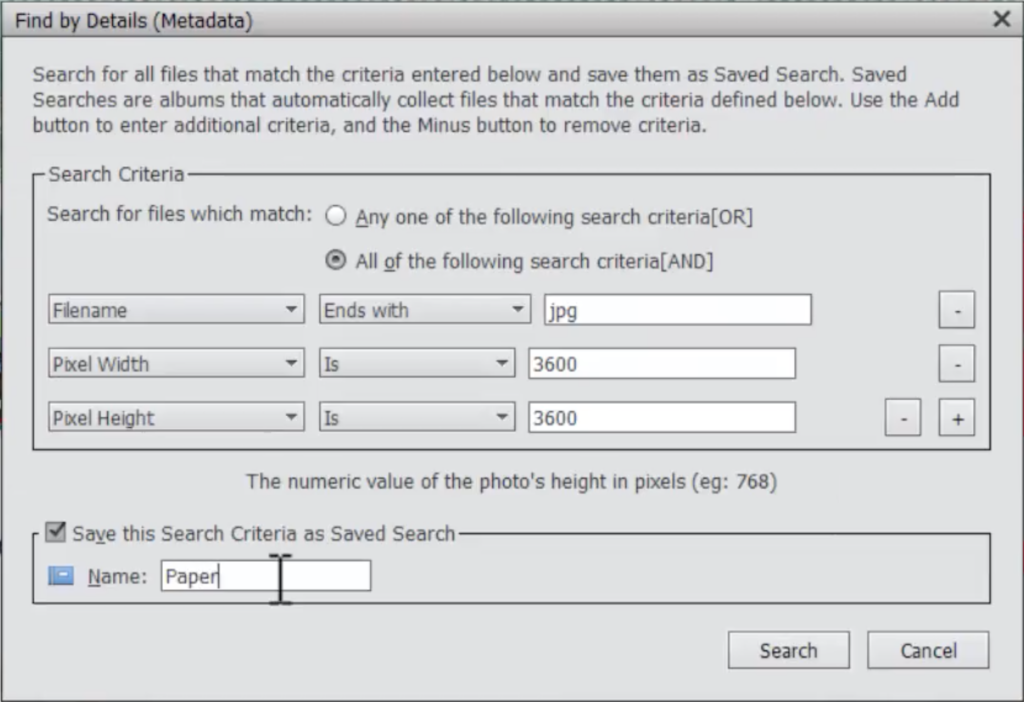
This will pull up all of your beautiful papers. Look at all of that digital scrapbooking goodness! This is my very favorite way to find my digiscrap papers!

2. Albums
Once you have your papers you have a few ways you can organize them for the future. You can add certain pages to albums you've created. I like to add papers to my To Use album so that I remember to use them on my next scrapbook pages. Simply drag the paper on top of the album you want to add it to. Quick and easy!
3. Visual Searches
I don't do a lot of tagging of my papers because in recent versions of Photoshop Elements it's easier than ever to search by color. Click on a paper that is the color you want to find more of. Then go to Find - By Visual Searches - Visually similar photos and videos. Now you have lots of items that are similar colors to choose from as you scrap.
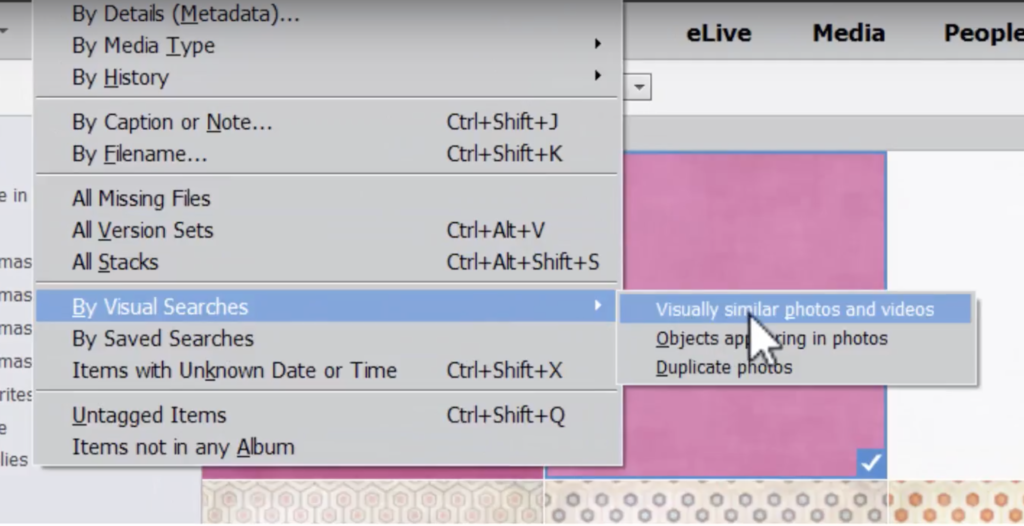
4. Keyword Tags
I don't usually take time to add tags to my papers but if you'd like to do that you certainly can. Select the papers you want to tag. Then drag the tag onto the papers. One benefit of the keyword tags is it allows you to do multiple searches at once. For example, you can search for paper and brown.
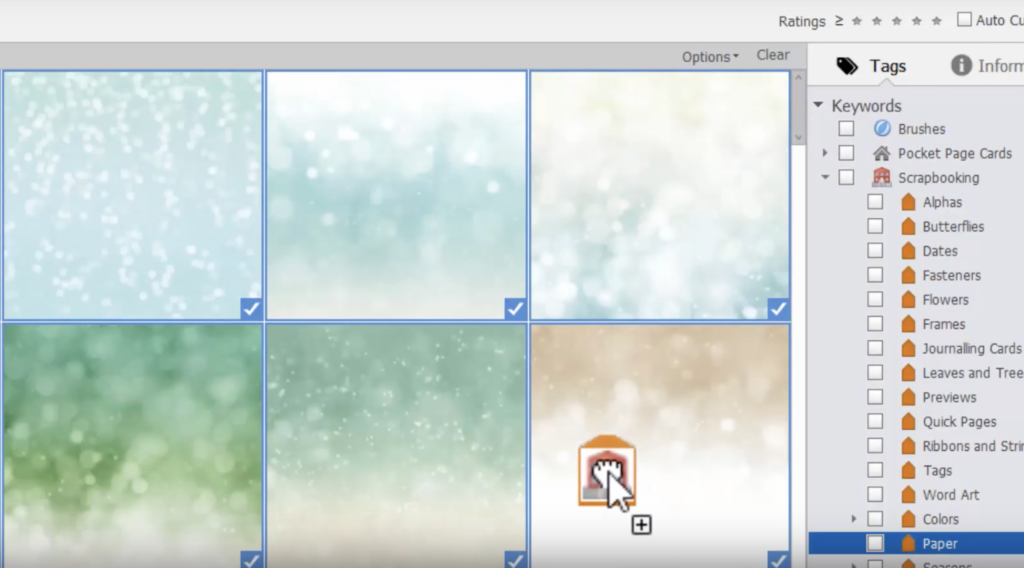
5. Search by Filename
When searching for a particular pattern you can search by filename. Keep all of the same search criteria you used for finding your papers and add something like Filename - Contains - gingham. Now you have all your papers for that pattern pulled up and ready to scrap.
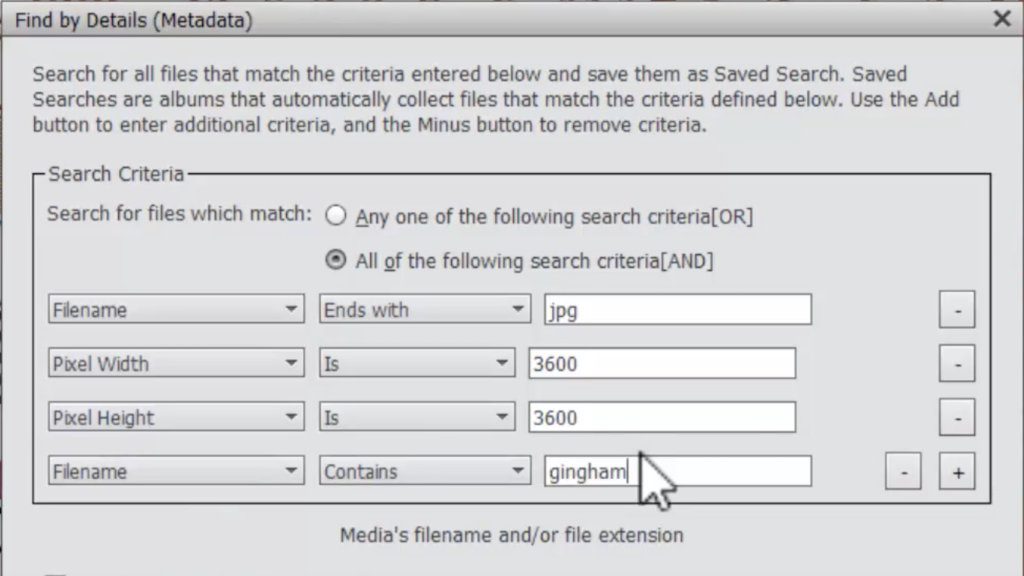
Let Me Help You Manage Your Digital Scrapbooking Supplies
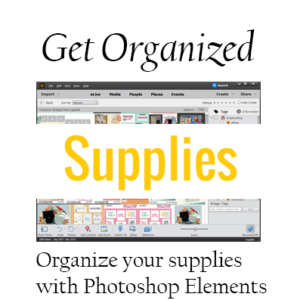 Want to learn more about using Photoshop Elements Organizer to manage your supplies? In my class Get Organized Supplies I can help you supercharge your supply organization!
Want to learn more about using Photoshop Elements Organizer to manage your supplies? In my class Get Organized Supplies I can help you supercharge your supply organization!
You will learn:
- Simple ways to organize your supplies - saving hours of your time!
- How to import your supplies into Photoshop Elements Organizer
- Time-saving, ready-made keyword tags to download
- Fast searching techniques that will help your complete layouts with the perfect supplies in no time!
Happy Organizing!

I am an Amazon affiliate so may receive a commission if you make a purchase.
Leave a Reply