Have you got a pile of gloomy photos from winter? Don't despair, it's easy to fix with Photoshop Elements.
I loved this series of photos we snapped of Emily on her sixth birthday. She was so excited to try on her new tutu skirt I had took a few photos in burst mode.
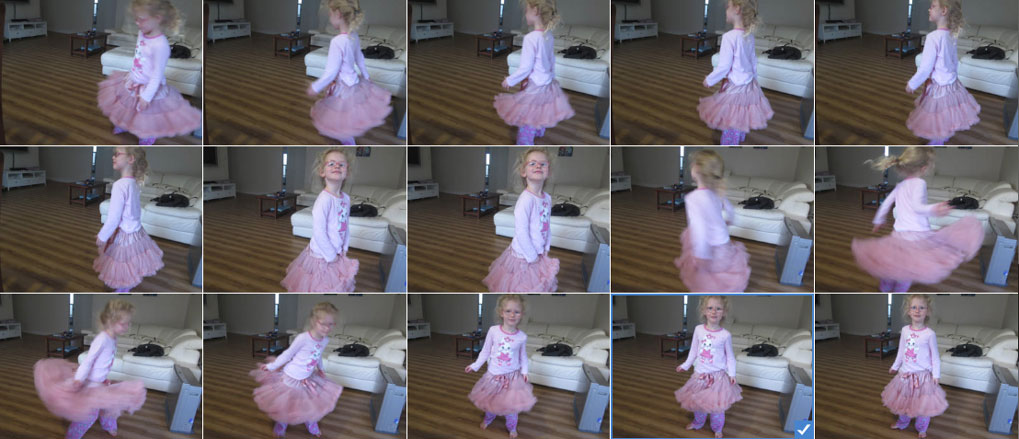
In the early morning, winter light, the photos didn't end up looking their best.
But with a bit of Photoshop Elements magic, it wasn't hard to turn them into something I was happy to use on my page.
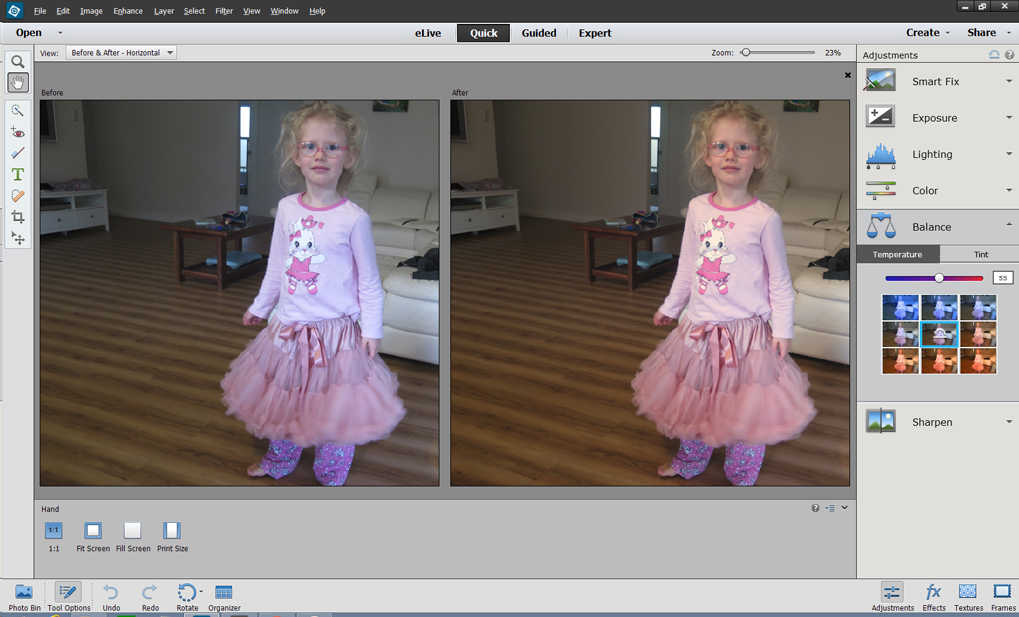
First off, I wanted to correct the blue colour cast from the morning list. This is one of the quick fixes you can make.
I clicked on Balance, then stayed in the Temperature mode. I tried the most subtle option, which moved my temperature number to 62 and it was too strong!
Since I didn't need a dramatic adjustment, I clicked on the number (next to the Blue/Red slider) and typed in 55. It looked much more natural that's all I needed to do!
With just one simple fix, the photos looked so much better, that I went ahead and adjusted the rest in the series the same way.
Here's how my layout turned out:

Journalling
Emily, you've always loved twirly skirts, when you got your first tutu skirt like this you were two and couldn't contain your excitement. 4 years on and you still love to twirl.
If you would like to learn how to make painless edits to your photos, come over and check out Fast Photo Fixes. I start with the very basics and explain which tools you can use in Photoshop Elements to fix common problems in everyday photos. You’ll love the results, and you’ll be surprised at how quick making edits can be.

See you in class!
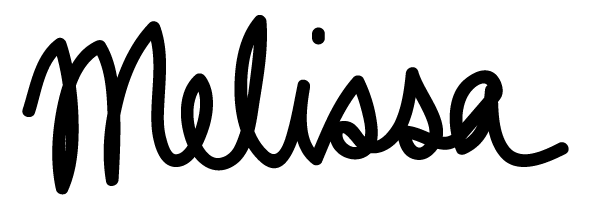
PS Pin this for later!
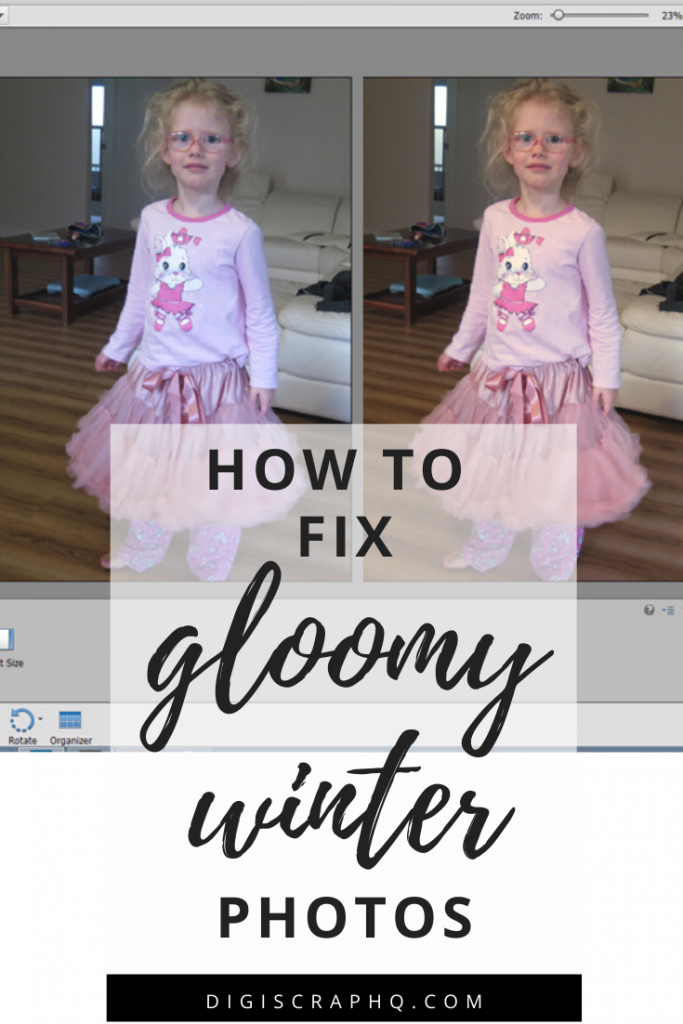
I am an Amazon affiliate so may receive a commission if you make a purchase.
Leave a Reply