
I know, I know, here comes the dreaded back-up-those-files speech. it seems like such a bother, yes? And a hard drive failure just COULDN’T happen to me, right? NOT SO my friends.
I’ve always read and heard that it’s not IF you have a hard drive failure, but WHEN. And it happens all the time. I’ve ready so many horror stories of losing that precious data simply because there was no backup system in place. Please don’t let that happen to you. Just imagine all your precious photos and memories gone forever and then it won’t seem like such a bother.
What is a Backup?
A backup is an additional copy of your data, a snapshot in time just in case there is data loss or corruption.
Generally, it is wise to have an offsite storage (in case something happens to your home - robbery, flood, etc) and a nearby backup for easy file retrieval.
I would recommend you backup at least your photos and your personal documents. Digital supplies are nice to have backed up, but not irreplaceable!
In my case, I have:
- My photos and supplies on my internal hard drive in my computer
- EVERYTHING backed up with Crash Plan (in the cloud)
- A backup on an external hard drive at home (Seagate Go Flex)
- A DVD of my most precious photos with my parents
- All my photos automatically uploaded to Forever
Don't feel you need to do all this! I suggest just starting by having an online backup service.
I’m here to help you get a backup system in place. I’ve taken some time to research the various online systems. Let’s dig into the comparison of the various scenarios of backing up those files.
Let’s Compare
Here’s a little comparison I did for a few of the more popular online backup solutions.
 Carbonite – If you have only one computer to back up you can spend just $6 a month (billed annually). Multiple computers would be $24 per month (billed annually), and computers plus servers would be $50 per month (billed annually). All three plans include automatic cloud backup, customer support 7 days a week, external hard drive backup, and remote file access. Additional features come with the higher end plans.
Carbonite – If you have only one computer to back up you can spend just $6 a month (billed annually). Multiple computers would be $24 per month (billed annually), and computers plus servers would be $50 per month (billed annually). All three plans include automatic cloud backup, customer support 7 days a week, external hard drive backup, and remote file access. Additional features come with the higher end plans.- CrashPlan – CrashPlan is marketed as a backup system for small businesses. You can get a one month free trial and then it is $10 per month per device. CrashPlan uses minimum CPU power as it backs up to the cloud so it won't interrupt your computer use. It backs up not only your computer, but any attached external hard drives as well. CrashPlan also keeps your deleted files forever, unless you tell them not to! No more regretting that you deleted that picture or digiscrap collection.
I have been using CrashPlan since 2010 and love it! I used the seeded backup, so they sent me a 3Tb external hard drive and I used their program to load all my data onto it. I sent the EHD back to Sydney and voilà! All my files were backed up.
Crash Plan also has an app so you can access ALL your files from your phone or tablet. 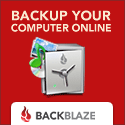 Back Blaze - $7 per month with some savings if you buy years at a time. You can get unlimited space and external hard drive support, recovery via downloading your files or you can order your files on a flash or USB drive for a fee.
Back Blaze - $7 per month with some savings if you buy years at a time. You can get unlimited space and external hard drive support, recovery via downloading your files or you can order your files on a flash or USB drive for a fee.
Why I chose CrashPlan for Small Business
A couple of reasons I went with Crash Plan:
Quick Uploading with an External Drive
CrashPlan has the option of purchasing an external hard drive, free shipping to your home to back up your files and then you ship it back to them (postage paid) for faster initial set up. Depending on how many files you have, and face it, we scrapbookers and photographers can have gigs and GIGS of files, right? That could take days or even weeks to complete an initial back up.
Unlimited Storage
I needed terabytes of space, so I couldn't afford options with limited space or pay per Gigabyter. CrashPlan also support external hard drives.
Local Support
Crash Plan has offices in Australia so I get local support and don't have to wait till the US wakes up to get help.
Your Task: Protect your files
Now that you’ve read what I’ve researched, go ahead and click on each site’s link and make an informed decision for yourself. I’m sure there are others out there as well that you may want to look at, but don’t wait until that inevitable crash happens before you consider a backup plan.
I hope this provided some valuable information for you and has you on your way to beginning your own backup plan so you can feel secure when that failure happens.
Leave a comment and let me know what you’ve decided for YOUR plan. I’d love to hear your opinion.
I am an Amazon affiliate so may receive a commission if you make a purchase.

So I’ll start!
I have Mozy online backup. Seagate network storage and wedding, and baby photos are backed up at mum & dad’s place.
Updated this post to reflect my current system!
I have Mozy online too but I’m at the point of being charged more because I have soooo much on it. So I’m thinking about switching to one of the unlimited plans. I also use Oops backup software with 2 EHD’s. I store my files on one and Oops backs it up to my #2 EHD every night.
I just thought I’d add in here that I switched to Crash Plan a couple months ago and I LOVE it! It does take awhile for the initial full backup, but you can choose which folders you want to back up. I have the EHD’s to back up too but I wanted my precious photos backed up online in case of some disaster in the home, so I chose to just back up my photos with Crash Plan. Give it a trial, check it out! I think you’ll be happy with it.
I started with CrashPlan two years ago, but it was so so hard to get started. :-/ And I don’t know if it’s still working; I should check, but I got discouraged. The biggest issues was/is that I have most of my photos and supplies on external hard drives – like 1.5 TB’s worth. I copy them from one external hard drive to another, so if one goes out, I have the other one. And I keep one at home and one at work. BUT: there is nothing automatic about the backup. And I don’t back up *everything*, just photos, supplies, and sometimes my documents folder. So I don’t feel completely backed up. But when you try to back up and external hard drive with CrashPlan, you have to keep it plugged in all the time, and I use a laptop so I only plug it in when I need it…so CrashPlan understandably has a hard time with this. I need a better plan. Just haven’t come up with one yet. So for now, I do the two-external-hard-drive thing. (Right now I’m laboriously copying to two brand new hard drives because one of my original ones died – ! Not waiting for the other one to go. Wish I had a way to copy the entire drive at once instead of folder by folder. Very tediously!)
Hi Stacia
I’d give it another go. Crashplan only need the EHD plugged in every 30 days after the initial backup. (See this post on their FB wall https://www.facebook.com/CrashPlan/posts/10150558659800124)
You can either just do a seeded backup (where they send you the EHD) or just leave your pc on for a few days so that it can fully finish backing up.
Maybe just try opening Crashplan and seeing what it says is going on.
Hope this helps!
🙂 Melissa
Many thanks Melissa, that was so helpful!
I have decided to go manual for the time being, great idea to burn info to cd, I also have pics in cloud and Dropbox . Thanks for your help.
P.S. Waiting impAtiently for PE 14!
🙂 Great Glenys, any back up is better than none!
PS not long to wait now!