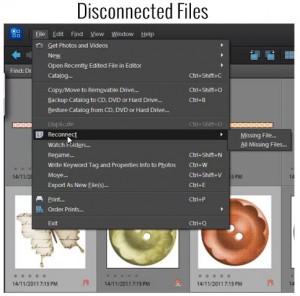
Moving Your Files
Have you moved any of your files outside of Photoshop Elements Organizer? Maybe you moved some of your digital supply file folders at a time when you weren't using Organizer.
Organizer won't automatically recognize the move. When you next use Organizer, you may get a message that some files were "disconnected".
Here's what you can do to reconnect those missing files.
- Just go to File>Reconnect>All Missing Files
Organizer will then search for the missing files for you.
You should reconnect any missing files prior to performing a backup of your Organizer catalog.
See my favourite things in the Digi Scrap HQ Store at Amazon.
I am an Amazon affiliate so may receive a commission if you make a purchase.
Hi! I am getting used to PSE Organizer and tagging all of my supplies. Thank you for your many tips! Regarding disconnected files, is there a way to rearrange my windows folder system within PSE so that it avoids disconnecting them? Currently i have my files all in a folder system within windows, and for organization i had copied some of the files into new folders in order to find them (for example there would be a copy under a specific designer and then another copy under templates). Is there a way now to delete one copy so that i can open up some file space? If so, how do i do that so that the organizer doesn’t get overwhelmed with reconnecting?
This would also apply to my photos. I have them all filed by month and year but have copied many photos into additinal folders by topic (ie specific people) or for a project. Now that i know i no longer need to do this, I’d love to get rid of the redundant copies to free up space. Do you have any suggestions? Is there a way to tag them when they are all together, delete them and somehow reconnect them within the dated files? Confused? Me too :). Thanks again for any suggestions!
Hi Alison
You will save a lot of space this way!
Firstly, be sure you have a backup copy before you start deleting photos… (don’t ask me why!!)
If you are using PSE11 or newer, click on the folder icon so the folders list out like they do in Windows Explorer.
Then, just go through and delete the copies within Organizer (click on the option to delete files from disk too.. If you delete or move file in the folder view, nothing will get disconnected.
Empty the recycle bin once you are sure you have everything finished.
Aaah, enjoy your next free hard drive space! 🙂
I hope this helps!
Hi. I’m using PSE6 (I can’t install my PSE11 until I clear some space) and I don’t see a folder icon. Is there one?
Related to this, the folders that are duplicated were set up for a specific layout or photo book. Is there a way to tag them and reconnect them with their original dated folders before deleting them? For instance I have a folder of specific people that are each in the yearly folders. It would be easy to tag them this way but then I still have the duplicates.
If I imported the folder of the specific person can I tag them, then import the yearly folder (which would say the yearly ones weren’t imported I’m assuming because they are already in it) and then delete the specific person folder? Does this make sense? Would the tag transfer to the yearly file? Ahhhh! It feels complicated but I’m sure there’s a way (I say hopefully?)
Thanks again!
Hi again! In my reconnecting, I got an error message that said “the watch folder service returned an error: message format, invalid tag ID.” I then hit okay but was pretty much locked out and had to close down the program. Any ideas about what I may have done? I’ve gotten this three times now.
Hi Alison
This seems to be an issue some people get with older versions of PSE.
Close PSE Organizer
Reboot your computer
Restart Organizer
If you still get the error
Close Organizer
Stop Adobe Active File Monitor (in Services under the control panel)
Then start the Adobe Active File Monitor (in Services under the control panel) again
Start Organizer
I hope this helps!
Thank you will do. Not to be a bother but did you get my second question above regarding folders? Thank you for getting back so quickly! You’re such a help!
HI Alison
I follow what you are saying, and yes, that should work for you!
Maybe test it with a smaller number of photos first to be sure?
🙂 Melissa
Thanks – I’ll let you know how it goes!