Save
You'll need to save your work regularly. Go to File - Save to save your work.
I recommend having a folder for your scrapbook pages. If you are working from a template, be sure to use File - Save As to save your file as a new name - that way you can reuse the template later.
Save your work as a PSD file – eg 20110101 Emily 1st birthday.psd.
Photoshop Documents (PSD files) retain the layers and can be edited later.
Place
 When you add a photo, paper or embellishment to your layout using the Place command in Photoshop Elements is a life saver.
When you add a photo, paper or embellishment to your layout using the Place command in Photoshop Elements is a life saver.
Click File - Place then browse to find the item you want to add to your layout.
This creates a smart object so that your image can be resized multiple times without losing quality. Great for those of use who love to come back and change photo sizes later!
This will mean your printed layouts will always look great!
Scrapper's Best Friend (aka Clipping Mask)
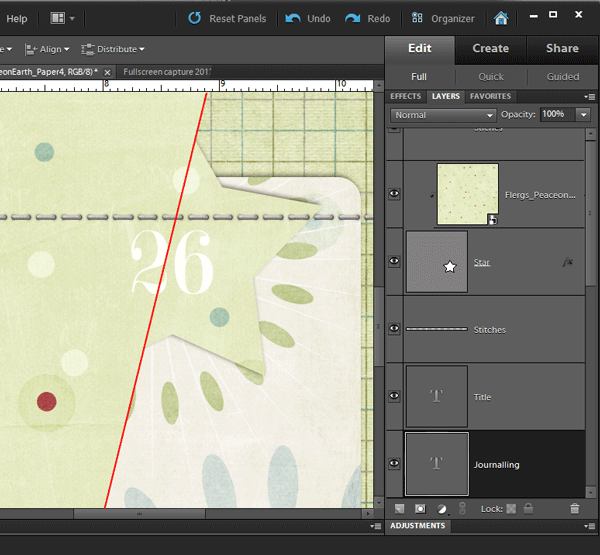
If you want to cut out your paper or photo to the shape of photo spot on your layout, use the keyboard shortcut Ctrl+G. You can see it in action in the videos here. It is truly your best friend and it will make cutting shapes and using templates a breeze! You can also find this command on the menu under Layer - Create Clipping Mask.
Decoding the Jargon
Are there some digital scrapbooking terms you'd like explained? Check out my Jargon Buster or leave a comment below.
I am an Amazon affiliate so may receive a commission if you make a purchase.
Leave a Reply