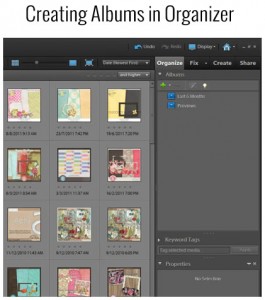 There are various ways to search for your supplies in Organizer and I'd like to share with you yet another quick and easy way by creating Albums, or Smart Albums. Follow along and I show you just how to do this and how it works.
There are various ways to search for your supplies in Organizer and I'd like to share with you yet another quick and easy way by creating Albums, or Smart Albums. Follow along and I show you just how to do this and how it works.
We'll create a Smart Album that will contain all our kit previews.
With Organizer open, you can see in the upper right hand corner the word "Albums" and directly underneath that a green Plus (+) sign.
Click on the Plus (+) sign and you'll get a pop up box where we'll name our Album. You can name it "Previews" or you can name it something else to your liking.
Under "Search Criteria", be SURE to check "All of the following search criteria", then:
- in the drop down box on the left, choose "filename"
- in the center drop down box, choose "contains", and
- in the drop down box on the right, type in "prev"
Click on the Plus (+) sign to the right to create a second row of drop down boxes and now:
- in the drop down box on the left, choose "pixel width"
- in the center drop down box, choose "is less than", and
- in the drop down box on the right, type in "600" - most kit previews are 600 x 600 pixels or less
Now just click "OK" and at this point, all your kit previews should appear in the screen. Now would be a good time to tag them according to the system you have in place for organizing.
I am an Amazon affiliate so may receive a commission if you make a purchase.
Hi! What is the difference/ advantage of creating an album and searching vs doing a file>find and then just tagging them? Do you keep the album and always look through the previews that way or delete it after you’ve tagged them and then just click on the tag to see all the previews?
Hi Alson,
If you create a ‘smart’ album in PSE10 or earlier, it’s a great way to avoid tagging them at all.
Personally, since the saved searches are a little harder to get to, I personally just tag them. I would only use the smart albums/saved searches to quickly identify the new previews and tag them
Clear as mud?
I hope this was some help, let me know how you go!