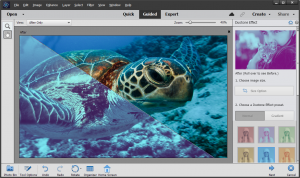
The Duotone effect has become a trendy image effect. You can create it with just a few clicks in Photoshop Elements.
Watch my video to see how to create the look:
Duotone Effect Guided Edit
You can start with quickly adjusting the size of your image for the social platform you want to post to.
Adobe had a variety of Duotone effect presets to choose from, but you can choose custom colors to create a completely new look for your photos.
Duotone effect comes in two variants: Normal Duotone and Gradient Duotone.
You can also add a shape overlay to the design. I love this effect!
To use this feature in Photoshop Elements:
- Open Photoshop Elements Editor.
- Go to File> Open to open your image in the application.
- Switch to the Guided tab
- Under Fun Edits tab, find Duotone Effect and click on it.
The Verdict
Another on-trend addition to the Guided Edits. I like the shape overlay options that allow you to make a background suitable for text overlay.

I am an Amazon affiliate so may receive a commission if you make a purchase.
Leave a Reply