 It's simple to create a photo collage in Photoshop Elements using the Create Tab. This collage could be printed used on a paper or hybrid page, or you could open the PSD and add in some digital supplies. Of course, you could keep it simple and just stick with the finished collage.
It's simple to create a photo collage in Photoshop Elements using the Create Tab. This collage could be printed used on a paper or hybrid page, or you could open the PSD and add in some digital supplies. Of course, you could keep it simple and just stick with the finished collage.
Watch the video and see how it's done:
- Open the photos you can to include in Photoshop Elements
- Select the Create tab
 on the right of screen.
on the right of screen. - Click Photo Collage
- Select a size and theme.
- Select Autofill With Selected Images.
- Click OK.The project opens in the Edit workspace. You can modify the design using the Pages, Layouts, Artwork, and Text tabs in the Create panel.
- Add photos to the photo project.
- View and customize your photos by doing any of the following:
- Reposition or resize a photo.
- Rotate a photo.
- Add or edit text.
- Replace or remove a photo.
- Choose File > Save. Make sure you save it as a PSD so you can edit it later.
- Type a filename, and click Save.
- To print your photo collage out with a photo printing service, Save As a JPEG for printing.
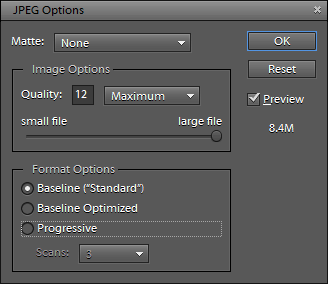
High quality JPEG
Don't have Photoshop Elements?
Here's how to achieve a similar look in Picasa.
I am an Amazon affiliate so may receive a commission if you make a purchase.


Thanks for having freebies! ! ! !
I am 70 + and have a problem remembering all I need to do so it helps to have several things that repeat.
No worries Barbara – I’m glad you enjoyed it. Is there anything else you’d like to learn?