Would you like to make your photos all match?
Once you have one photo layer set up how you would like it to look, you can copy the layer styles from one layer to another.
The Copy Layer Styles command works the same way in Photoshop Elements 6 onwards- and you can use it to apply to multiple layers at once!
Watch and see:
Copy and Paste Layer Styles
When you have added layer styles to one photo, or digital element, it's easy to copy those same settings to another layer.
- In the Layers panel, select the layer containing the style settings you want to copy.
- Right click on the layer name and click Copy Layer Style.
- Select the layer you want to apply the styles to in the Layers panel, and right mouse button click on the name and select Paste Layer Style.
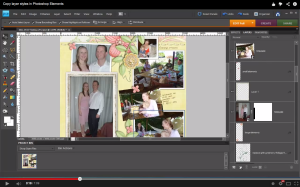
Begin by adding a new photo into your layout.
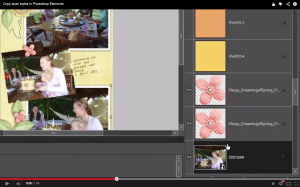
Then, in the Layers panel, select the layer containing the style settings you want to copy.
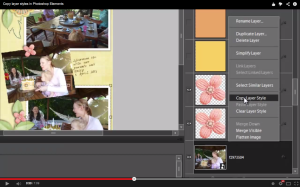
Right click on the layer name and click Copy Layer Style.
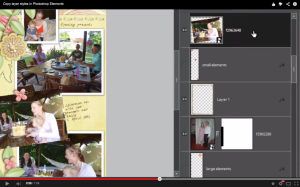
Select the layer you want to apply the styles to in the Layers panel.
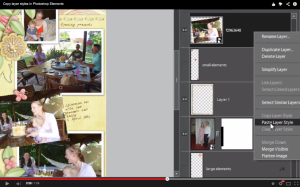
Right mouse button click on the layer and select Paste Layer Style.
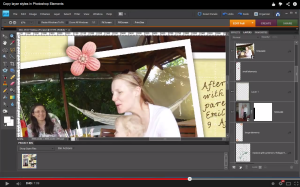
Now your photo has the same white border and shadows as the other photos in the layout.
Supplies: Jen Lindsay’s templates. Flergs – Dreaming of Spring.
Have you ever copied layer styles in your digital scrapbooking? I’d love to see it, link me up in the comments.

I am an Amazon affiliate so may receive a commission if you make a purchase.



Just wanted to say “Congrats” on the new addition to your family and a huge THANK YOU for all you do. Your tips and tricks are my ‘goto’ guide for learning PSE 11.
-AJ
Thanks so much AJ!