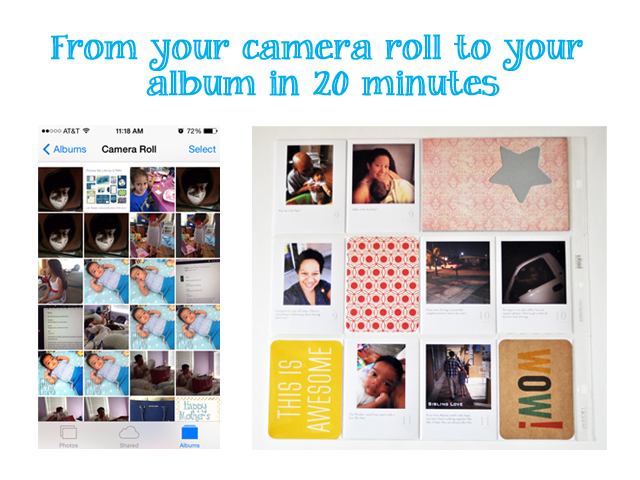
I am so excited to have the opportunity to post over here at Digital Scrapbooking HQ. Melissa has some amazing tips and tricks for Photoshop that I find myself always using and I am constantly on her YouTube channel as I am still a newbie at the whole Photoshop Elements thing.
I wanted to share with you my process, on how I use the Collect App to document my everyday life and then incorporate all the photos into my pocket scrapping. A few things that are a must for this process are the Collect App, the Pic Stitch App and the Selphy App. If you don't have a Selphy, no worries, you can use any photo printer or any photo printing app that you have. If you are like me you have several since I am always looking for the best deal.
First things first you are going to want to export your photos from the Collect App to your camera roll. You can only do this if you have the paid version of the Collect App. All I can say about that is that this is one of the best purchases that I have ever made for my iPhone. I have a video on YouTube about the Collect App and if you need help on how to export the photos pop on over to my YouTube channel and watch the video.
The reason why you want to export the photos is so that you don't get a weird grey trim on the outside of your collect photos. After you have exported your Collect photos you are going to head on over to the Pic Stitch app. Once the app opens you are going to choose the layout that has two boxes.

Now that you have selected that layout you are going to select the correct aspect so that you can get two 3x4 photo's to print on one 4x6 size photo. This way you can get the photo printed anywhere that you choose whether it's at home or sending them out to a print service. You will tap on aspect and scroll until you see the 6x4 option which you will then tap on.

Once you have chosen the correct aspect you will tap on each grey box and pick a photo from your camera roll. After that is done your photo will look like this.

Your final step is going to be to tap on the export option and to choose to save this photo to your camera roll. Once the photo is saved to your camera roll you can either open your app to print directly to your Canon Selphy if you have one or send it to whatever company you use for printing.
Now I have heard that many people are finding it boring to print only their collect photos for an entire month and put it into their album. I on the other hand found it completely liberating because it was so easy. My journaling was already completed and all I had to do was get my photos printed and create some 4x6 cards to go into my Design F pocket page that I choose to use.
I have come up with the idea that I will do this on an every 3 month basis for my album this year. For example the month of March has been completed solely with the Collect App. The next month that I will do this way is June and the month after that will be September and finally December will be the last month. I have chosen to do it this way because I get bored easily and I figured by switching it up I will continue to stay up to date in my Project Life album this year.
Here is what the month of March looked like and I really loved the ease of scrapbooking it this way. I didn't have to think to much, which is very helpful considering the baby is only 4 months old. I did divide the days with filler cards because I wanted to document that there were different stories being told. Want more tips and tricks on how to get the photos off your phones and into your albums then sign up HERE!
How do you get your photos off your phones and into your albums?
I have been scrapbooking for over 10 years and I love preserving my families memories. Since technology is such an important part of our lives these days I have learned how to use my iPhone to make my scrapbooking life easier. I want to teach people how they can scrap all those photos that they take with the camera that they always have with them!
I am an Amazon affiliate so may receive a commission if you make a purchase.






Great tips, Beth!
Fantastic ideas Beth!
Thx. I had the same process but my Selphy added a big white boarder to the pix or it has no boarder on the left and right sight. What did I wrong?
Hey Linda,
In order to get photos printed correctly with the collect app you have to make sure you export the photos first. Once they are exported they will print beautifully.
I export them to my Dropbox and print them with the selphy then. Didn’t work great. I really tried a lot, but nobody could help.
Hi Linda two things are you exporting them from the export method when you in the month view? Have you watched this video https://youtu.be/-npSkEflfrA? Feel free to email me so that I can help you beth@scrappingwonders.com