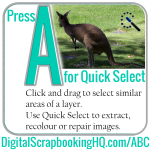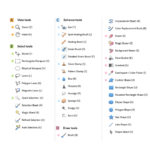Today we learn more about the Smart Brush under the Enhance section of the Photoshop Elements toolbox. Watch the video for my tutorial on how to use the smart brushtool. I demonstrate it with portraits today, but you can also use it on landscapes. In the video I demonstrate the brick wall effect, lipstick, bright… [Continue reading]
ABCs of PSE: E is for Eraser
Learn how to use the eraser, background eraser and the magic eraser tools in Photoshop Elements. [Continue reading]
ABCs of PSE: D is for Default Colors
Learn how to reset your color palette in Photoshop Elements. [Continue reading]
ABCs of PSE: C is for Crop
Learn how to cut your photos down to size, trim them into a shape and fix perspective in your photos. [Continue reading]
ABCs of PSE: B is for Brush
Today we look at everyone’s favorite tool – the Brush tool. You’ll find it in in the Draw section of the toolbox. Don’t forget to stick around and see the easy-peasy way to change colors in your photos with the Color Replacement tool. [Continue reading]
ABCs of PSE: A is for Quick Select
Today we tackle the five selection tools hidden under the Quick Select tool. Use these tools to quickly select your subject, change the background or refine your selection. [Continue reading]
ABCs of PSE: Get to Know Photoshop Elements
Have you ever wished you knew what to do with all the tools in Photoshop Elements? Have you ever accidentally pressed a key on the keyboard and activated an obscure tool that you don’t know how to use? Do you wish you knew the ninja keyboard tricks that PSE pros use to move their photo… [Continue reading]