Learn how to use a mask and the gradient tool to blend one layer into the background in Photoshop Elements.
Blend Patterned Paper Into the Background
Open your two patterned papers in Photoshop Elements.
Create a new blank document by going to File-New-Blank File. Make the file 12" x 12" and 300 pixels/inch.
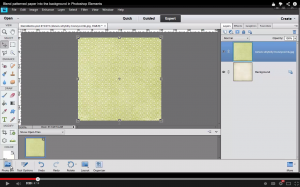
Drag your two patterned papers into your blank file. Be sure that your main background paper is on the bottom in the layers panel.
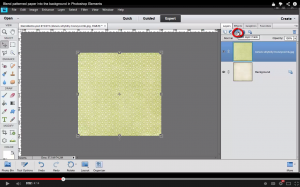
With the top paper selected click the Add Layer Mask icon.
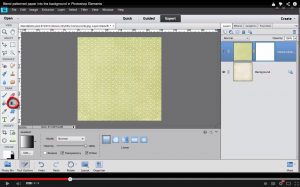
Then in the left toolbar choose the Gradient Tool.
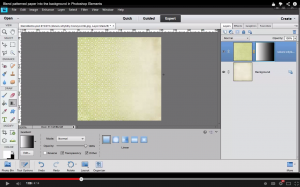
Draw a line from left to right all the way across your paper. In the layers panel you can see that there is black on the right side of your mask and white on the left.
It's important to remember that White Reveals and Black Conceals. So the side that is white is revealing the green paper, and the side of the mask that is black is hiding the green paper.
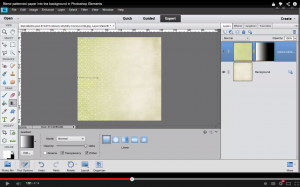
To adjust the size of the gradient change the size of the line you draw. If you draw a shorter line...
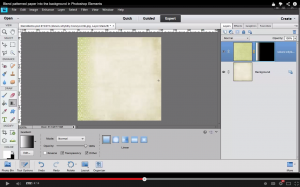
...you will notice that there is now much less green paper.
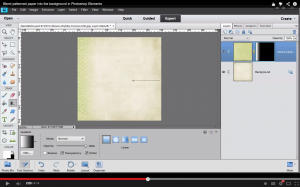
You can also change the direction of the gradient by drawing the line from the right.
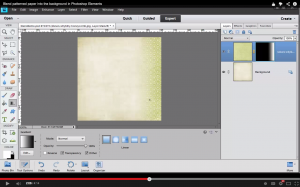
Now your green paper is on the right side!
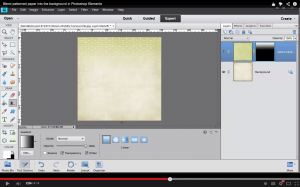
You can draw from the top down.
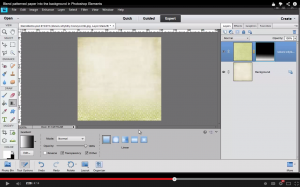
And from the bottom up.
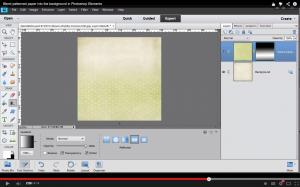
A Reflected Gradient mask moves from black to white and back to black again.

A Diamond Gradient mask creates a diamond shape on your layout.
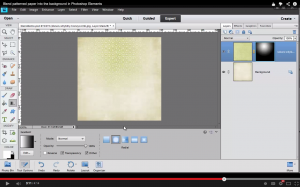
And a Radial Gradient mask creates a circle shape.
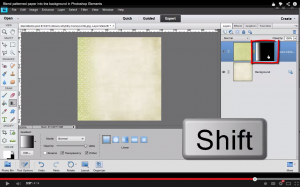
To hide the mask hold down the Shift key and click on the mask.
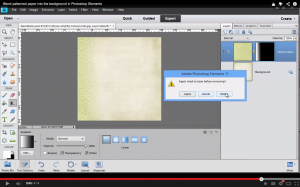
To delete the mask click on the Delete icon and then select Delete.
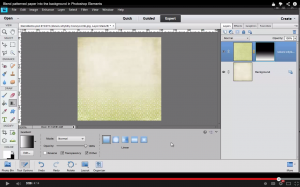
Now you have a layout with two beautifully blended patterned papers!
Have you blended patterned papers on a layout? I’d love to see it, link me up in the comments.

PS Learn more about Blending in my class Clip, Mask and Blend.
I am an Amazon affiliate so may receive a commission if you make a purchase.


Thanks Melissa! I have been playing (very unsuccessfully) with blending on a layout and it was very frustrating. Off to give this a go.
Hope it works for you!