I'm back today to answer another question from the Digital Scrapbooking HQ community, a very important one too... all about how to back up your catalog.
Hi, Melissa. I have Photoshop Elements 14 and have purchased many of your classes.
Question: How to back up catalogs to an external drive. When you select backup, no option is given to click on another drive. I backed up and all of main catalog went to the C drive. Then, the C drive was too full and would not run.
I had one heck of a mess. I deleted the C drive backup files. Went through Photoshop Elements to check everything to be sure I had not deleted important information. It took days.
Now, I am PAST ready to backup my catalogs. I have never backed up catalogs and have been using elements since the 9 edition.
I need step by step instructions. Do you have a class for this? Or can you direct me?
My nightmare is that I shall lose all of the hours and hours or work.
Thanks.
How to Back Up Onto an External Drive
Backing up the catalog in Photoshop Elements Organizer is a very important step in our organization process.
Here are the steps to take to do just that.
- Click on File>Backup Catalog to CD, DVD, or Hard Drive
- Choose Full Backup (you will see that you need to choose a full backup before being able to do an incremental backup)
- Click Next
T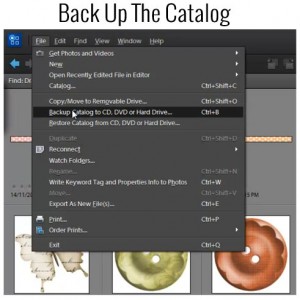 his will take some time because it is now backing up all your keywords/tags, etc.
his will take some time because it is now backing up all your keywords/tags, etc.
You can also backup your catalog by copying the files manually, which is explained in the Organizing Supplies Workshop.
Here are some helpful links for backing up your files or if you have any problems with your catalog and/or need to do any trouble shooting.
Here's Adobe's step-by-step instructions on How to Back up a Photoshop Elements Organizer Catalog.
To select the external hard drive, you'll need to make sure you manually choose it:
- First make a folder for the backup on your External Drive. PSE it doesn't put the backup in a folder by default so be sure to create a folder or all the files will be in the root directory. This just ends up being messy and confusing.
- From the Select Destination Drive list, select the CD, DVD, or hard drive
- Then select your Backup folder
Have more questions about backing up? Leave a comment and let me know what you'd like to learn.

I am an Amazon affiliate so may receive a commission if you make a purchase.
Leave a Reply