We all take screenshots on our phone to help us remember a product to buy or a place to do. A meme to text to friends or a photo on Instagram that we love.
But they can all add up! How can you easily remove them from your photo library?
Here's how to easily delete all your screenshots with Photoshop Elements Organizer.
To find your screenshots you can Search by metadata for png files to find all of your screenshots (phone or computer).
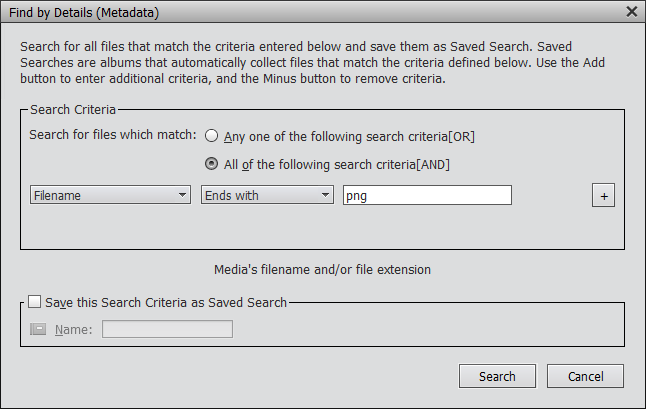
If you want to find just screenshots from a specific phone you can search by Pixel Width and Height. You can find that our from looking at the file details, or checking a list of all the pixel widths and heights for iPhones.
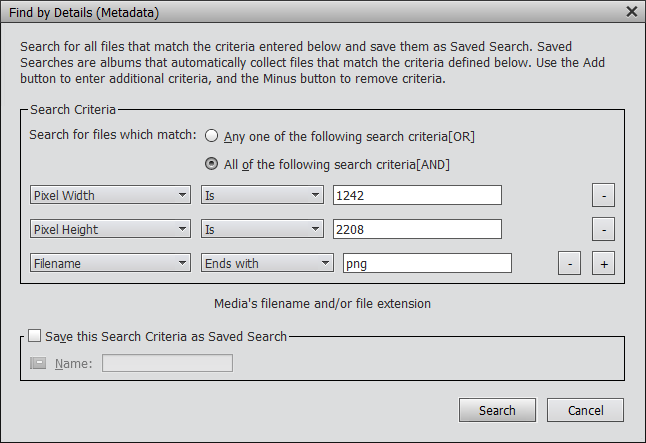
Then you can right-click and then click Delete from Catalog... and choose to just remove it from your library or check the box to also delete it from your hard drive.
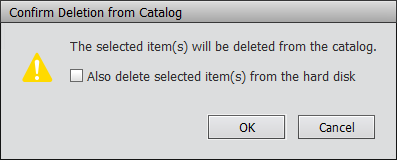
If you enjoyed this tutorial, you'll love learning more about how to manage your photos in Organizing for Absolute Beginners.
Happy organizing!
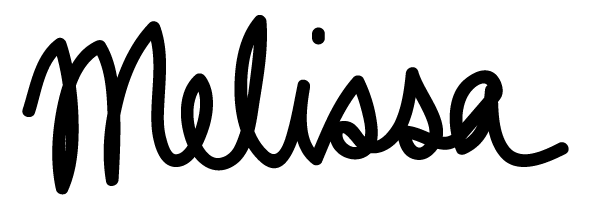
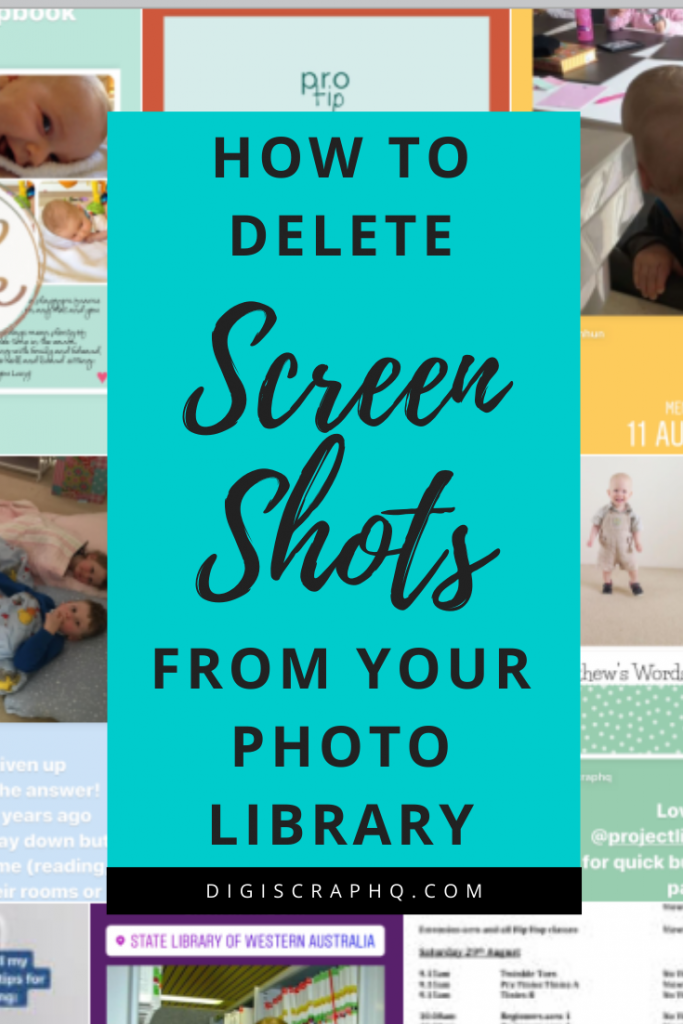
I am an Amazon affiliate so may receive a commission if you make a purchase.
Leave a Reply